Home >Topics >Pagoda Panel >How to download files to local in Pagoda
The following column Pagoda Usage Tutorial will introduce you to the steps and methods of downloading files from the Pagoda Linux panel to the local computer. It is very simple. I hope it will be helpful to friends in need!

Pagoda download files to local
Steps of Pagoda linux panel to download files to local computer
1. Log in to the Pagoda Linux panel>> Click the "File" menu on the left>> Enter the folder where you want to download the file, such as entering the 123 folder>> Select the file you want to download file (such as ZBlog novice tutorial PDF file) and click the corresponding "Download" button on the right, as shown below:
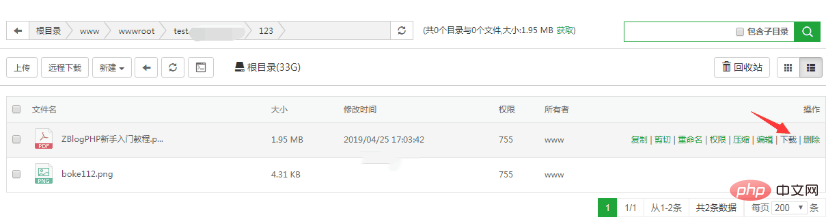
PS: compressed file, ordinary file When you place the mouse over the file, a link button will be displayed on the right side of it, such as a download link button. However, there is no download link button in the picture category. If you want to download the picture, you need to compress it first and then download it.
Related recommendations: "How to upload files in Pagoda"
2. In the pop-up "Save As" interface, select the storage path and click the [Save] button. Wait a moment for the file to be successfully downloaded to your local computer. The details are as shown in the figure below:

The above is the detailed content of How to download files to local in Pagoda. For more information, please follow other related articles on the PHP Chinese website!