Home >Development Tools >sublime >sublime shortcut keys
The sublime editor can handle most languages related to web page editing, and provides operations such as highlighting and prompts. Familiarity with shortcut key operations can also save a lot of trouble. The following column sublime usage tutorial will summarize and introduce the sublime shortcut keys. I hope it will be helpful to friends in need!
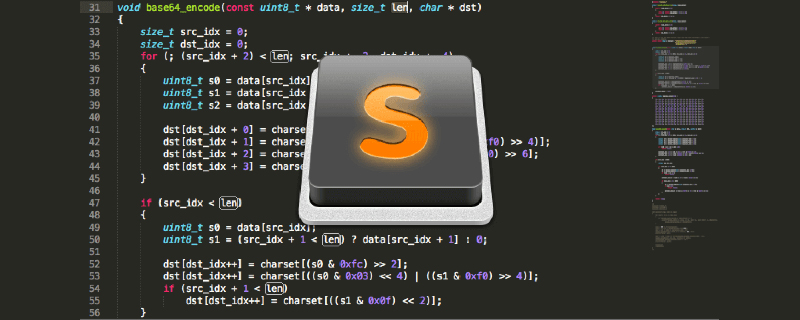
Shortcut keys for editing text:
1. Select all text: Ctrl A (this shortcut key is in the Also available in some browsers);
2. Search full text: Ctrl F (search all text on this page);
3. Select the current line: Ctrl L;
4. After selecting the text, use Ctrl Shift L to have a cursor appear after each line, and then you can compile the selected lines at the same time;
5. Quickly create a cursor Ctrl Shift ↑↓( Select any direction) to quickly create a cursor to edit each line;
Shortcut keys for operating text:
1. Undo previous modifications: Ctrl Z (Available in most text editors);
2. Restore previously undone or edited text: Ctrl Y (Available in most text editors);
3. Comment single line: Ctrl / (commenting multi-line text can also be used, programmers need to remember!!). 4 Comment out multiple lines Ctrl Shift / (very important for programmers!!!).
Editor function operation shortcut keys:
1. Window split screen, restore the default 1 screen: Alt Shift number (non-small keyboard number, 1-4 is Number of split screens);
2. Search for files: Ctrl P;
3. Do not disturb mode: Shift F11 (remove the left sidebar and then make it full screen)
Installation of editor plug-in:
1. Use the shortcut key Ctrl Shift P in the sublime editor to open the editor command box;
2. Enter install in the box package, install management plug-in;
3. Taking the installation of markdown plug-in as an example, you only need to enter markdown in the box to install and use it;
The above is the detailed content of sublime shortcut keys. For more information, please follow other related articles on the PHP Chinese website!