Home >Web Front-end >PS Tutorial >How to fix double chin in ps

psHow to fix a double chin?
1. First open the material
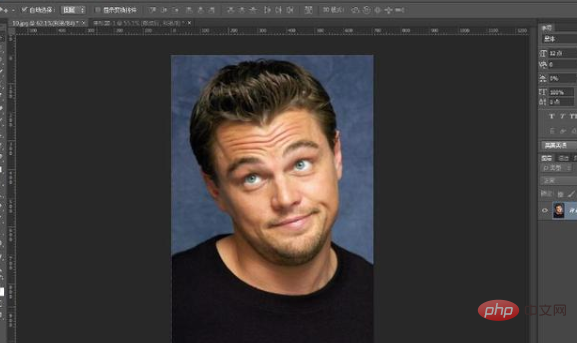
#2. Use the pen tool to outline the double chin of the character
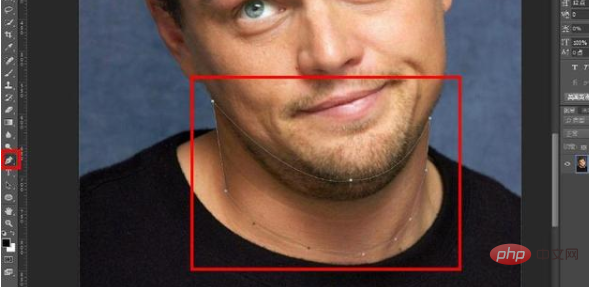
3.Ctrl and press Enter to convert the path to a selection
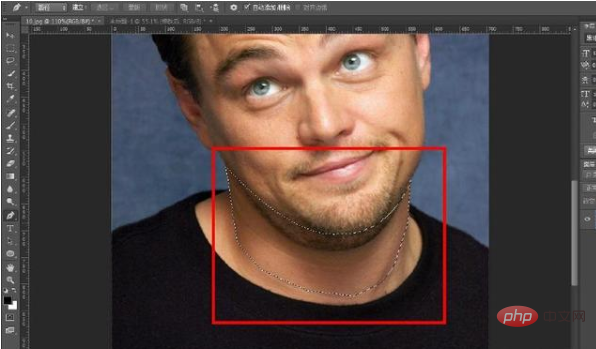
4.Select-Modify-Feather 5px, and then confirm
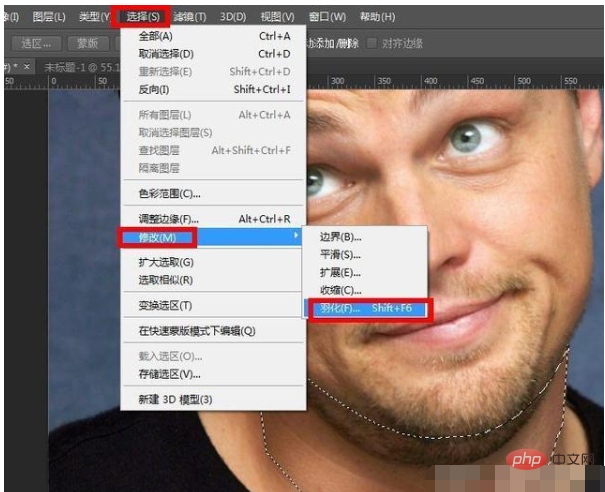
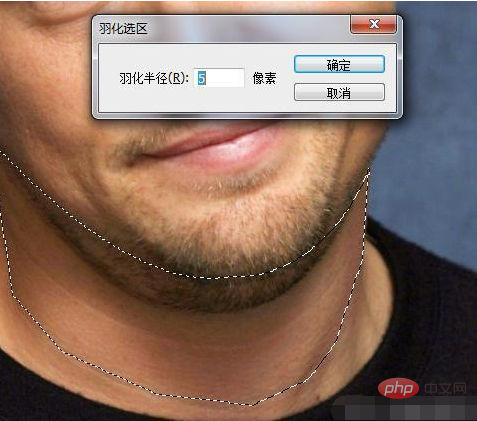
5.Ctrl J Copy twice, copy two layers out
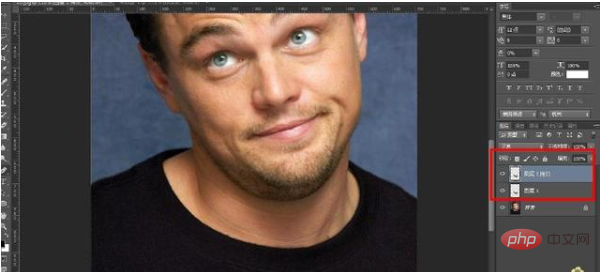
6.Select the layer 1 copy, right-click the mouse to create a clipping mask
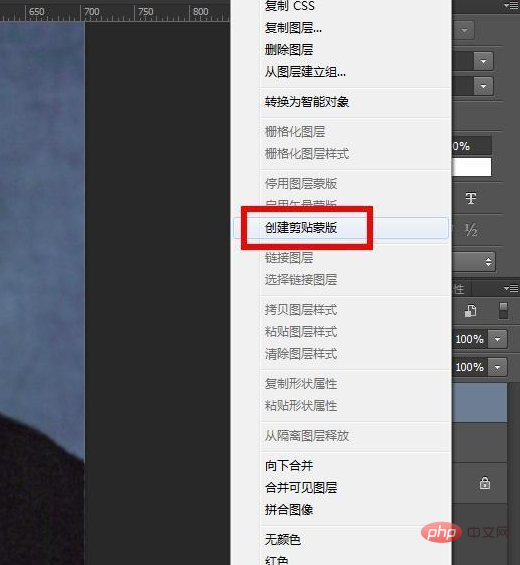

7. Select the move tool, select layer 1 copy, and place the mouse on Above the double chin, move it upward to remove the double chin!
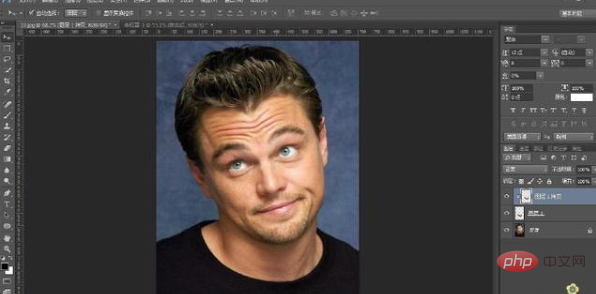
The above is the detailed content of How to fix double chin in ps. For more information, please follow other related articles on the PHP Chinese website!