Home >Web Front-end >PS Tutorial >How to synthesize pictures on ps6

How to synthesize pictures in ps6?
First open the Photoshop CS6 software, press Ctrl O, and open all the pictures that need to be spliced in the folder. PS: Here I take 4 pictures as an example.
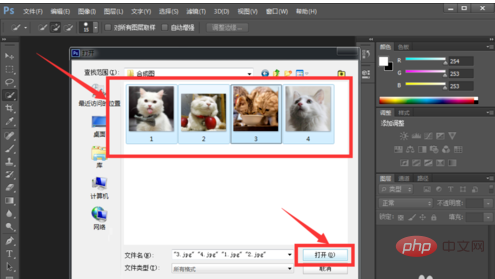
Click File-New, a window will pop up, adjust the height and width according to your actual needs, and then click OK.
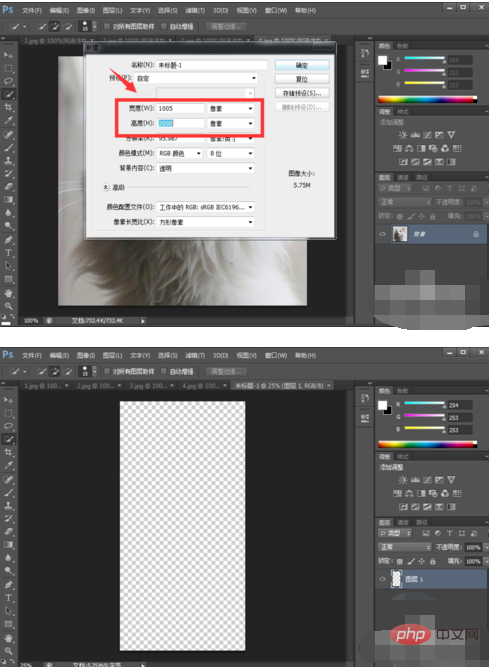
Click on the interface named 1. Here we see that this picture is the background. Let’s copy it and make it a layer
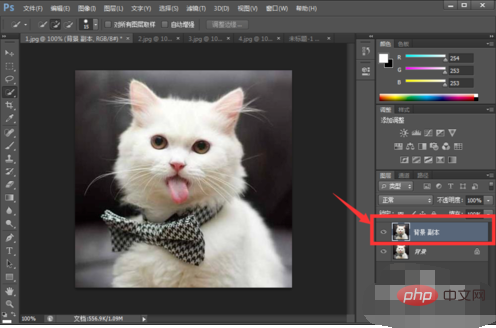
Then move the background-copy directly to the new blank image with the cursor.
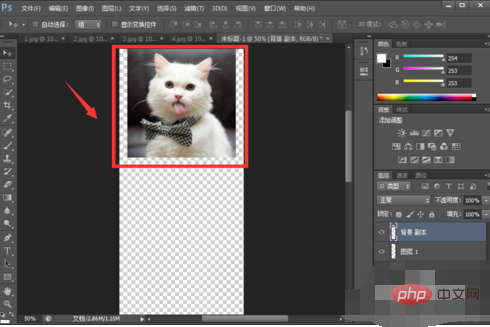
At this time, you see that the size is very different from the canvas size. You can first hold down Ctrl T, then hold down alt shift and use the mouse to pull the diagonal corners to adjust the size in equal proportions.
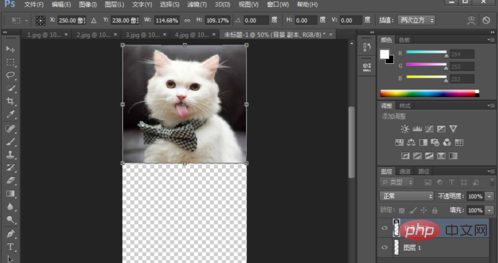
Follow the same method as above and place the 2nd/3rd/4th pictures in the new canvas respectively, as shown in the figure below.
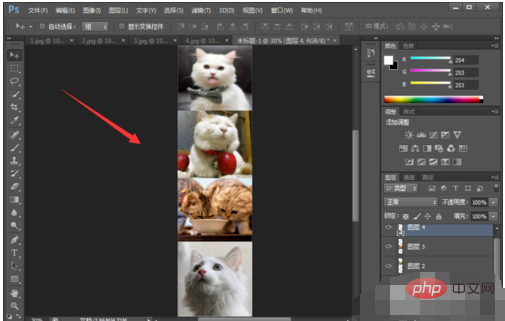
If the final canvas size is longer, you can use the cropping tool to cut off the excess part, and then save it as a picture.
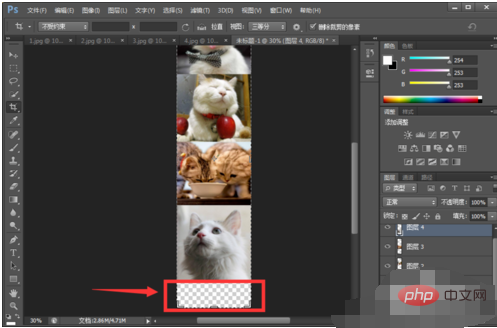
The above is the detailed content of How to synthesize pictures on ps6. For more information, please follow other related articles on the PHP Chinese website!