Home >Web Front-end >PS Tutorial >How to reduce the size of pictures in PS with shortcut keys
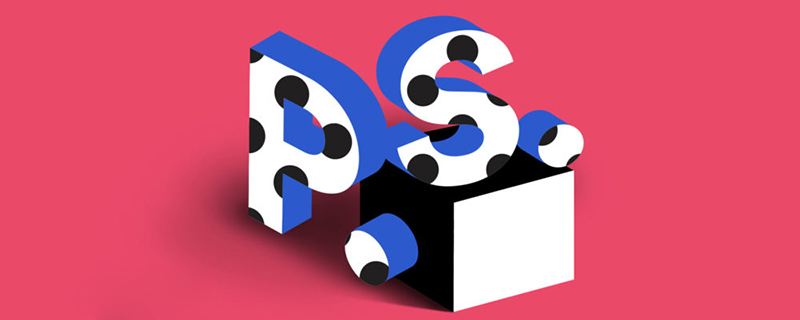
psHow to reduce the image shortcut key?
In PS, you can use the shortcut key ALT and the mouse wheel to zoom in and out of the image.
1. The software used this time is photoshop CS6. First, find the photoshop image processing software on the desktop and double-click to open it.
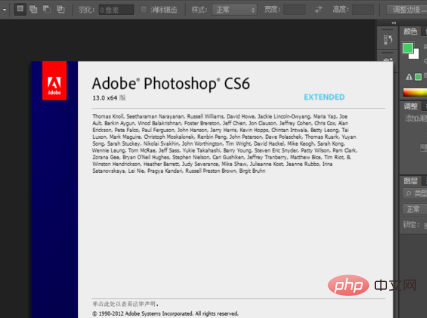
#2. After opening the photoshop image processing software, load a picture to demonstrate how to perform the image enlargement operation of shortcut keys in PS.
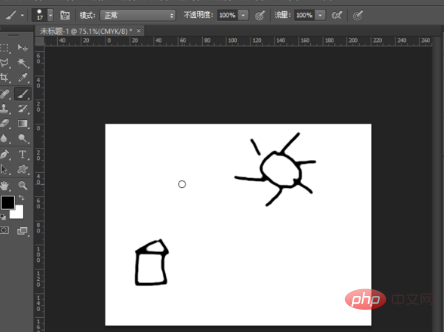
3. At this time, we hold down the alt key on the keyboard, then place the mouse on the image, slide the mouse wheel up, and you can see that with our mouse wheel slide, the image gradually shrinks.
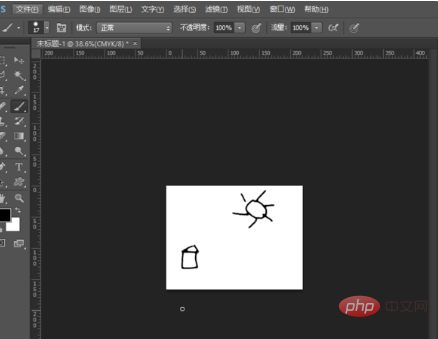
#4. At this time, we slide the mouse wheel down, and we can see that as our mouse wheel slides, the image becomes larger and larger.
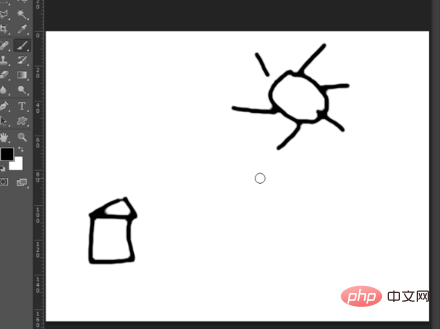
The above is the detailed content of How to reduce the size of pictures in PS with shortcut keys. For more information, please follow other related articles on the PHP Chinese website!