Home >Web Front-end >PS Tutorial >How to create a layer copy in ps

How to create a layer copy in ps?
1. First open the PS software, and then select the layer that needs to be copied.
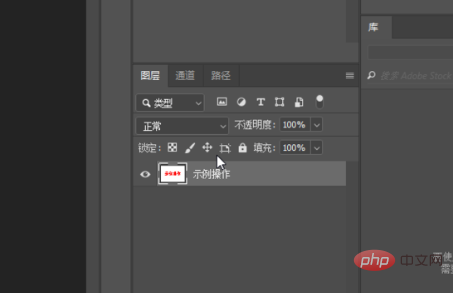
#2. Then press [ctrl J] on the keyboard to make an additional copy of the layer.
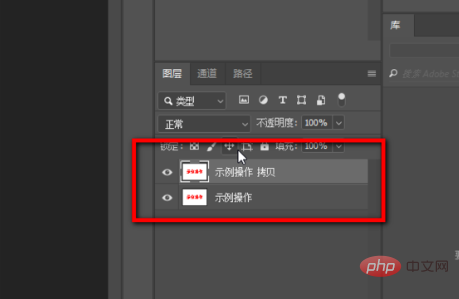
#3. Or click on the layer, then click and drag the layer with the mouse to the "New Document" button below.
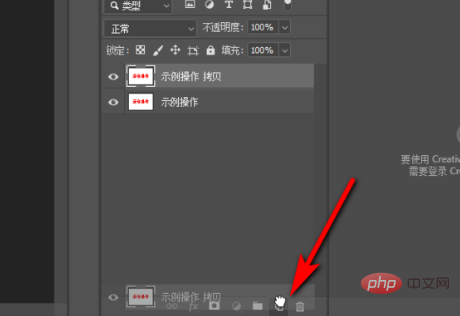
#4. Release to see the copied layer copy.
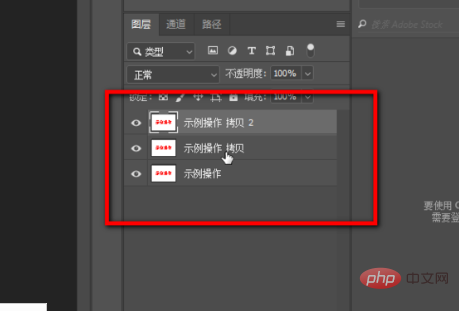
ps introduction:
Adobe Photoshop, referred to as "PS", is an image processing software developed and distributed by Adobe Systems.
Photoshop mainly processes digital images composed of pixels. Use its numerous editing and drawing tools to effectively edit pictures. PS has many functions, covering images, graphics, text, videos, publishing and other aspects.
In 2003, Adobe Photoshop 8 was renamed Adobe Photoshop CS. In July 2013, Adobe launched a new version of Photoshop CC. Since then, Photoshop CS6 has been replaced by the new CC series as the last version of the Adobe CS series.
As of January 2019, Adobe Photoshop CC 2019 is the latest version on the market.
Adobe supports Windows operating system, Android and Mac OS, but Linux operating system users can run Photoshop by using Wine.
The above is the detailed content of How to create a layer copy in ps. For more information, please follow other related articles on the PHP Chinese website!