Home >Web Front-end >PS Tutorial >How to export ps slices
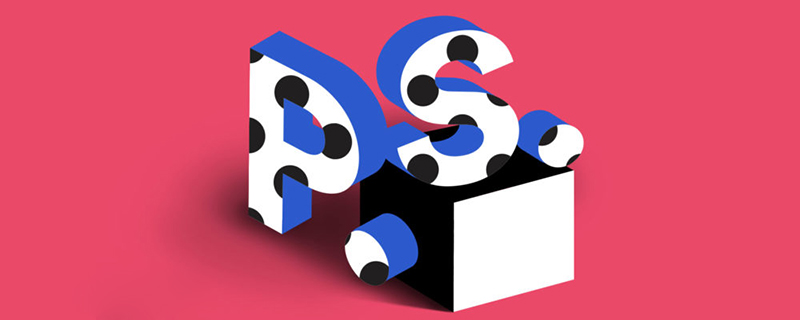
How to export ps slices?
The method to export pictures after ps slices is as follows:
1. First open PS, then press Ctrl O to open the picture.
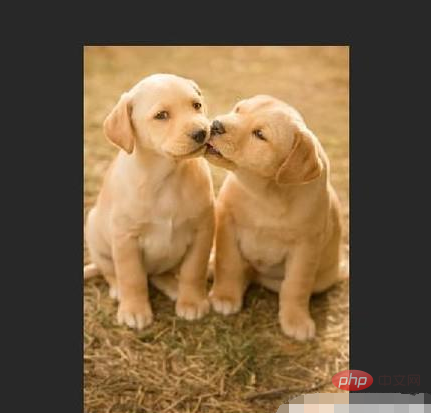
#2. Open the slicing tool in the toolbar on the left.
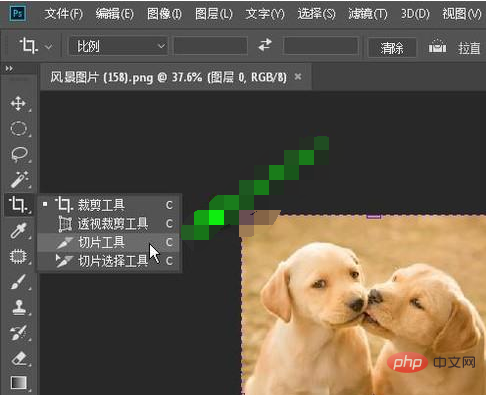
#3. Right-click the picture on the canvas and click Divide Slices in the pop-up right-click menu.
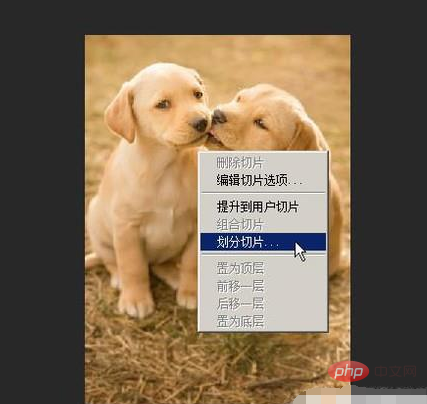
#4. Then a dialog box for dividing slices will pop up. Then set the slices according to your actual requirements. If you want to cut the picture into equal quarters, just Check respectively: divide horizontally into and vertically into, set the parameter to 2, and then click OK.
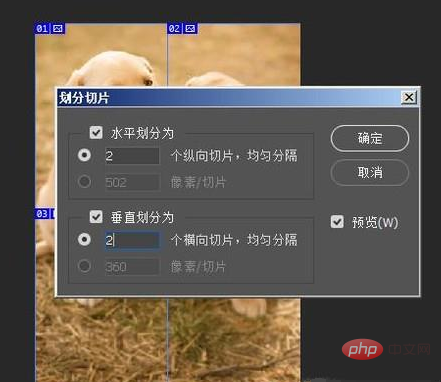
5. Press ALT SHIFT CTRL S to bring up the operation panel stored in all formats of the web.
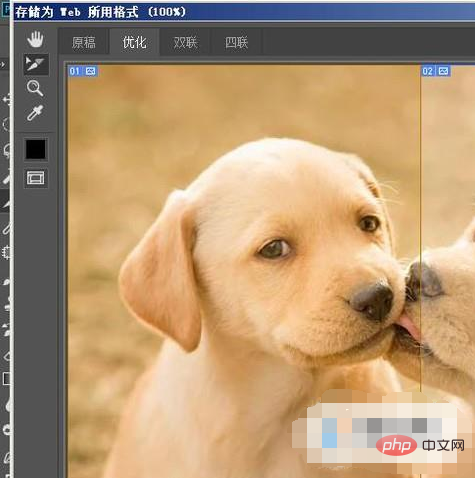
6. In the upper right corner of the panel, click the drop-down menu and select the format to save the slices in the pop-up menu
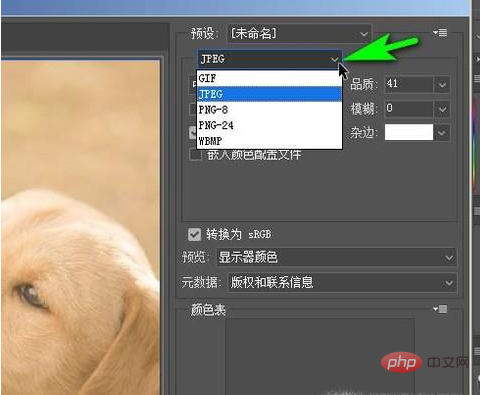
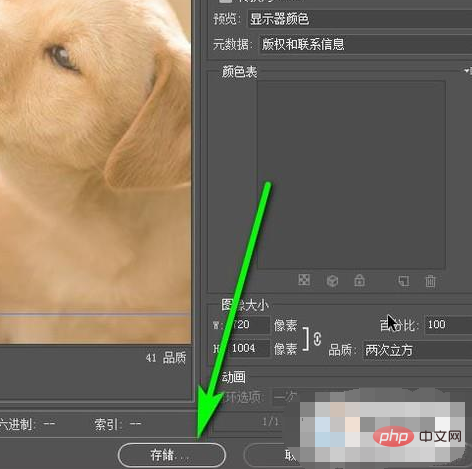
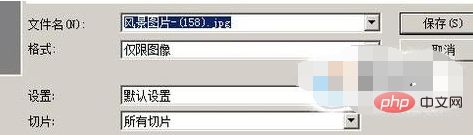
The above is the detailed content of How to export ps slices. For more information, please follow other related articles on the PHP Chinese website!