Home >Web Front-end >PS Tutorial >How to crop two inches in PS
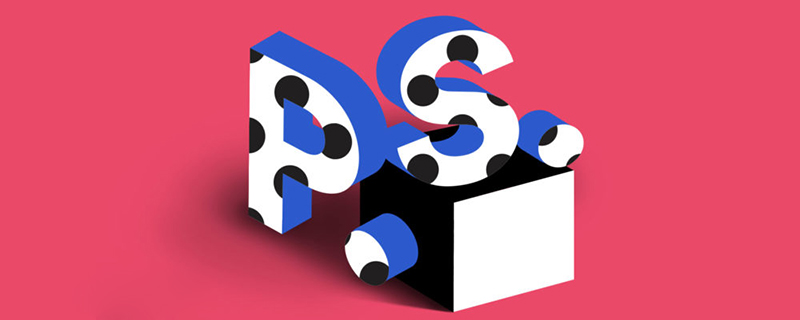
How to crop two inches in ps?
1. Two-inch photo size: width 3.5 cm, height 5.3 cm.
2. Opening in photoshop requires a portrait. Because the size does not meet the regulations, use the cropping tool to crop it.
Find the cropping tool in the toolbox, or press the C key, and then make the following settings in the property bar above: According to the size of a two-inch photo, set it to: width: 3.5 cm, height 5.3 cm, general We set the printing resolution to 300.
3. Then use the cropping tool to drag the composition in the image and retain the part that needs to be displayed.
4. For the size after cropping, you can click the "Image - Image Size" command to check whether the cropped size is the size of a two-inch photo. In the document size, you can see that the height and width resolution are consistent with the size of a two-inch photo. In this way, a single two-inch photo is ready.
5. Execute "Image - Canvas Size". The "Canvas Size" dialog box pops up. In order to facilitate cropping after imposition, we add 3 pixels of white edges on the top, bottom, left and right of the portrait to facilitate cropping. The original width is 413 pixels, 3 pixels are added to the left and right, which is 419 pixels, and the height is also increased by 3 pixels to the top and bottom, which is 632 pixels. The canvas expansion color is the extra white edge. We choose white. Click OK.
6. Execute "Edit - Define Pattern", the "Pattern Name" dialog box will pop up, name: Ercun, OK.
7. In order to reduce costs, there are usually several pictures in one edition. For example, generally 5-inch photo paper can hold 4 complete 2-inch photos.
Therefore, create a new file in PS and set the file size to the size of 5-inch photo paper.
Name: Two-inch photos made with PS, width: 8.9 cm, height: 12.7 cm, resolution 300, color mode: RGB.
8. Execute "Edit - Fill", the "Fill" dialog box will pop up, and find the two-inch photo just defined.
9. Use the cropping tool again to crop out the incomplete and useless parts of the canvas. Select the cropping tool, then click the "Clear" button in the cropping tool property bar to clear the previous setting parameters, and drag directly into the canvas to unconstrained cropping.
10. Usually printed images are saved in TIFF format so that the image does not lose color details.
Up to this point, the steps for making two-inch photos with PS have been introduced.
The above is the detailed content of How to crop two inches in PS. For more information, please follow other related articles on the PHP Chinese website!