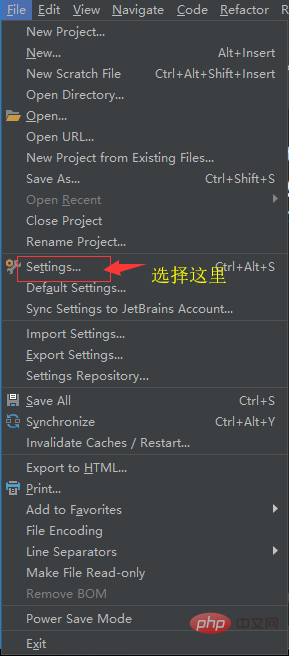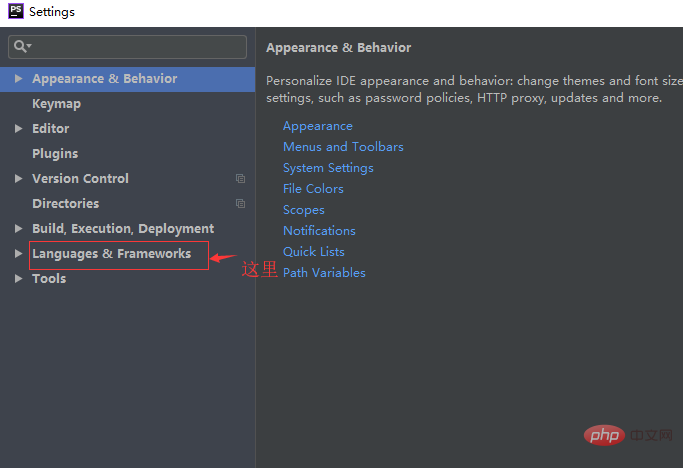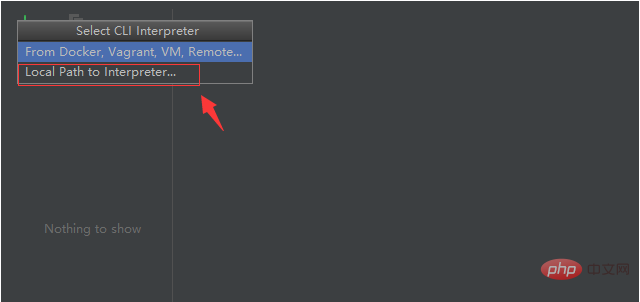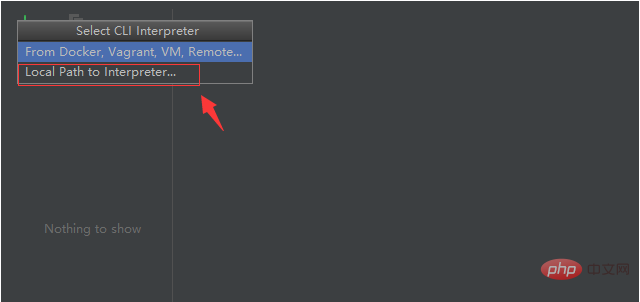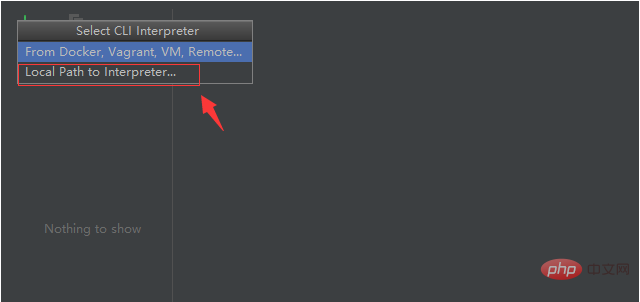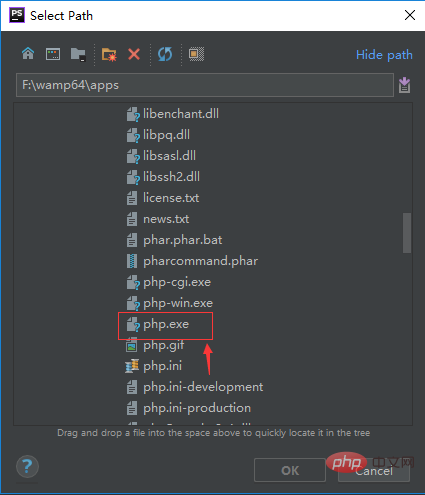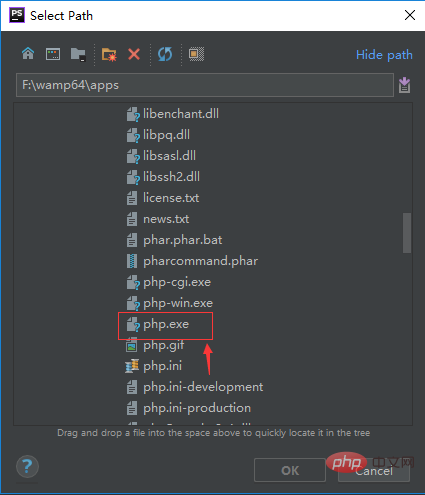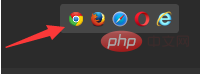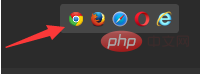phpstorm's PHP running environment configuration
The first step is to click "File" in the drop-down Select "Settings..." from the menu.

The second step is to enter the "Settings" page, find "Languages&Frameworks" and expand it.

##Related recommendations: "
PhpStorm Usage Tutorial"
The third step is to find "PHP" in "Languages&Frameworks", and then Click on the "three dots" after "CLI Interpreter".

The fourth step is to click the “green plus sign” in the upper left corner.

The fifth step is to select "Local Path to Interpreter...".

The sixth step is to find “General” and click on the “three dots” behind “PHP executable”.

The seventh step is to find the installed PHP executable file in "Select Path".

Step 8, select the installed PHP.EXE file, click "Apply", and then select "OK".

Step nine, click Browser Test.

No need to change the port

The above is the detailed content of How to configure php environment in phpstorm. For more information, please follow other related articles on the PHP Chinese website!
Statement:The content of this article is voluntarily contributed by netizens, and the copyright belongs to the original author. This site does not assume corresponding legal responsibility. If you find any content suspected of plagiarism or infringement, please contact admin@php.cn