Home > Article > Web Front-end > How to use PS to modify image impurities
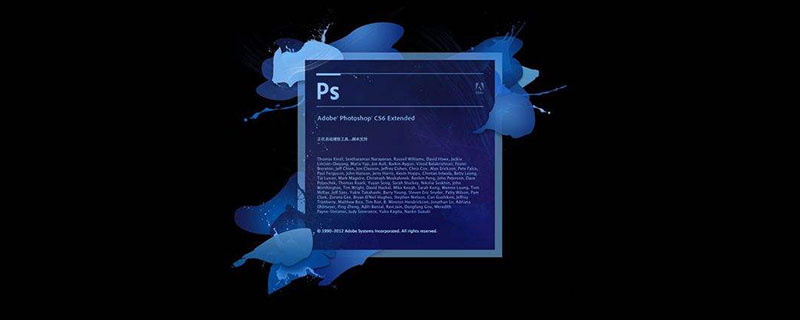
How to use PS to modify image impurities?
1. Open the picture, click the rectangular marquee tool or the lasso tool in the toolbar, and then circle the pattern that needs to be eliminated.
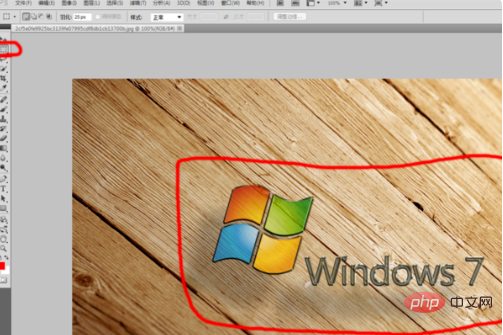
#2. Click the stain repair tool in the toolbar. Its property bar will appear above, click Content Identification.
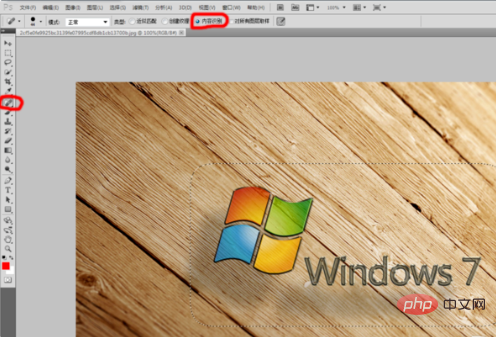
#3. Use the spot repair tool to "paint" all the selected areas (hold down the left mouse button during the process).
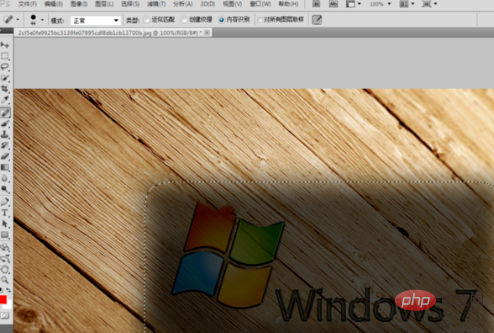
#4. There may be some flowers in the image after the first cleanup, and you need to use the rectangular marquee tool to circle them for repair.
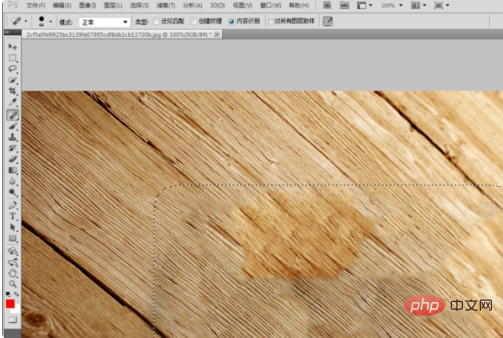
5. The completed picture after multiple repairs.
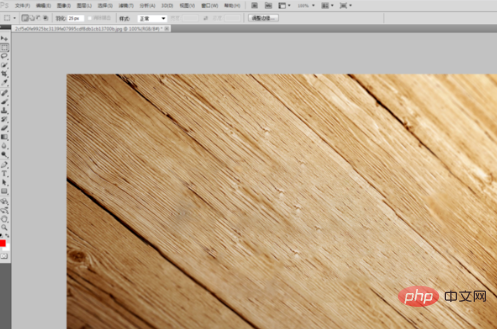
The above is the detailed content of How to use PS to modify image impurities. For more information, please follow other related articles on the PHP Chinese website!