Home >Web Front-end >PS Tutorial >How to remove hair from face in ps

psHow to remove the hair from your face?
The first step: Open the picture you want to modify with ps
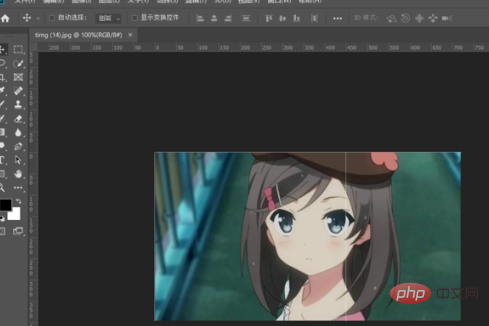
The second step, click the "Clone Stamp Tool"
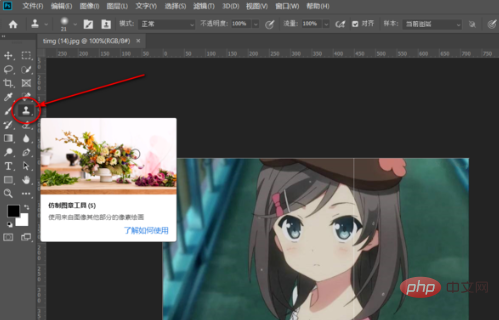
The third step is to adjust the size of the brush, place the cursor near the hair on the face, hold down the Alt key and click the left mouse button to get the sample color, then place the cursor on the hair , click the left mouse button to erase a little bit of excess hair.
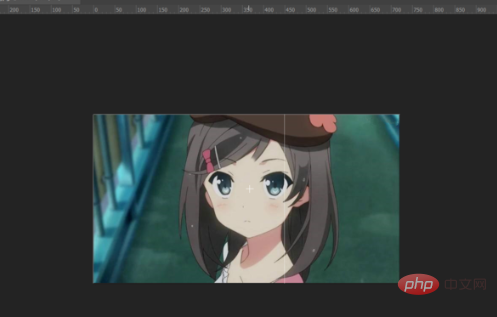
The fourth step is to move the cursor and click the left mouse button repeatedly until all the excess hair is removed.
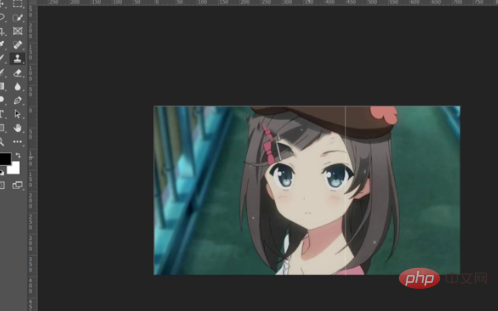
The fifth step is to select the blur tool, appropriately enlarge the graphic, and blur the covered area to reduce traces of the operation.
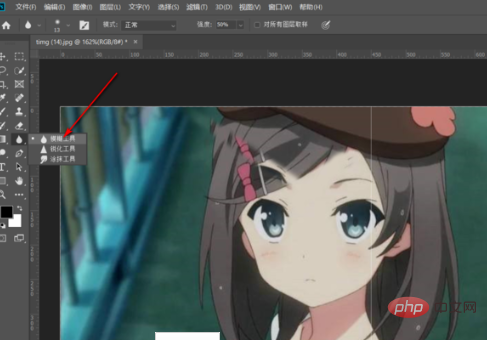
In this way, the excess hair on the face is wiped away.
The above is the detailed content of How to remove hair from face in ps. For more information, please follow other related articles on the PHP Chinese website!