Home >Web Front-end >PS Tutorial >How to increase numbers in ps software

#How to increase the number in ps software?
Open PS and import the files that need to be processed, as shown in the figure below.
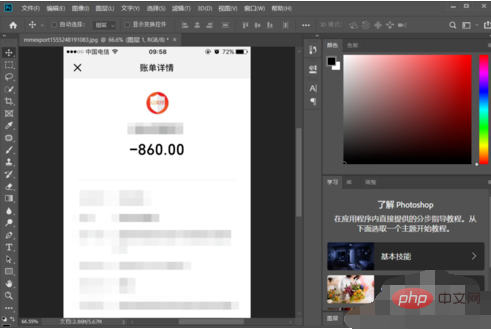
Select the horizontal text tool on the left toolbar, or you can directly press the shortcut key T to select the text tool in the English input method state, as shown in the figure below.
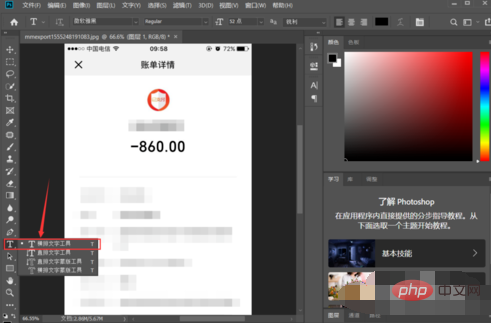
Then enter the number you want in the canvas as shown below.
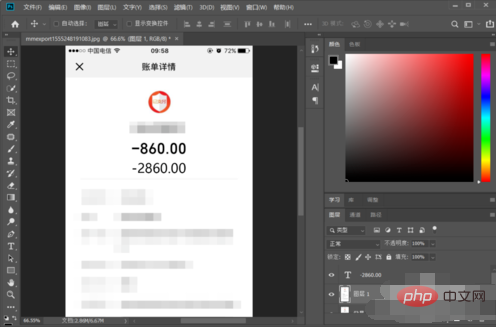
Then select the newly input text layer, and adjust the style of the text in the character panel to the same value as the original image. The adjustment mainly includes the font. The font size, boldness, etc. are determined according to the actual situation, as shown in the figure below.
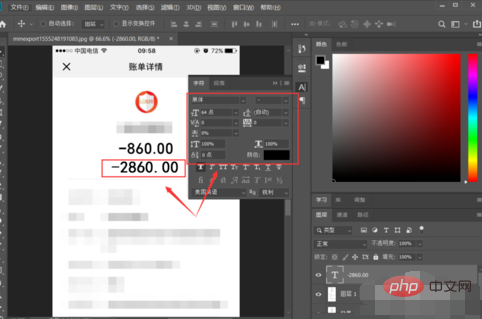
Then place the newly entered text on top of the original text, cover its position, and lock its layer, as shown in the picture below.
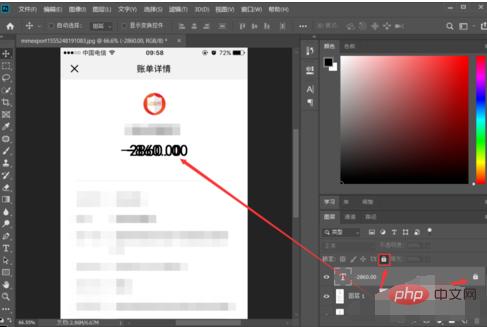
Then select the [Patch Tool] in the left toolbar, as shown in the figure below.
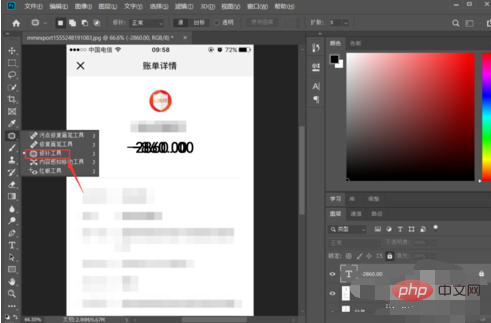
Select the text part of the original image and drag it to the blank area. The original text will disappear, leaving only the newly entered text. The final effect is as shown below .
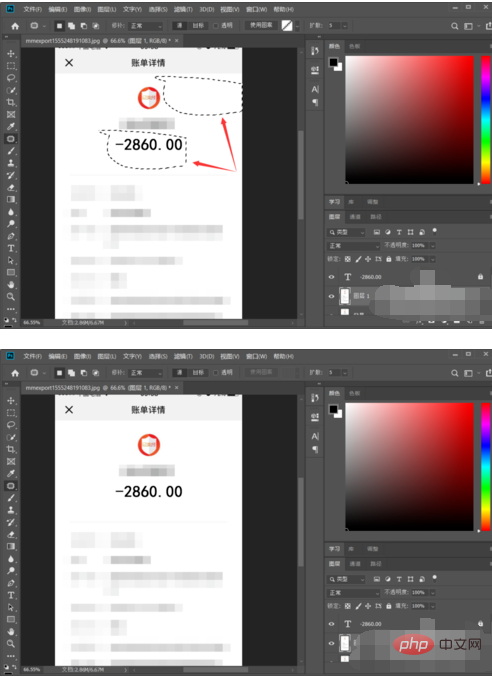
The above is the detailed content of How to increase numbers in ps software. For more information, please follow other related articles on the PHP Chinese website!