Home >Web Front-end >PS Tutorial >How to enlarge a layer in PS

How to enlarge a layer in ps?
ps method to enlarge the layer:
You can first select the layer you want to transform, and then use the mouse to stretch the layer.
1. Use the mouse to click on the layer you want to zoom in or out. Here we take the "People" layer as an example. After selection, the background color of the layer will turn gray:
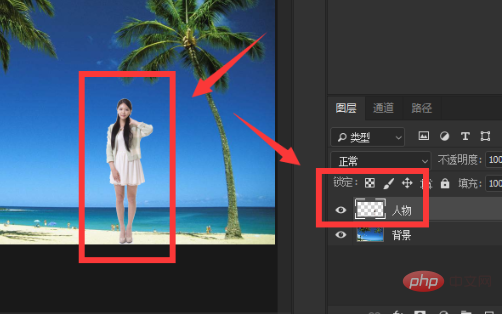
2. Press and hold the "Ctrl" key and the "T" key on the keyboard at the same time. At this time, the character layer just selected will be selected by a box:
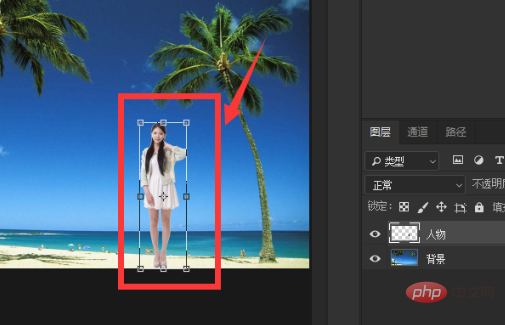
3. Use the mouse to click the drag button on the picture box to zoom in and out of the picture. If you need to zoom in and out in equal proportions, you can first hold down the "shift" key on the keyboard, and then Drag to zoom in and out. After the layer transformation is completed, press the Enter key on the keyboard to complete the layer operation:
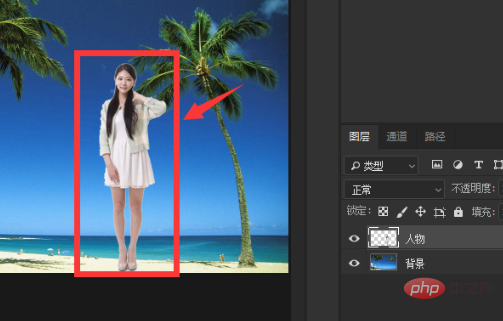
The above is the detailed content of How to enlarge a layer in PS. For more information, please follow other related articles on the PHP Chinese website!