Home >Development Tools >notepad >How to automatically wrap lines in notepad

notepad sometimes displays a very long line. The width of this line exceeds the width of the screen, so that it is not fully displayed on the screen and affects reading. So can I set up automatic line wrapping? (Recommended learning: notepad use)
Open the file that needs to be line-wrapped, and confirm whether the file and content you need to line-wrap are displayed. Note that the line break is only divided into two lines when displayed. When actually saving, the content is saved in one line in the background.

Click [View] in the top menu bar, find [Automatic Wrap] in the drop-down menu that appears, and then click the check mark in front.
After checking the box, click on a blank space on the page, the drop-down menu will automatically disappear, and the line wrapping effect will also be displayed.
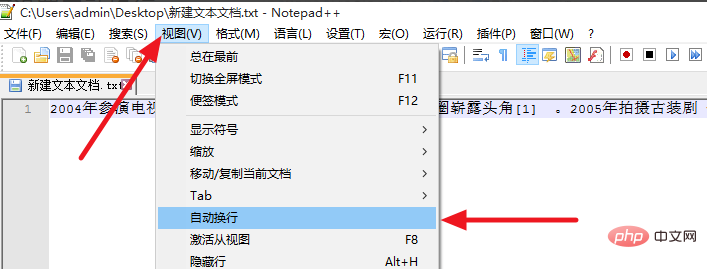
The effect after line wrapping is as shown in the figure. One line of text forms multiple lines for display, which enhances the beauty of the display. This makes browsing easier, and you can view all the contents of the file without dragging the scroll bar at the bottom.

The above is the detailed content of How to automatically wrap lines in notepad. For more information, please follow other related articles on the PHP Chinese website!