Home >Development Tools >notepad >How to set the moving cursor in notepad

First, find “notepad” on your computer;
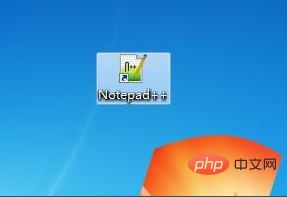
Double-click to open “notepad”, as shown below;
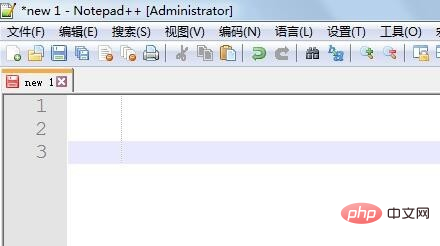
Related recommendations: "Notepad using graphic tutorial"
Next, find "Settings" in the menu bar and open "Settings" ;
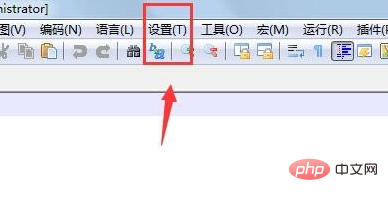
After opening "Settings", find "Preferences" under the "Settings" menu;
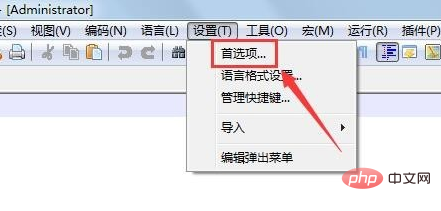
Open After "Preferences", find "Edit" on the left and click "Edit";
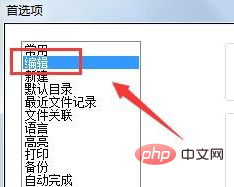
After clicking "Others", as shown in the figure below, find "Insert" on the right "Character Settings", click on the "Width" value indicated by the red arrow;
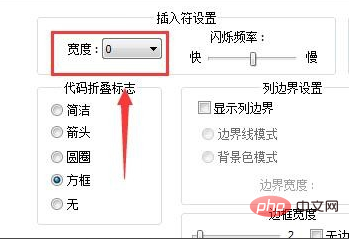
After clicking, as shown in the figure below, we select "1";
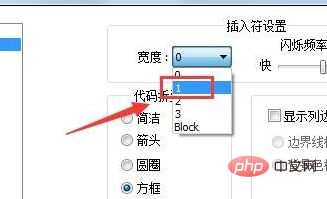
After selection, return to the editing page, and now we find that the cursor is displayed.
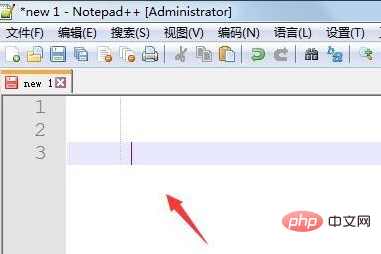
The above is the detailed content of How to set the moving cursor in notepad. For more information, please follow other related articles on the PHP Chinese website!