Home >Development Tools >notepad >How to compare two files in notepad

In daily life, we often need to compare two similar files to get the differences between the two. If we observe them line by line with our eyes, it will be too tiring, and You may not be able to find all the differences. In this case, it is much more convenient to use the compare plug-in in notepad.
Step1: Select the plug-in—> Plugin Manager—> Show Plugin Manager;

Step2: Check Compare—> and then select Install;
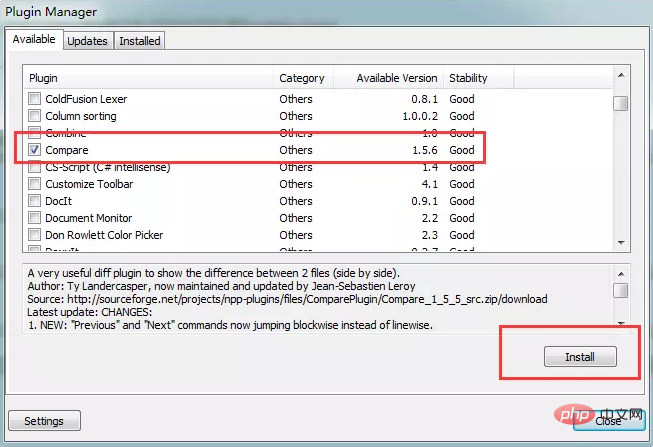
Note: You may be prompted to update notepad at this time. Just update it, then restart. After restarting, follow the first two steps and install compare again. At this time, the plug-in can be installed successfully. .
Related recommendations: "Picture and text tutorial on using Notepad"
Step3: Open the two files you need to compare with notepad, and then select the plug-in—> Compare— > Compare, notepad will automatically compare the contents of two adjacent files and identify differences;
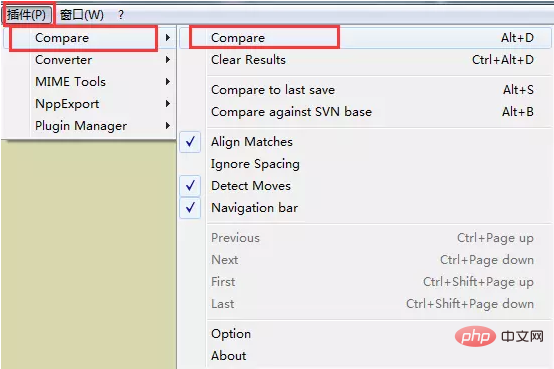

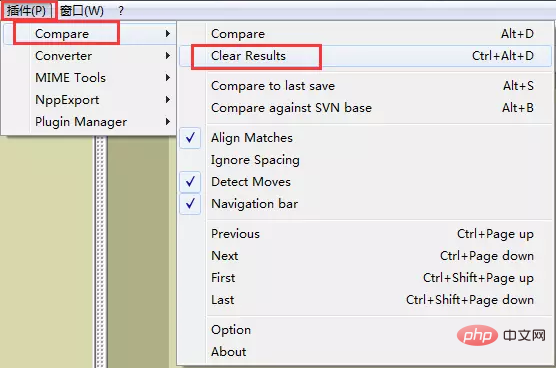
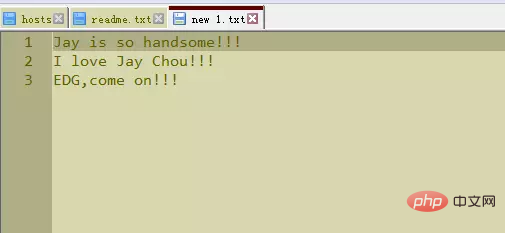
The above is the detailed content of How to compare two files in notepad. For more information, please follow other related articles on the PHP Chinese website!