Home >Development Tools >notepad >How to use the json plug-in of notepad++
Use the json plug-in
The json plug-in mainly provides two functions:

One is the format ize the JSON string and the other is to open a JSON viewer. (Recommended learning: notepad use)
Format JSON string
Plug-in (P) -> JSON Viewer -> ; Format JSON
JSON before formatting:
{"startIndex":0,"pageSize":25,"totalCount":1,"resultSize":1,"sortType":"asc","sortBy":"id","queryTimeMS":1553232540936,"vXGroups":[{"id":1,"createDate":"2018-12-12T06:59:53Z","updateDate":"2018-12-12T06:59:53Z","owner":"Admin","updatedBy":"Admin","name":"public","description":"public group","groupType":0,"groupSource":0,"isVisible":1}]}
JSON after formatting:
{
"startIndex": 0,
"pageSize": 25,
"totalCount": 1,
"resultSize": 1,
"sortType": "asc",
"sortBy": "id",
"queryTimeMS": 1553232540936,
"vXGroups": [
{
"id": 1,
"createDate": "2018-12-12T06:59:53Z",
"updateDate": "2018-12-12T06:59:53Z",
"owner": "Admin",
"updatedBy": "Admin",
"name": "public",
"description": "public group",
"groupType": 0,
"groupSource": 0,
"isVisible": 1
}
]
}
Open JSON viewer
Plug-in (P) -> JSON Viewer -> Show JSON Viewer
Copy the JSON string to the newly created file,
Use Show JSON Viewer can be used to view its tree hierarchy:
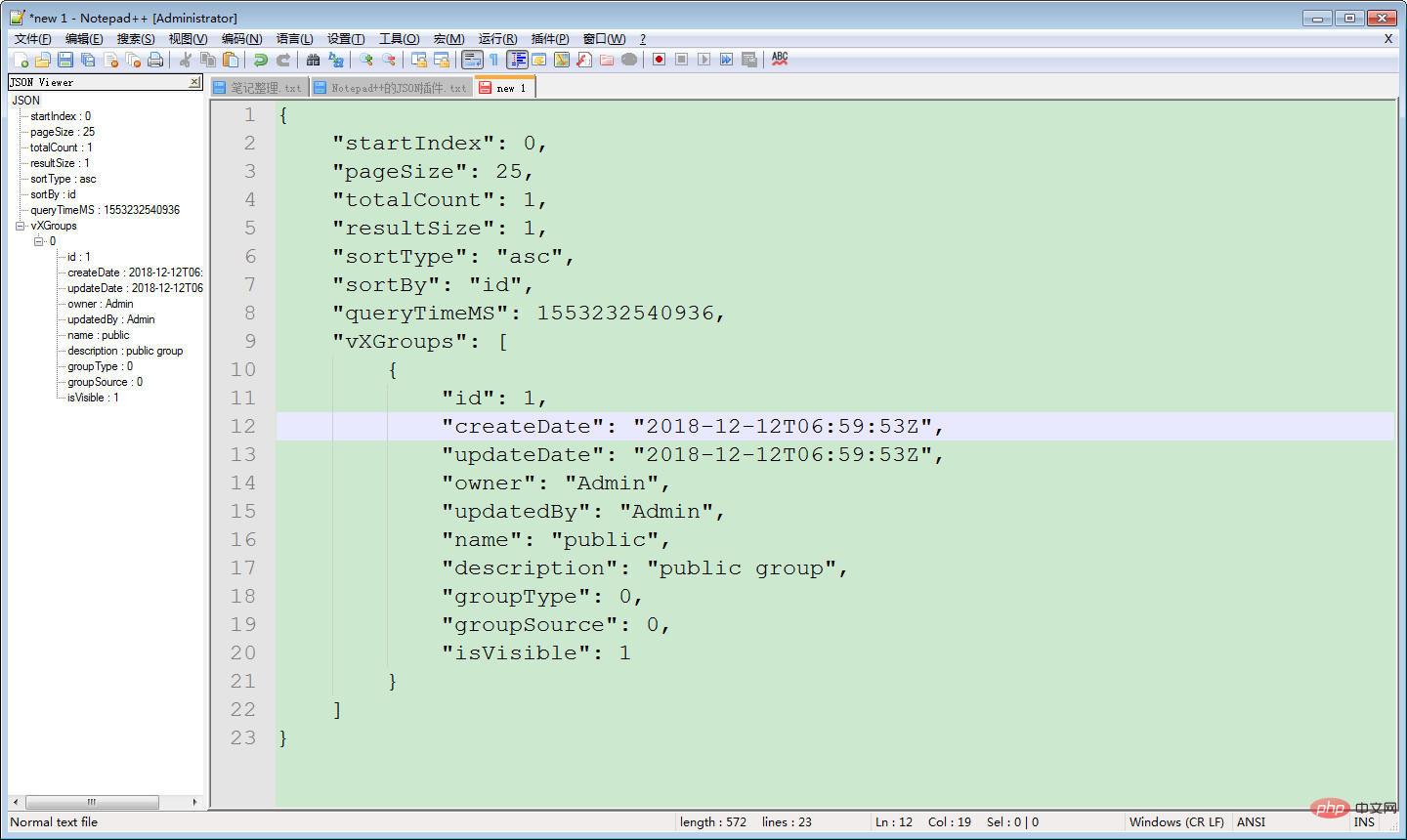 Note: The newly created file cannot contain text in non-JSON format, otherwise it will cause a JSON error.
Note: The newly created file cannot contain text in non-JSON format, otherwise it will cause a JSON error.
The above is the detailed content of How to use the json plug-in of notepad++. For more information, please follow other related articles on the PHP Chinese website!