
The specific steps to set the outer frame line of the table to a 0.5-pound double line and the inner line of the table to a 1.5-pound solid line are as follows:
What we need to prepare The materials are: computer and Word document.
If you want to know more about word, you can click: word tutorial
1. First we Open the Word document that needs to be edited, right-click to open "Table Properties".
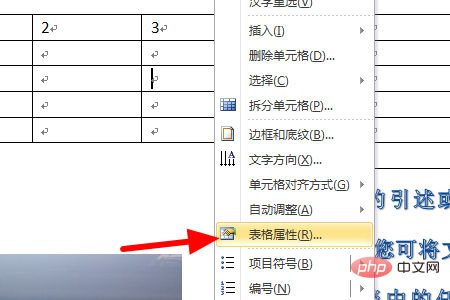
#2. Then we click to open "Borders and Shading" in the lower right corner of the pop-up window and click "Customize".
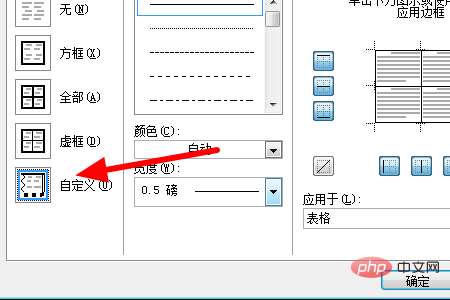
3. Then we click to open "Width", select 1.5 points, and then click the icon specified by the arrow on the right to set the inner line to a solid line of 1.5 points.
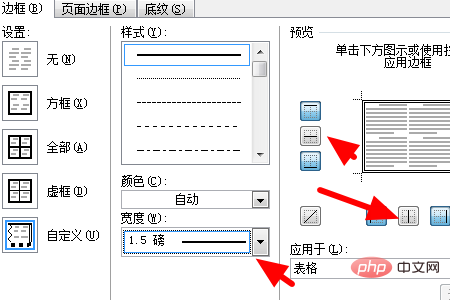
4. Then click on the box, click on the style to select "Double Line", click on "Width", and select "0.5 points".
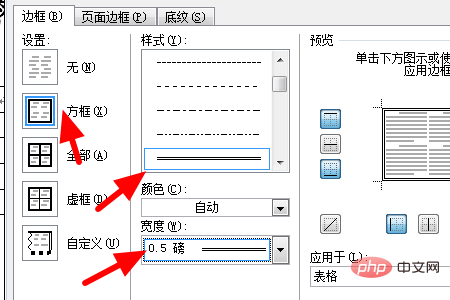
The above is the detailed content of Change the table outline to a 1.5-point double solid line. For more information, please follow other related articles on the PHP Chinese website!