Home >Operation and Maintenance >Windows Operation and Maintenance >How to convert win10 to win7

If you want to know more about installing Win7 from Win10, you can click: windows operation and maintenance tutorial
The win10 system released by Microsoft is very good in all aspects. It boots up quickly and has a novel interface. However, the system compatibility and stability are a bit worse. There are few gamers who miss win7, so how can they start from the win10 system? How about reinstalling to win7? Next, the editor will show you the detailed steps on how to reinstall the win7 system.
Now new computers come with win10 system. Although win10 is the latest operating system and has more powerful functions, many people do not like win10, especially game users. You know, how to install win10 system back? What about win7 system? This is a flaw of many users. For this reason, below, the editor will teach you how to install win10 back to win7.
How to install win7 back from win10
Prerequisite: Make a boot disk.
Step 1:
Insert the startup USB disk into the computer. After restarting, keep pressing F12, F11, Esc and other shortcut keys to select the USB disk. Start, (different computers have different keys, you can search online)
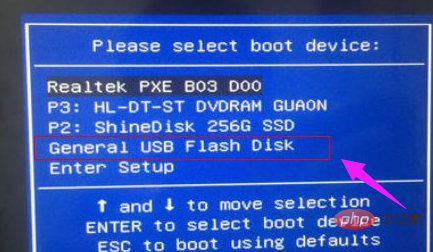
Step 2:
Boot into the USB disk Main menu, select [02] and press Enter to run the PE system
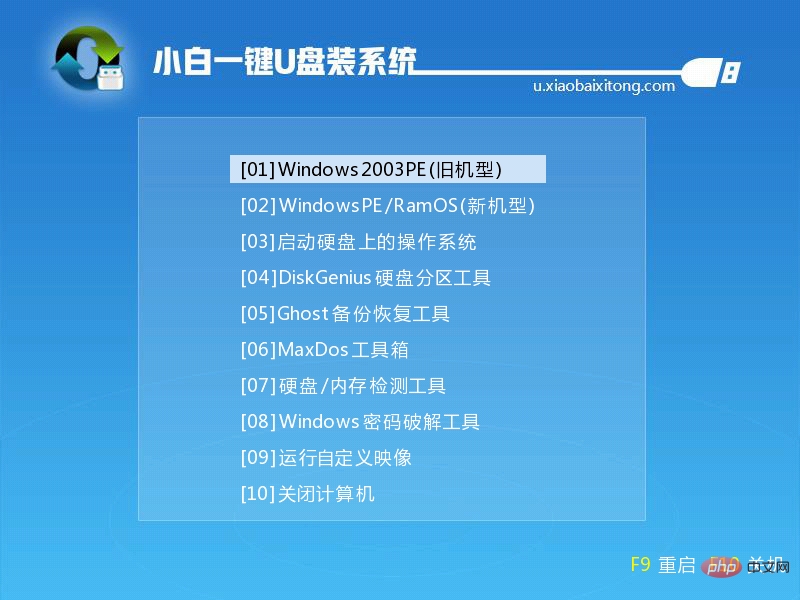
Step 3:
Open the [DiskGenius partition on the PE desktop Tools], click [Hard Disk] - [Convert Partition Table Type to MBR Format] (if it is gray, jump directly to step 4), follow the prompts, and then click [Quick Partition] to repartition
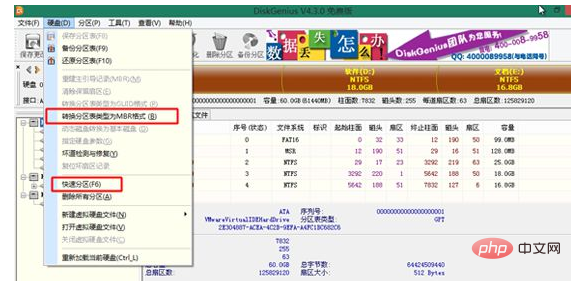
Step 4:
After completing the partition, open [PE One-click Installation], select the image path win7.gho, and select the system installation location, generally It is the C drive, confirm
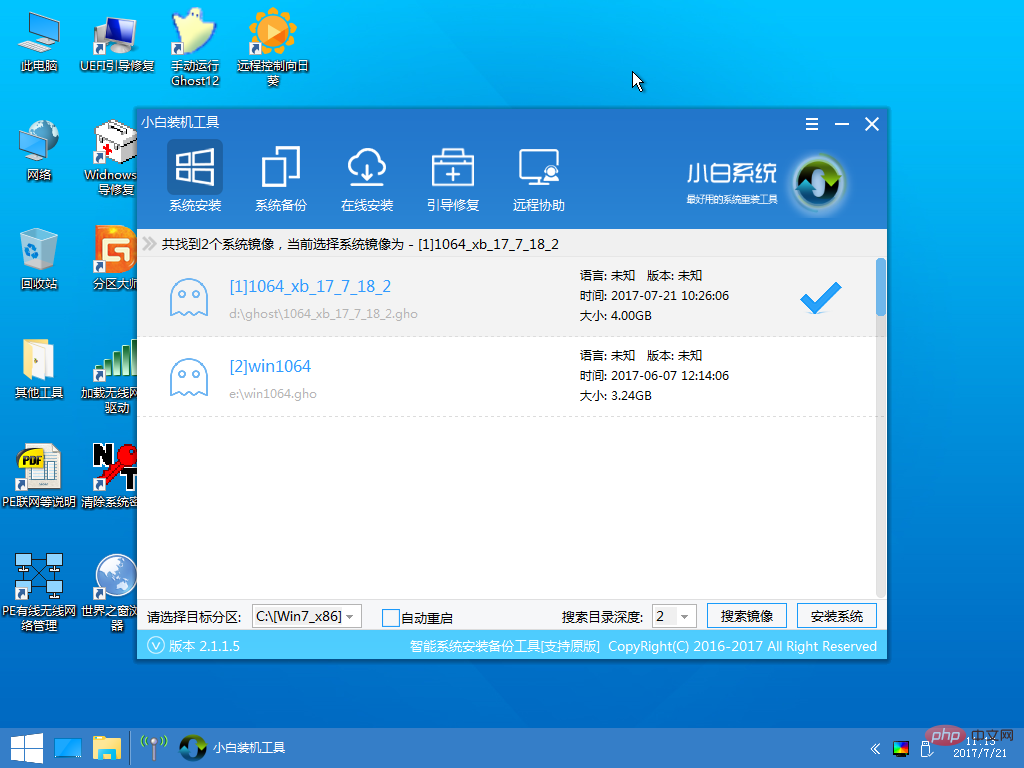
Step 5:
Perform the system decompression operation on this interface
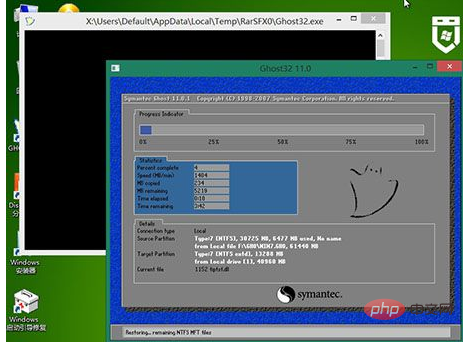
Step 6:
After the decompression is completed, the computer will automatically restart, pull out the U disk, and automatically install the win7 system components and drivers
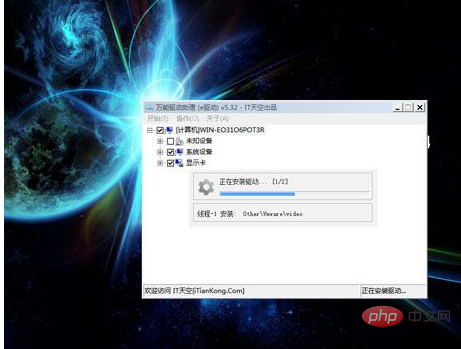
Step 7:
The subsequent process will be completed automatically. Finally, you will reboot to the win7 system desktop, and win10 will be reinstalled back to the win7 system.

The above is the detailed content of How to convert win10 to win7. For more information, please follow other related articles on the PHP Chinese website!