Home >Common Problem >What should I do if the PE system cannot detect the hard drive?

If the hard disk cannot be detected in the PE system, what is the reason?
Generally, hard disks have two modes, one is SATA mode, which is relatively new, and the other is PATA mode, which is older. They both need to configure drivers, but their drivers are different. .
Because most computers now use SATA hard drives, they need SATA drivers. However, XP and below systems do not have SATA drivers. They are only suitable for PATA hard drives, not SATA hard drives. There is no SATA driver in the PE, so the hard drive will not be recognized. However, the newer versions of PE are now equipped with SATA drivers, but most of them are old PE versions, so there are still many problems with not recognizing the hard drive. of.
So how to solve the problem that the old PE without SATA driver does not recognize the hard disk? This only needs to modify the hard disk mode in the BIOS. How to modify it? The following provides methods for modifying the hard disk mode of several brands of computers.
How to modify the hard disk mode of various brands of computers:
Let’s take Lenovo as an example. First, modify the hard disk mode in its BIOA. Lenovo has several methods. Types, as many as possible will be listed here.
Lenovo's key to enter the BIOS is F2, and some are Del or other keys. Choose according to your own computer keys.
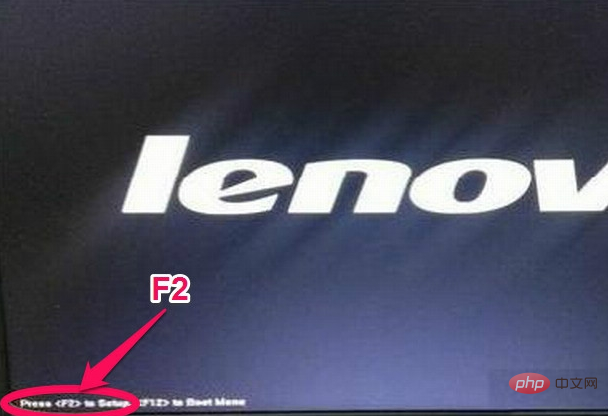
Lenovo's first hard disk mode setting method:
1. After entering the BIOS, Main is displayed interface, move the cursor to the Config option.
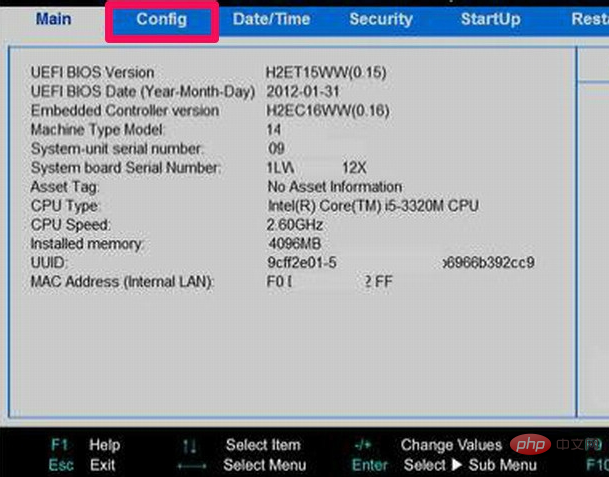
2. Then under the Config option, find the Serlal ATA (SATA) item. This item is the hard disk mode. Select it and press the Enter key.
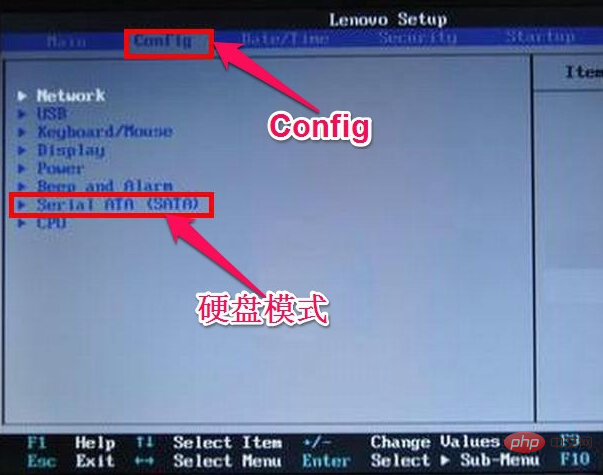
3. After entering the Serlal ATA (SATA) sub-window, change the value of the SATA Controller Mode Option from the AHCI interface to the IDE interface or Compatible.
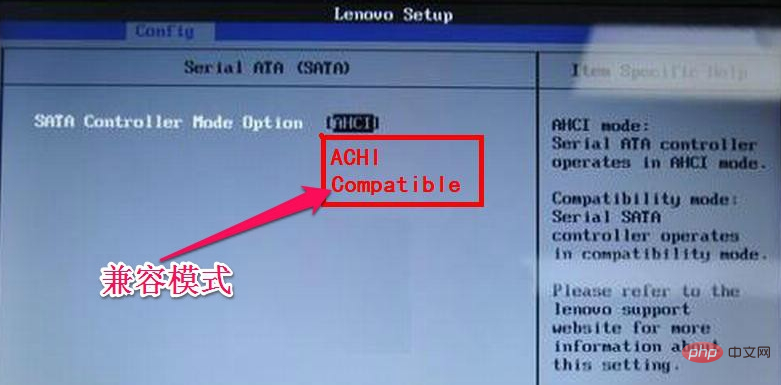
4. Then in the Restart option, select Exit Save Changes, which in Chinese means to exit and save the settings. You can also press F10 to save and exit. After restarting the computer , you can see the hard disk drive letter in PE.
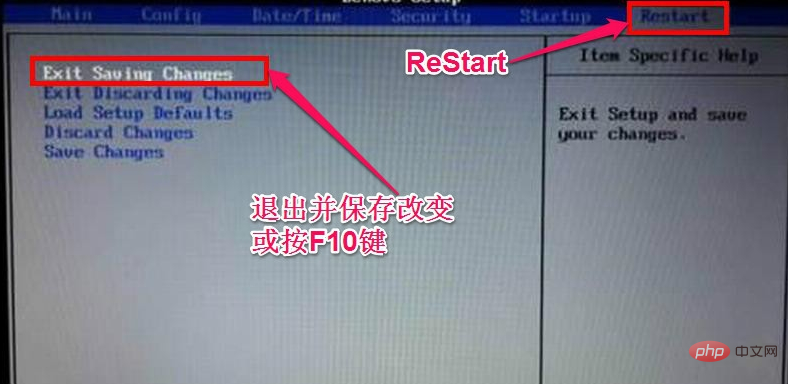
Related recommendations: "FAQ"
Lenovo's second hard disk mode setting method:
I won’t go into the details of entering the BIOS earlier. I only need to talk about finding the hard disk mode. This hard disk mode is in the Configuration option, and the hard disk mode item is SATA Controller Mode. Just change its value to IDE or Compatible, and press F10 to save and exit.

Dell Dell's first hard disk mode setting method:
After the Dell computer enters the BIOS, its hard disk mode is in Advanced option, then find the SATA Mode item under it, change its value from AHCI to ATA, and press F10 to save and exit.
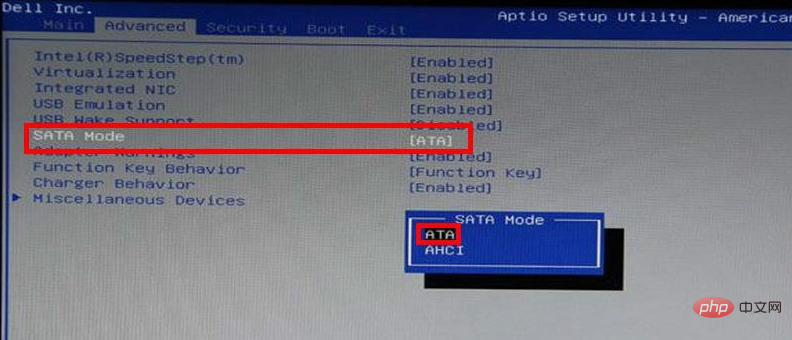
Dell Dell's second hard disk mode setting method:
The other type is also in the Advanced item, Find the SATA Operation item under it, change its value from AHCI to IDE, and press F10 to save and exit.
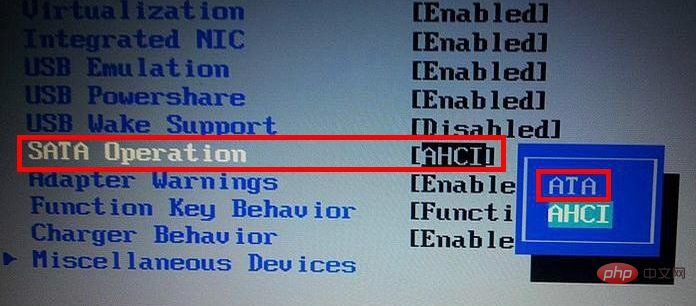
Acer acer hard disk mode setting method:
After entering the BIOS, select the Main option and find SATA under it Mode, change its value from AHCI to IDE, press F10 to save and exit.
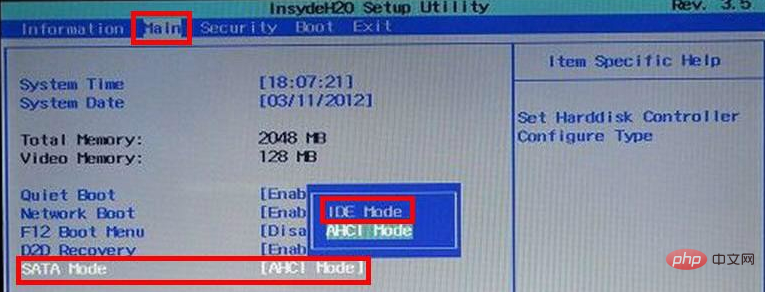
ASUS ASUS first hard disk mode setting method:
1. Enter the ASUS BIOS and select the Main option , then select the SATA Coniguration item under its interface and press Enter to enter the sub-items.
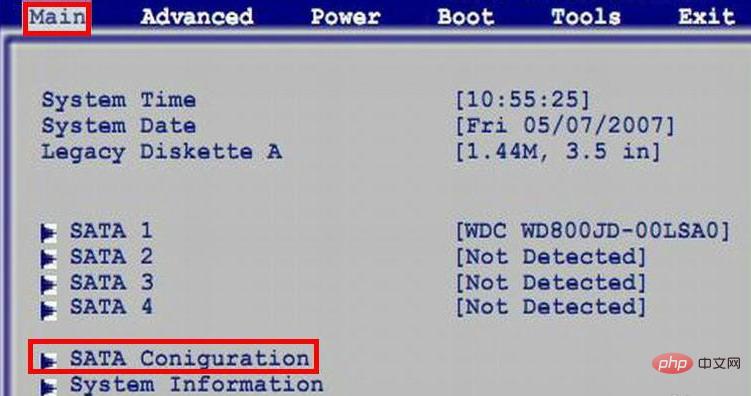
2. In the sub-window, change the value of the SATA Configuration item from Enhanced to Compatible, and then configure SATA Just change the value of as from AHCI to IDE, and press F10 to save and exit.
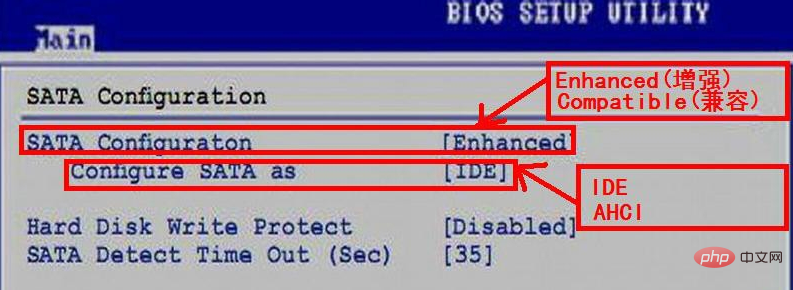
ASUS ASUS second hard disk mode setting method:
This hard disk mode is under the Advanced option, change the value of HDC Configure as from AHCI to IDE, and also press F10 to save and exit.
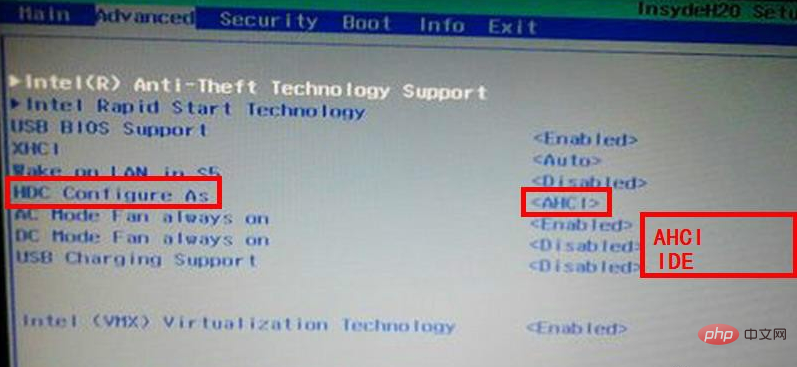
HP hard disk mode setting method:
HP’s hard disk mode is under Main, find the SATA Emulation item, just change its value from AHCI to IDE, and F10 to save.
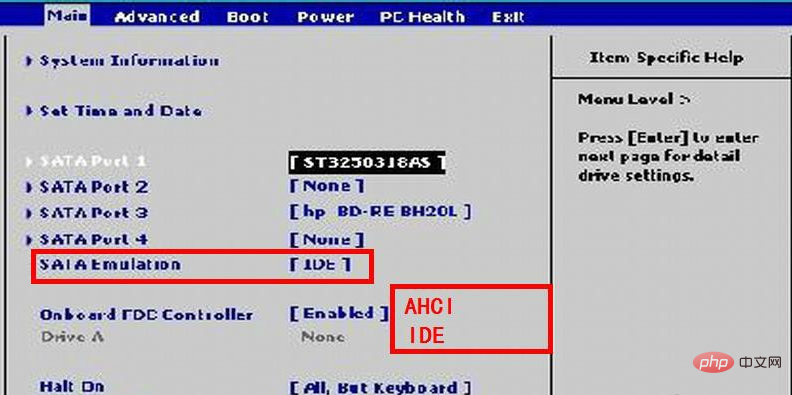
Shenzhou hard disk mode setting method:
Enter Shenzhou BIOS, select the Advanced option, and set HDC Configure as this Just change the value of the item from AHCI to IDE and press F10 to save.
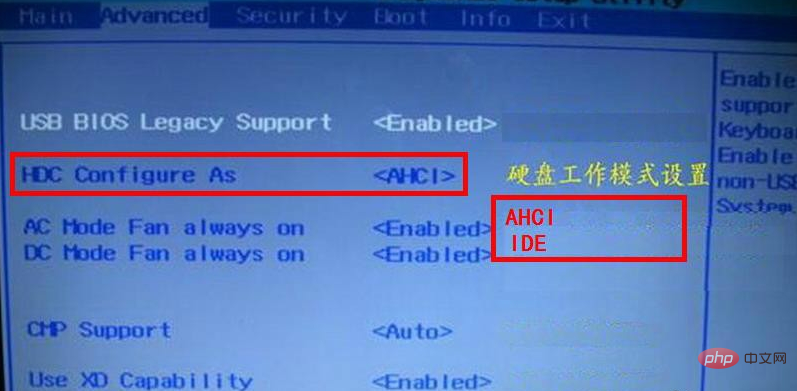
Start U disk setting method:
If it is a PE disk with a SATA driver, you can choose one of them "The above PE blue and black screen cannot enter the hard disk recognition solution", you can load the SATA driver, and after entering the PE, you can find the hard disk drive letter.
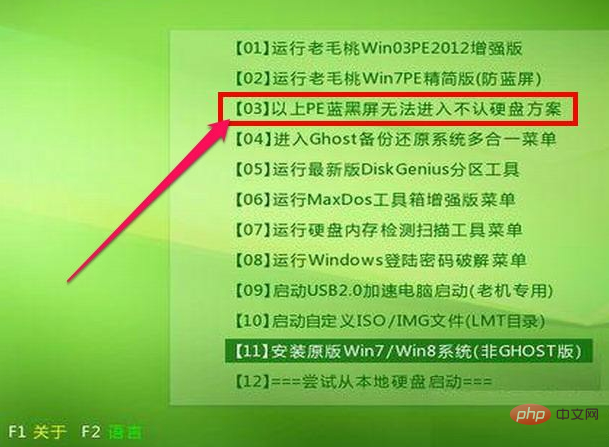
The above is the detailed content of What should I do if the PE system cannot detect the hard drive?. For more information, please follow other related articles on the PHP Chinese website!