How to split a PDF document into multiple files: First download the Quick PDF Converter, click "PDF Operation" and select "PDF Split"; then add PDF files; then click "Page Number Selection". Set the page number and click "OK"; finally click "Start Conversion" to achieve splitting.

Method 1: Software splitting method
With software: Swift PDF Converter
Software introduction:
If you want to split a PDF document into multiple PDFs, you need to use the Swift PDF Converter. This software has rich functions and can not only convert between PDF and other formats , and can also support operations such as PDF splitting and merging.
1. Actual Tutorial:
1. First run the Swift PDF Converter, double-click the mouse to open the software, and then click [PDF Operation] above the software. After clicking, select [PDF Split] on the left .
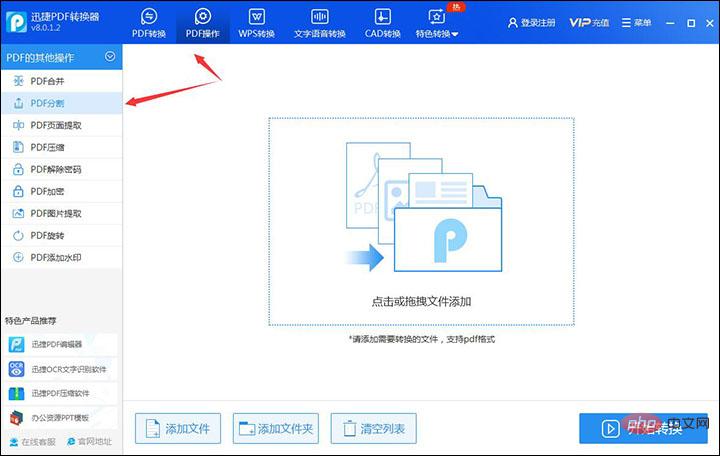
2. After that, you can click [Add File] at the bottom of the software to add the PDF document you want to split into the software, or you can also drag and drop the PDF document directly. Add it in.
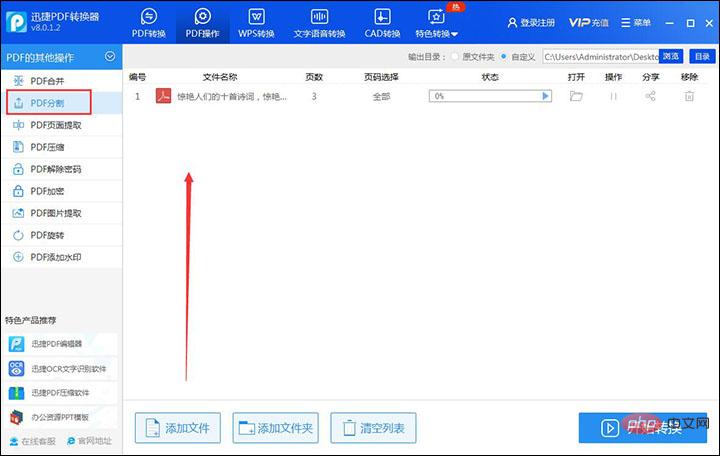
#3. After clicking on the file, you can click [Page Number Selection]. After clicking, a pop-up box will appear. Select the page number to be split. After selecting the page number, click [OK] That’s it.
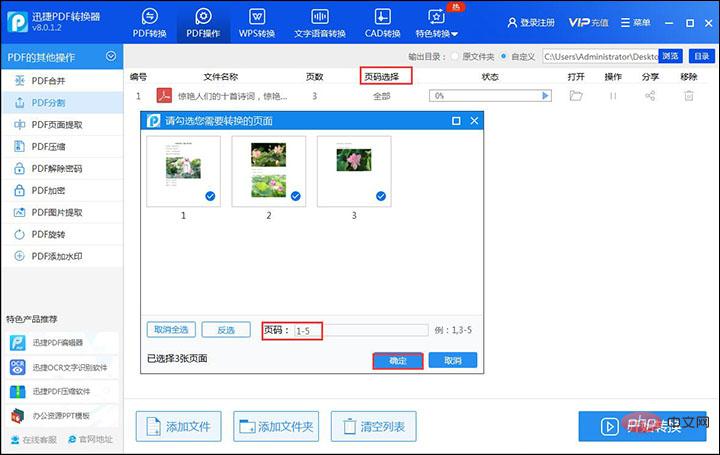
#4. Then click [Start Conversion] at the bottom of the software and wait for the conversion status to be full, then the conversion will be successful.
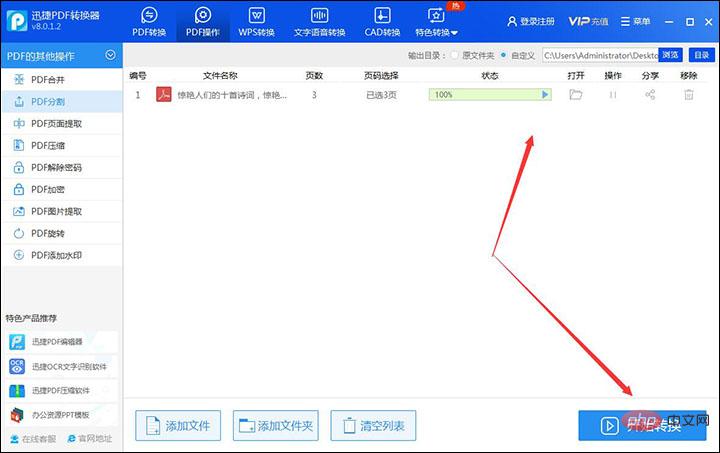
Split renderings:

Related information: "FAQ"
Method 2: Online splitting
In addition to the Swift PDF converter software that can split PDF documents, there are also online websites that can also achieve this operation, that is Swift PDF online converter.
Recommended use: Swift PDF Online Converter
1. Actual tutorial:
1. First, enter the website. After entering the website, click [Document Processing] and then select the following [PDF split].
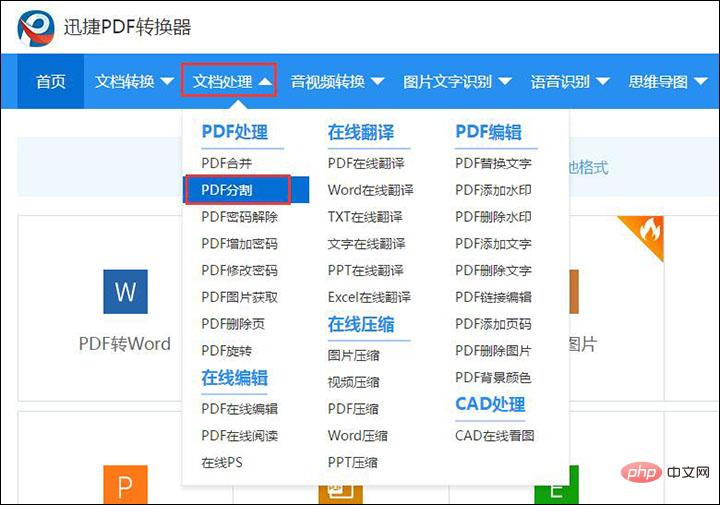
#2. Afterwards, you can select the [Click to select file] button, and then add the PDF file to be split to the website.
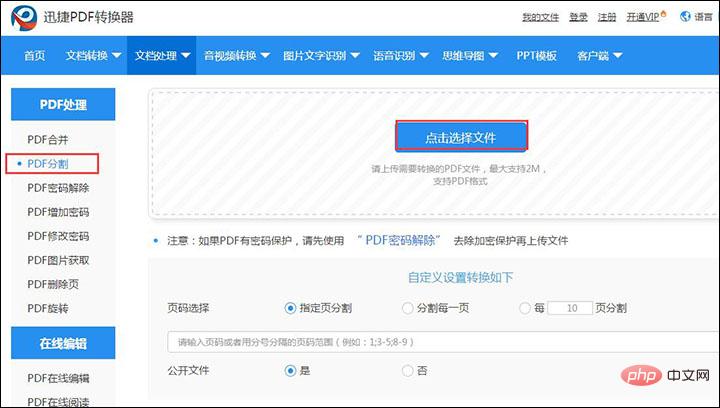
3. After the PDF file is added, you can choose to split it by page or file. After selecting, select the page number and set whether to make the file public. After the setting is completed Click [Start Conversion].
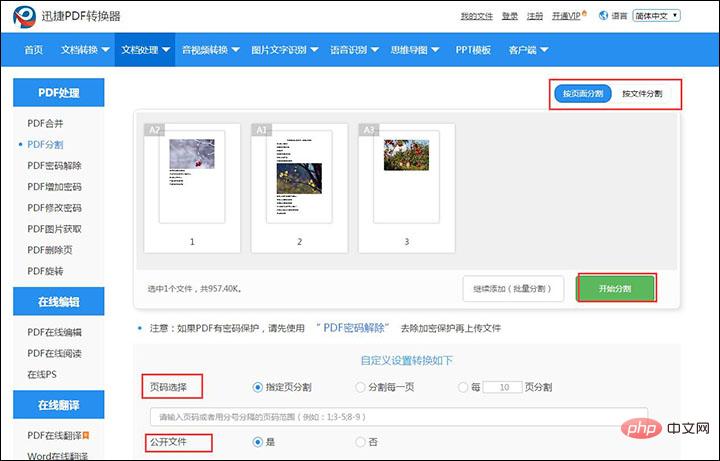
4. Wait for a while and the conversion will be successful. At this time, you can click [Download Now] and download the split PDF file.
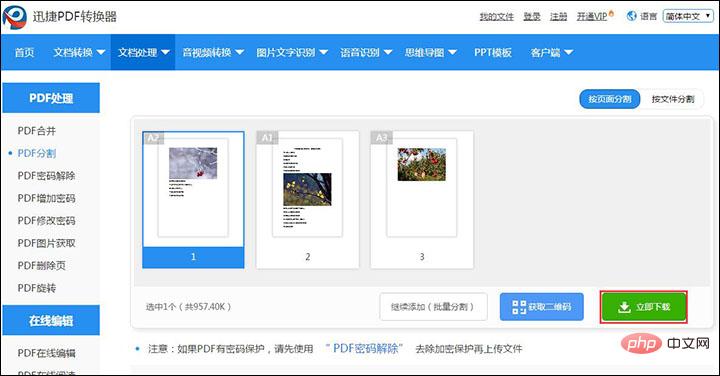
Split rendering:
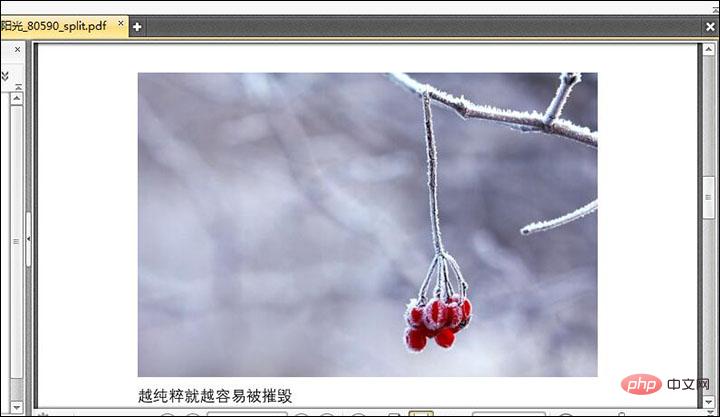
The above is the detailed content of How to split a pdf document into multiple. For more information, please follow other related articles on the PHP Chinese website!