How to set the internal margins of the Word text box:
1. Open the word that needs to adjust the internal margins of the text box;
2. Use the mouse to select the edge of the text box and find the layout options;
3. Click the layout options to find and view more;
4. Click to view more and find the text box;
5. Click on the text box and the following picture will appear. Interface;
#6. Enter the top, bottom, left and right margins you want;
7. Click OK, text The inner margins of the box are adjusted.
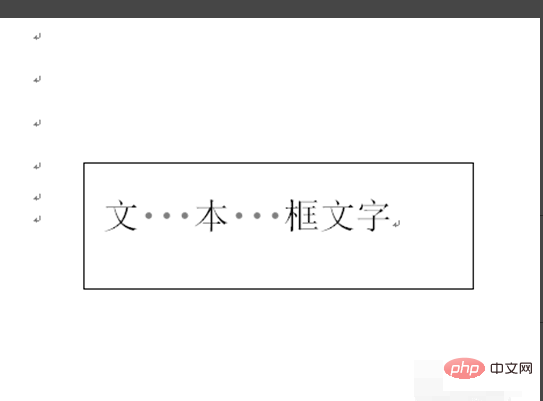
Recommended: "Word Beginner's Tutorial"
The above is the detailed content of How to set internal margins of Word text box. For more information, please follow other related articles on the PHP Chinese website!