Home >Web Front-end >PS Tutorial >How to repair eyes that are one big and one small in PS

Open the picture to be processed in PS, as shown in the picture:
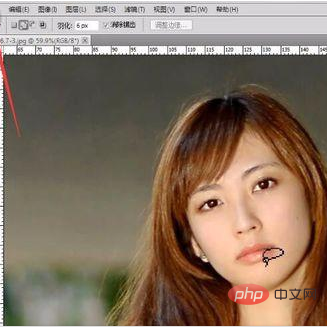
Use the lasso tool to lasso the eyes of the character Come out, as shown in the picture:

Adjust the feathering value to make the edges of the lasso part less stiff, as shown in the picture:
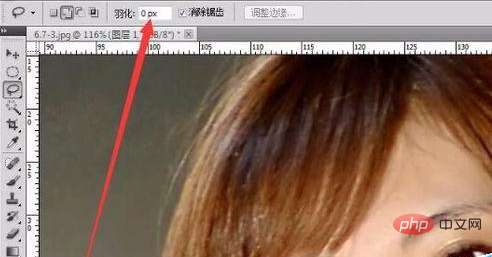
Related recommendations: "ps tutorial"
Use the shortcut key Ctrl J to copy and select to generate a new layer, as shown in the figure:

Select the new layer and use the shortcut key Ctrl T to perform free transformation on the selected area, as shown in the figure:
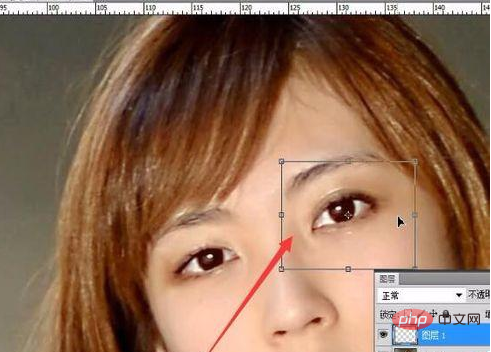
After using Ctrl T to bring up the free transformation tool, You can also click the right button of the mouse to bring up other transformation methods, as shown in the figure:
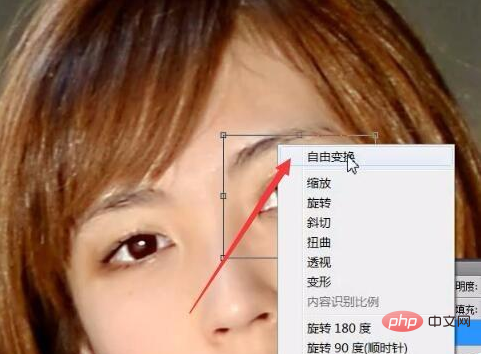
When the size is adjusted to the size you are satisfied with, click the enter key, as shown in the figure:

Pay attention to adjusting the feather value to make the edge of the selection less stiff.
The above is the detailed content of How to repair eyes that are one big and one small in PS. For more information, please follow other related articles on the PHP Chinese website!