
First open the document you want to edit with Word on your computer.

Then we click on the "Layout" menu above in the Word editing window that opens.
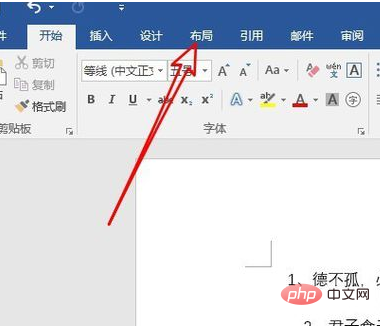
In the open layout window, we find and click the "Align" button.
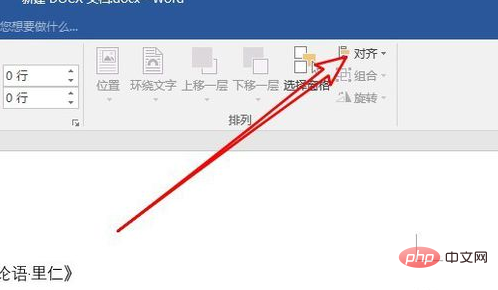
Related information: "Word Beginner Tutorial"
In the pop-up alignment drop-down menu, we click "View Grid" Line" menu item.
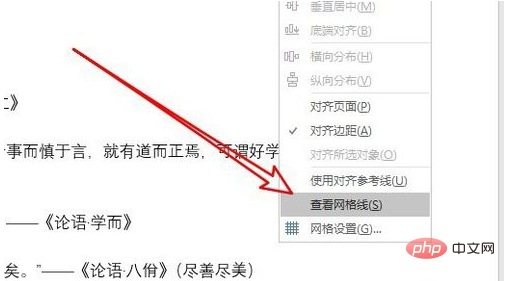
#At this time we can see the grid lines on the page in the Word document.
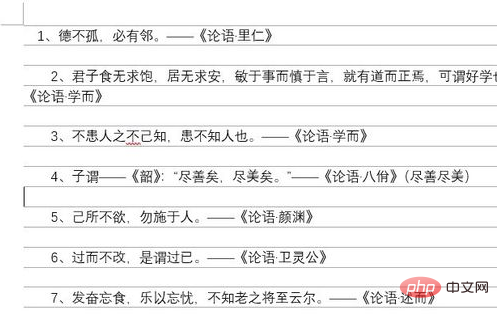
If you want to set the size or style of the grid lines, just click the "Grid Settings" menu item in the alignment drop-down menu.
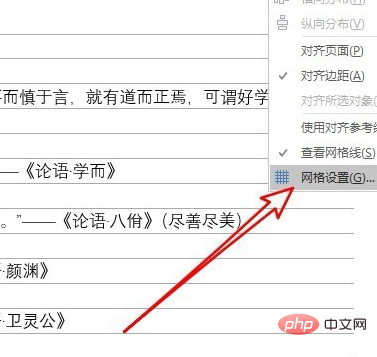
The setting window for grid lines and reference lines will pop up. Just set the grid lines in the window.
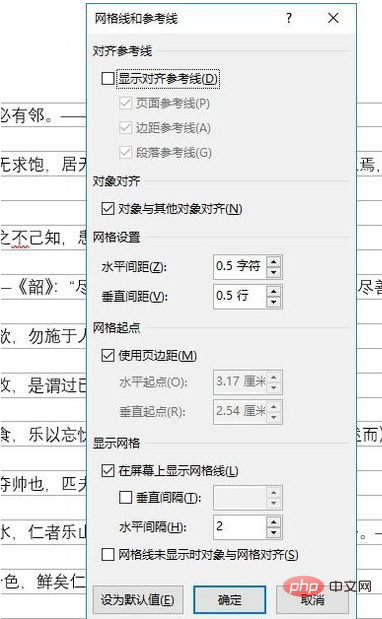
The above is the detailed content of How to set word not to display grid lines. For more information, please follow other related articles on the PHP Chinese website!