Home >Operation and Maintenance >Windows Operation and Maintenance >How to set the computer lock screen time
The computer lock screen time setting method is as follows:
1. Taking Win10 system as an example, open In the Win10 system settings interface, click the "Personalization" menu setting item;
2. In the personalization settings page, click the "Lock Screen Interface" setting item on the left. Click the "Screen Timeout Settings" option on the right side of the page;
#3. In the pop-up power and sleep settings page, set the screen display time;

4. Click the drop-down menu and select the time in the drop-down menu. The computer will automatically enter the lock screen state if it is not operated within the set time period.
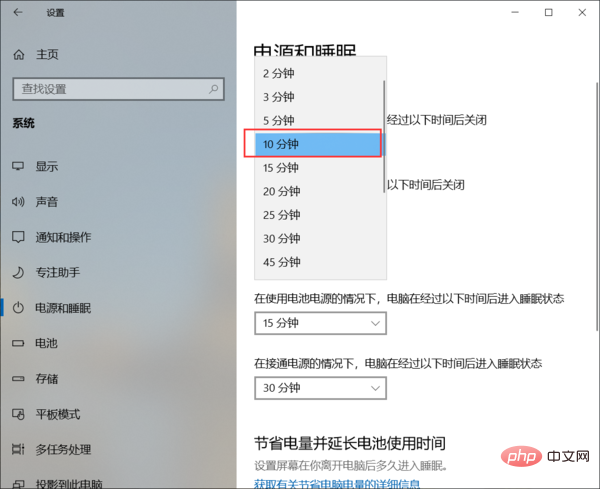
Related recommendations: "Windows Operation and Maintenance Tutorial"
The above is the detailed content of How to set the computer lock screen time. For more information, please follow other related articles on the PHP Chinese website!