
When we merge cells in excel, we sometimes encounter this situation. Both cells have content. After merging, only the content of one cell will be retained. The content of another cell has been deleted, so how can we merge cells in excel and retain all the content? Today I will teach you this.
As shown in the figure, if we select the merged cells, then right-click and select format the cells, select the merge cells option in the text control, after confirmation, a prompt like this will appear, saying merge Only the data in the upper left corner can be retained after the cell, not all content.
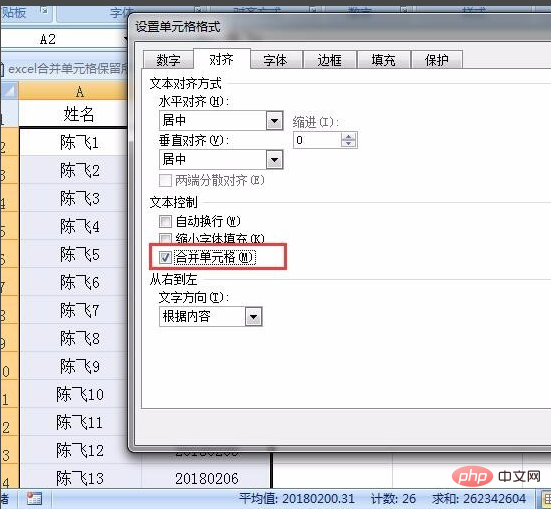
We can use formulas to merge cells without losing the content.
Our original data is in column A and column B, then we can output column A and column B in column C. First, we click on cell C2, then enter the formula: =A2&B2, then press the Enter key to run the formula to merge the contents of A2 and B2.
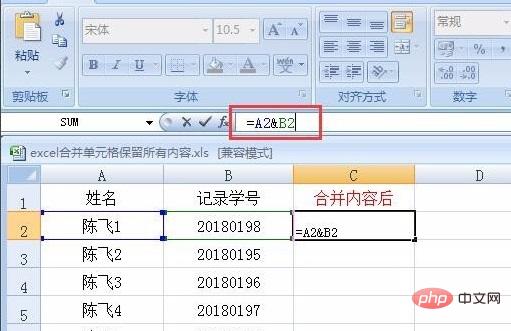
After merging, we only get the content of C2. What should we do if the following content is not available? It's very simple. Move the mouse to the lower right corner of C2, select it and pull down to apply the formula to other cells below.
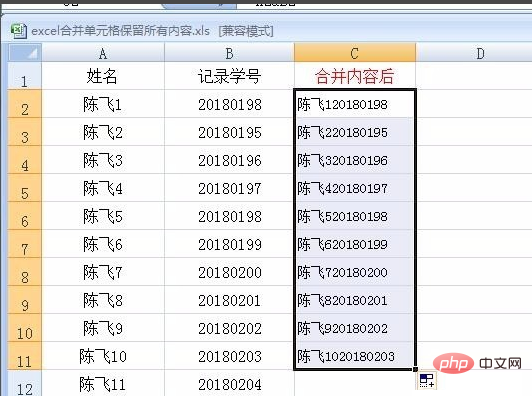
For more Excel-related technical articles, please visit the Excel Basic Tutorial column to learn!
The above is the detailed content of Excel merged cells keep all contents. For more information, please follow other related articles on the PHP Chinese website!