Home >Common Problem >How to use the function keys f1 to f12 on the keyboard
F1—F12 is generally called the function key or shortcut key, but for ordinary users, the most used key is F5. Isn’t that the refresh key? Who doesn’t know? As for other function keys, people use them very rarely. The purpose of shortcut keys is to improve efficiency and save office time. So next, Lao Maotao will talk to you about what F1-F12 represent, what role each one has, and how to operate it.

F1 (Help key)
Press this shortcut key to bring up "Help" and jump to the Microsoft Help and Support window, thus providing us with solution. This is extremely useful when encountering a procedure or step that is unclear. Or when you are learning some English software, F1 is indeed a good helper for you to learn.
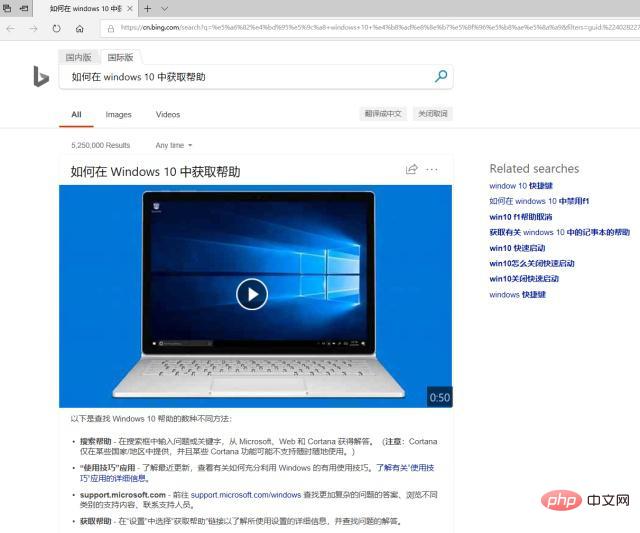
F2 (Rename)
Select a folder or document, etc., and press the F2 key to rename it. This shortcut key It is equivalent to the series of operations of selecting-right-clicking-renaming.
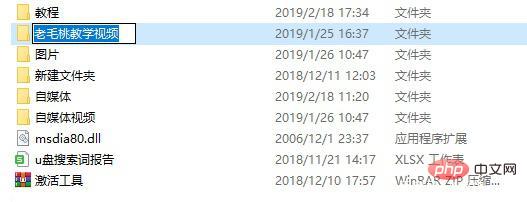
F3 (Search button)
Sometimes you want to search for a file, but you still can’t find the target file after turning over and over. Then open the disk or go to Resource Management In the browser, pressing F3 will jump to the search bar, and we can perform regional searches.
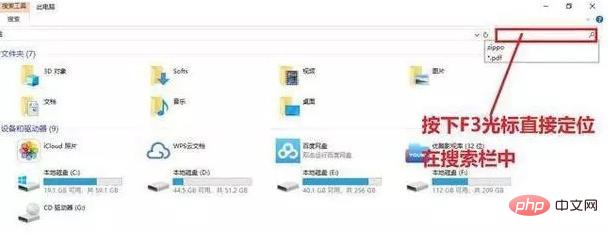
Related recommendations: "FAQ"
F4 (call out the address bar list directory)
When When you open the browser and want to re-enter a new URL, press F4 to select the URL in the address bar. This operation is equivalent to the drop-down arrow at the end of the address bar.
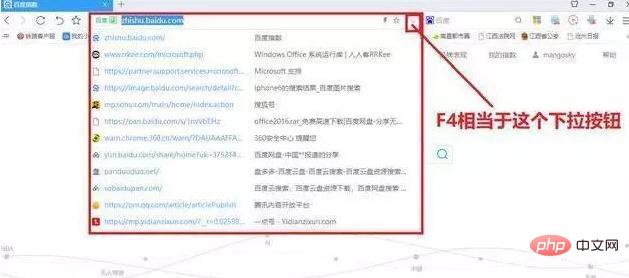
F5 (Refresh)
This shortcut key is the most familiar to everyone. It can be used on the desktop or in the browser to reload the content. .
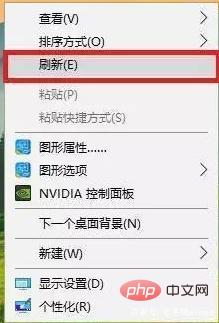
F6 (browser address bar positioning)
This button is similar to F4. It can position the address bar. It is very convenient to use when the current URL is needed. Here I won’t say more.
F7 (call historical commands in the command prompt)
After opening the command prompt, press this key to directly call the previously typed command. Note here that this key is dedicated to commands. prompt, it has no effect on other interfaces.
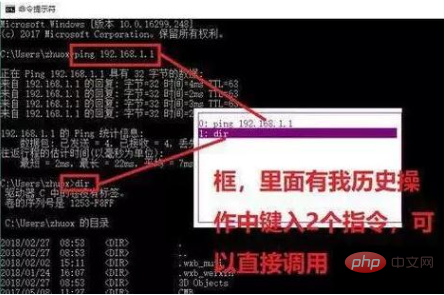
F8 (Show startup menu)
When the computer starts up and the screen appears, press this key to call the startup menu, and you can choose to enter the advanced menu options.
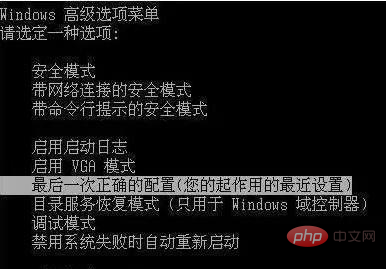
F9
It can turn down the volume in Windows Media Player and send and receive emails in Outlook, but other than that it can be said to be basically useless.
F10 (activate menu in Windows or program)
It can increase the volume in Windows Media Player, and can also be used to activate menu in Windows or program. In addition, if it is used with Shift, a right-click shortcut menu will appear.
F11 (full screen display and exit)
Open the browser, press this key to display in full screen, press it again to exit full screen, if you want the page to become larger while operating the browser You can try to use it.
F12 (bring up the Save As menu)
In software such as Word, pressing F12 will quickly pop up the Save As file window.
The above content is the basic functions of computer keyboard F1-F12. I hope it will be helpful to everyone!
The above is the detailed content of How to use the function keys f1 to f12 on the keyboard. For more information, please follow other related articles on the PHP Chinese website!