Home >CMS Tutorial >DEDECMS >How to add membership function to dedecms
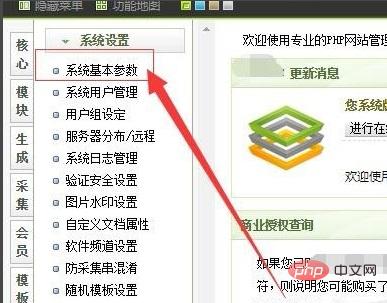
Many people use dedecms (Dream Weaver) source code to build websites. Sometimes the website needs to enable the membership function to use some functions. So how to enable the membership function of dedecms (Dream Weaver)? Let me share it with you below.
1. Enter the background management interface, enter the administrator account and password, and log in. As shown in the picture:
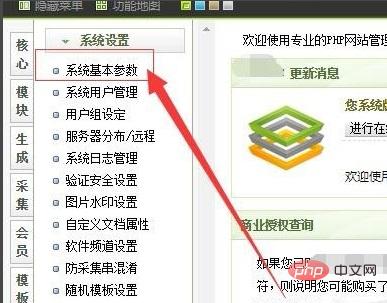
#2. Navigate to the left side of the system’s background to find “System”. As shown in the figure:
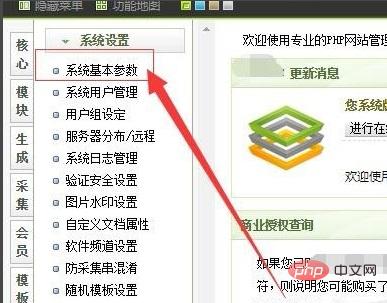
#3. In the secondary menu that pops up in "System", select "System Basic Parameters". As shown in the picture:
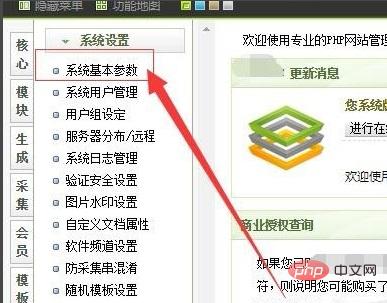
#4. Enter the system basic parameter interface, navigate above the system basic parameter interface to find "Member Settings", and enter the member setting interface. As shown in the picture:
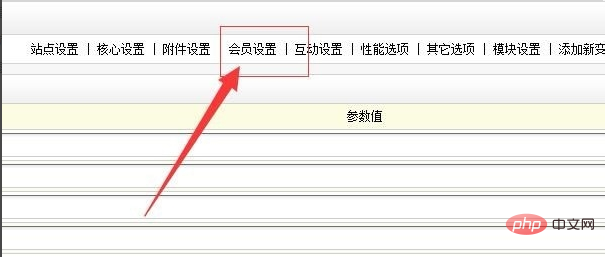
5. In the "Member Settings" interface, find the parameter "Whether to enable membership function" and select "Yes" (the default is No), as shown in the picture:

6. After completion, click the "OK" button below to save the settings. As shown in the figure:

#7. After the saving is completed, the system will prompt "Successfully updated the site configuration". As shown in the picture:
For more DedeCMS related technical articles, please visit the DedeCMS Tutorial column to learn!
The above is the detailed content of How to add membership function to dedecms. For more information, please follow other related articles on the PHP Chinese website!