Home >Common Problem >How to operate system recovery options

Right-click the system logo in the lower left corner and select the settings option in the pop-up list. You can also open the control panel to modify some system settings.
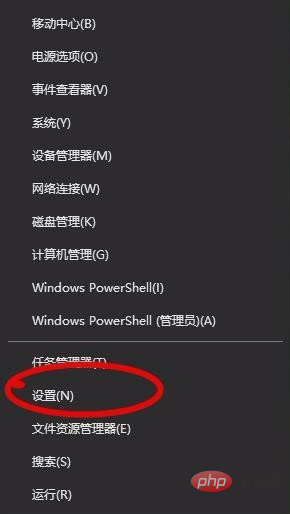
Select the recovery and update options in the pop-up interface. After clicking, continue to follow the prompts. You can also set other setting options in the interface.
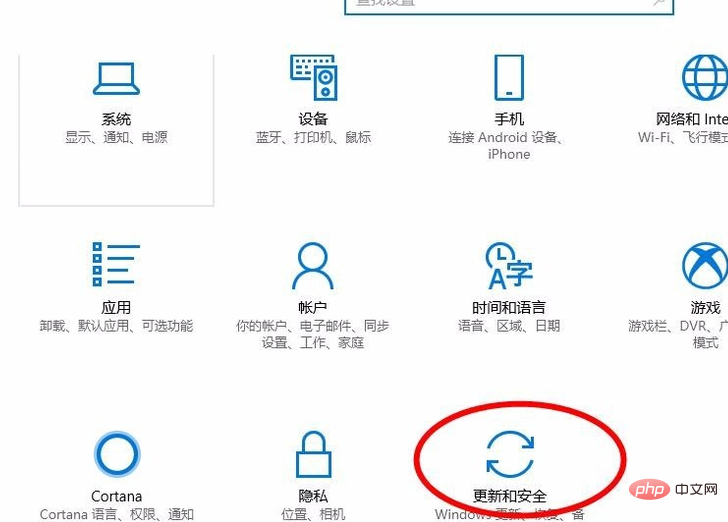
In the system options on the left, you can see the windows update, recovery and update options. Click Restore to restore the functions and settings of the computer system.
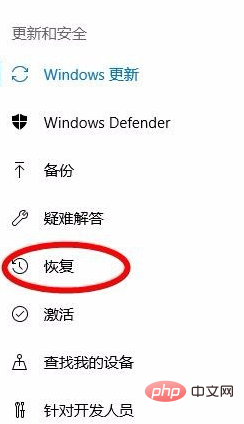
Related recommendations: "FAQ"
Recovery is divided into two situations, one is that your computer cannot run normally , there is an error that cannot be repaired, so you need to restore to the previous settings to solve the problem, the other is to delete personal files.
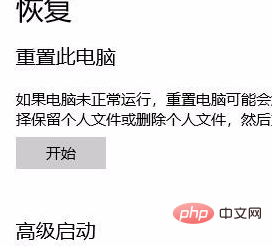
In the Start option under Reset Computer, click once to start restoring the computer, restore the computer system, and reset some or all settings.
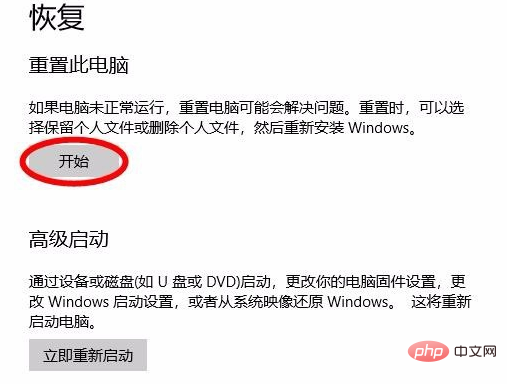
There will be two options next. The first is to delete only personal files, which are the software and programs installed on your computer. The second option is to delete All settings.

Before restoring system settings, back up your important data, especially some system settings, and back up the entire system settings together. Copying them to the restored system can quickly complete the system of recovery.
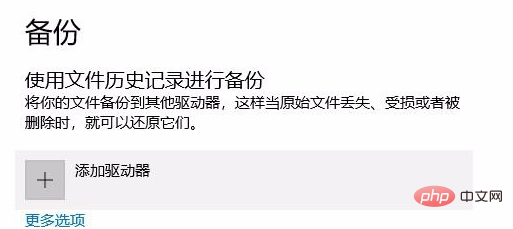
The above is the detailed content of How to operate system recovery options. For more information, please follow other related articles on the PHP Chinese website!