Home >Backend Development >Python Tutorial >How to enter python through cmd
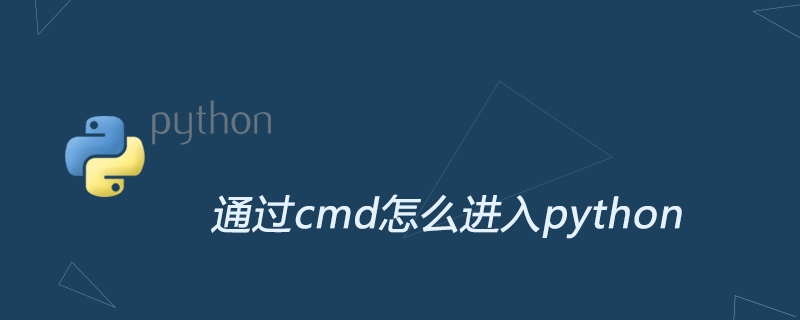
Starting Python through cmd requires setting up the system environment first. The setting steps are as follows:
1. First, find "Computer" on the desktop, right-click and find "Properties" or press You can also right-click "Computer" and find "Properties". As shown in the figure below:
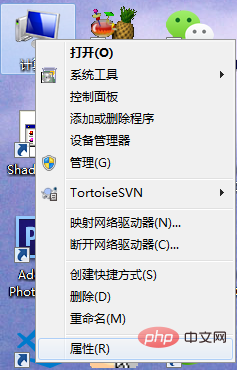
2. Next, after clicking "Properties", enter the interface as shown in the figure below and select "Advanced System Settings"
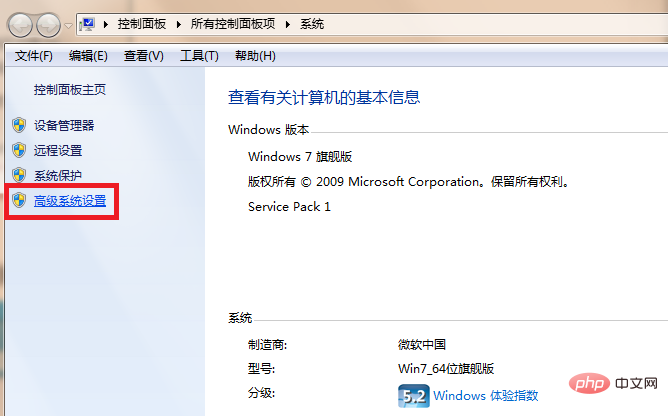
After clicking "Advanced System Settings", the system properties box will pop up, as shown in the figure below. Select "Environment Variables" under "Advanced" in the pop-up box
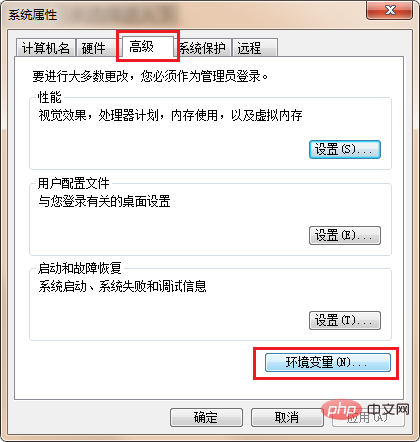
After clicking "Environment Variables", next we need to add after the Path in "System Variables" Python installation path. Note: Add an English ";" and the installation path after path.
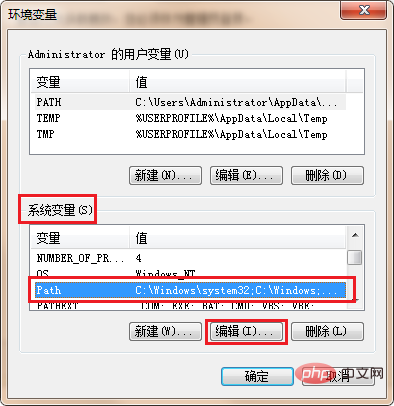
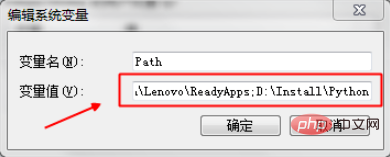
After confirming the previous step, we can use the shortcut key win R to enter cmd to verify Python. Enter python in the black box and you will see the Python version number. Mine is version 3.7. As shown in the picture below:
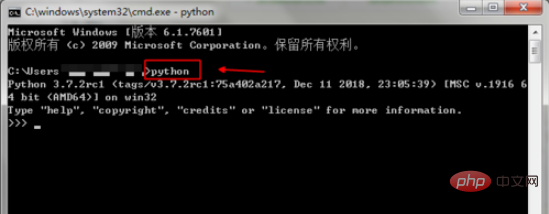
For more Python related technical articles, please visit the Python Tutorial column to learn!
The above is the detailed content of How to enter python through cmd. For more information, please follow other related articles on the PHP Chinese website!