Home >Backend Development >Python Tutorial >How to create django in python

How to create django with python? Here are the specific steps for you:
1. Create a Django project in the command line (Windows platform, python3.6)
1. Establish a virtual environment (create an independent Python running environment)
Create a new directory learning_log for the project, switch to this directory in the terminal, and create a virtual environment.
The module venv is run here and used to create a virtual environment named ll_env.
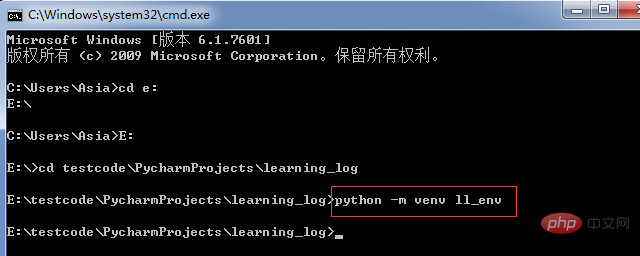
Note: If python is an earlier version, install virtualenv first (pip3 install virtualenv) and then create a virtual environment (virtualenv ll_env)
2. Activate the virtual environment
Command to activate: ll_env\Scripts\activate
Command to stop using the virtual environment: deactivate

3. Install Django in the virtual environment
Execute the command in the virtual environment: pip3 install Django

Related recommendations: "Python Video Tutorial"
4. Create a project in Django
Command: django-admin.py startproject learning_log. (Let Django create a new one Project named learning_log)
Commands: dir and dir learning_log (display directory files in the file)
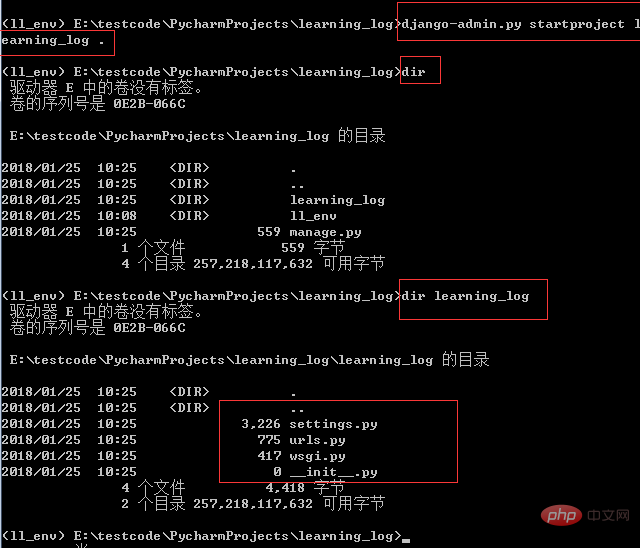
5. Create Database
Command: python manage.py migrate
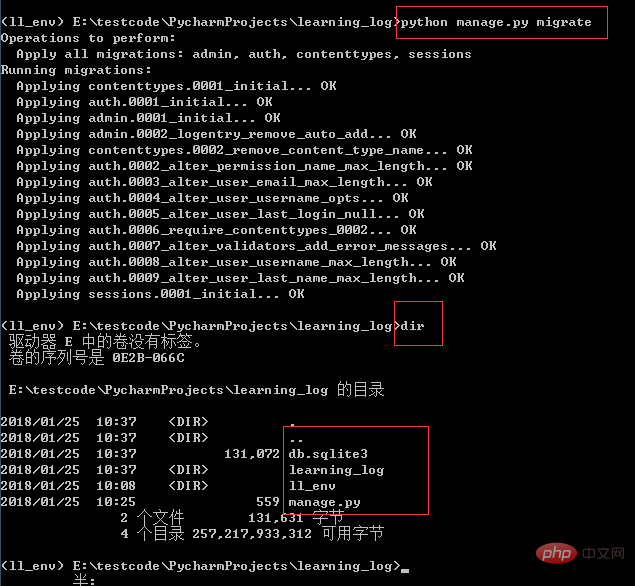
6. View project
Command: python manage.py runserver
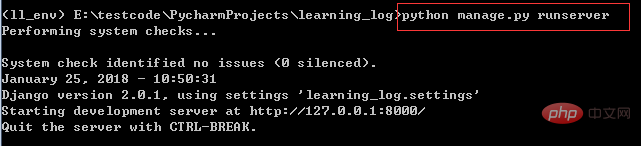
Enter http://127.0.0.1:8000/ or http://localhost:8000/
in the browser2. Use Pycharm to create a Django project under windows
Environment: win7 python3.6 pycharm django pip3
1. Install django
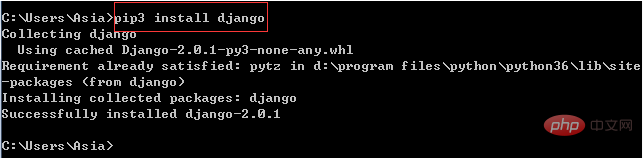
#2. Configure the system environment
After successfully installing Django, go to the Python root directory A django-admin.exe file can be found in the Scripts directory under. This is the core management program of Django. It is best to add it to the environment variables of the operating system, so that it will be more convenient to call in the future.
Add the Scripts directory to the Path environment variable
Go back to the cmd interface and run django-admin help. If you see the following content, it means the environment variable is set successfully
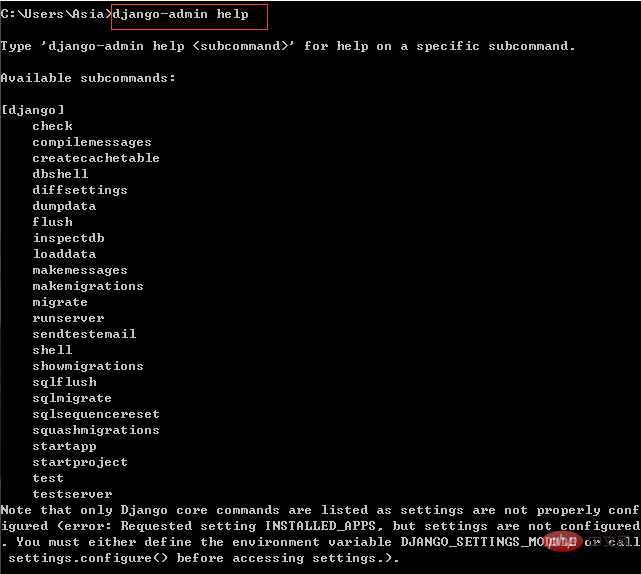
3. Create django project with pycharm
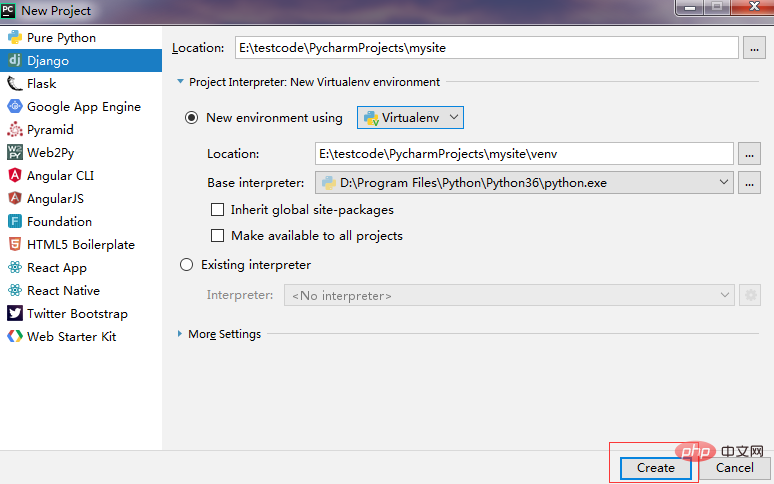
Start the development server
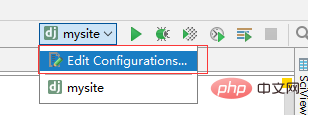
Click edit configurations, fill in 127.0.0.1 in host, and fill in 8000 in port. OK confirm that the web service is running.
After clicking Run
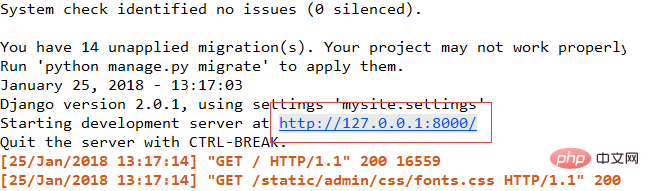
3. Build a virtual environment and create a project in pycharm
1. Install virtualenv

In Windows CMD, enter the specified directory, here is Django_course. Use the following method to create a mysite_env virtual environment
Command: virtualenv mysite_env

Enter the Scripts subdirectory under the mysite_env directory and run the activate command to activate the virtual environment. The command line prompt at this time will start with (mysite_env). Run the pip3 install django command to automatically install the latest version of Django and the only dependent library pytz
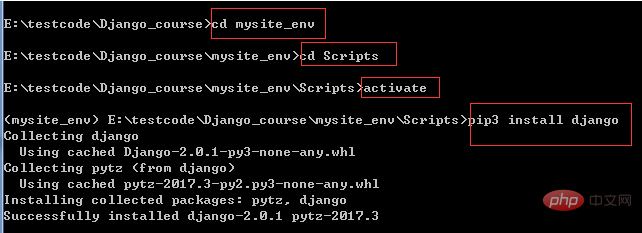
If you need to exit the virtual environment, you can use the deactive command
3. Create a project
Select Django on the left as shown, and then set the project location in the directory at the same level as the virtual environment, that is, E:\testcode\Django_course, and use the project name International practice mysite. Click the interpreter selection mark on the right, then in the pop-up interface, find the location of the virtual environment we just created, and finalize it.
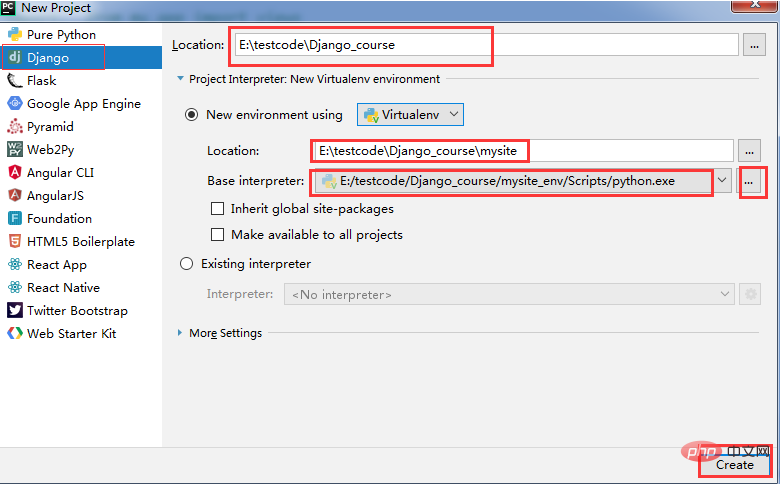
The above is the detailed content of How to create django in python. For more information, please follow other related articles on the PHP Chinese website!