
The setting method of wps character spacing is as follows:
Enter a line of words in a blank document, as shown in the figure below . In order to facilitate viewing of the effect after adjusting the word spacing, we first modify the font size for easier viewing. Then select the text you want to modify.
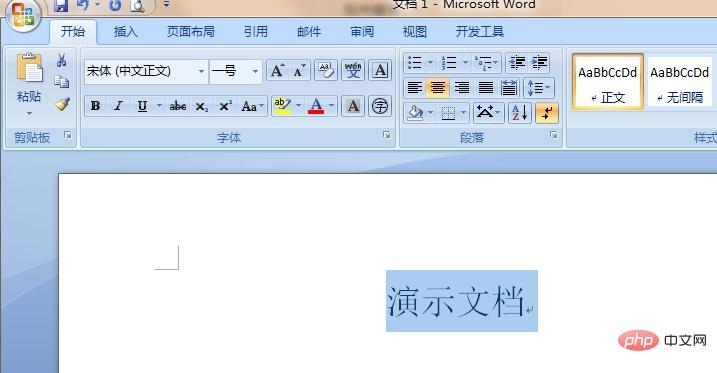
Click the right button of the mouse to bring up the drop-down menu, as shown in the figure below.
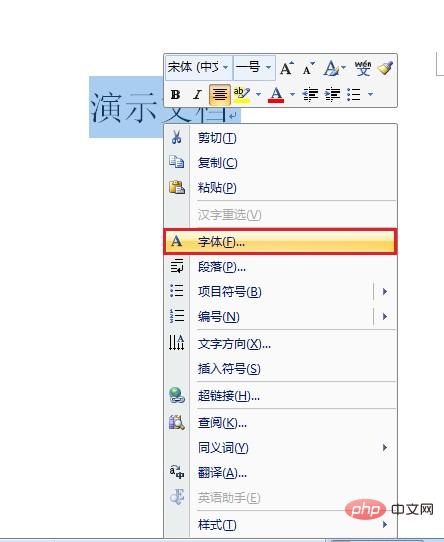
Click the font option in the drop-down menu to enter the font setting window. As shown below.
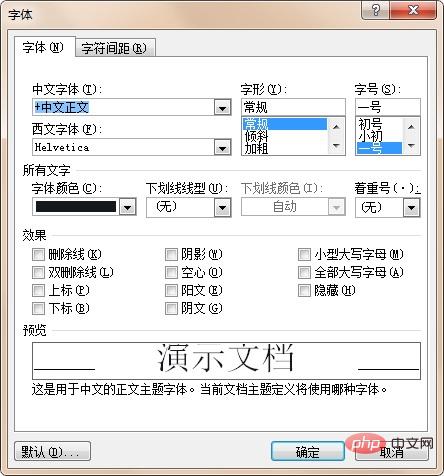
Click on the character spacing to enter the character spacing setting interface. Modify the spacing value in the character spacing setting interface to adjust the character spacing. At the same time, through the preview below the character spacing The modified effect can also be viewed in the window.
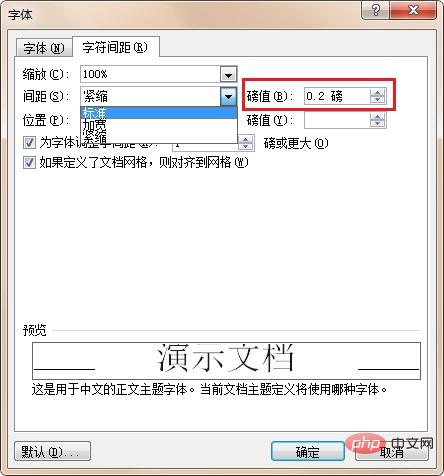
After the modification is completed, click OK and the character spacing modification is completed.
For more technical articles related to Word, please visit the Word Tutorial column to learn!
The above is the detailed content of Where to set character spacing in wps. For more information, please follow other related articles on the PHP Chinese website!