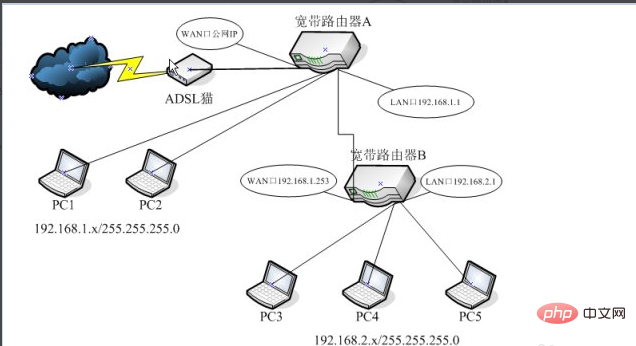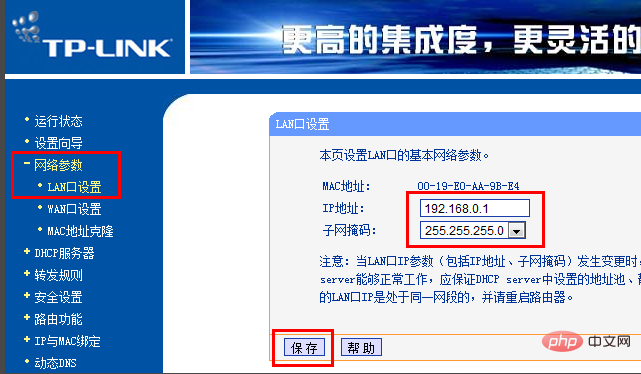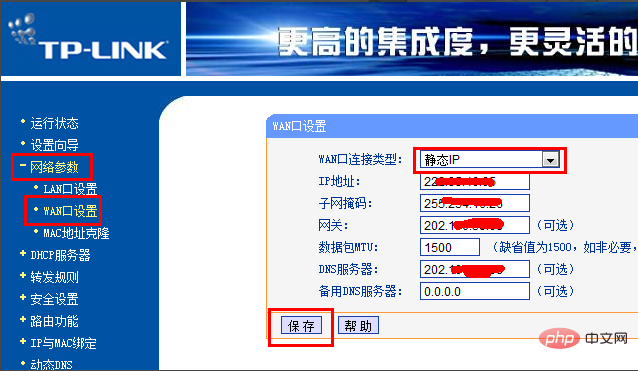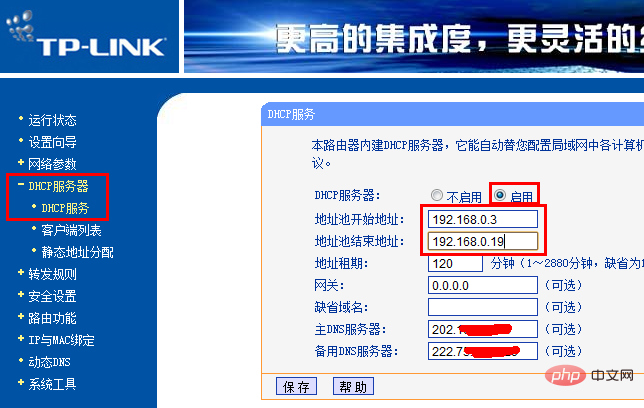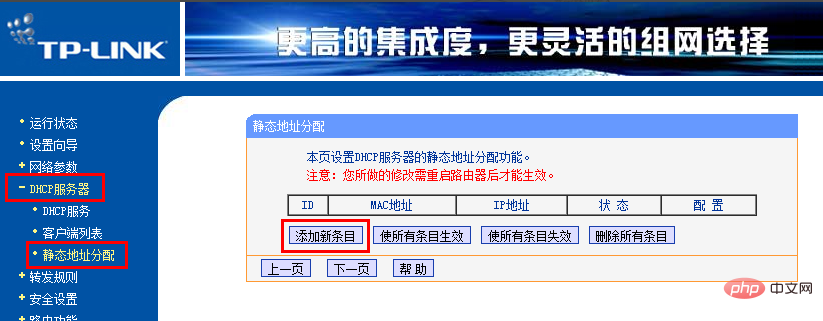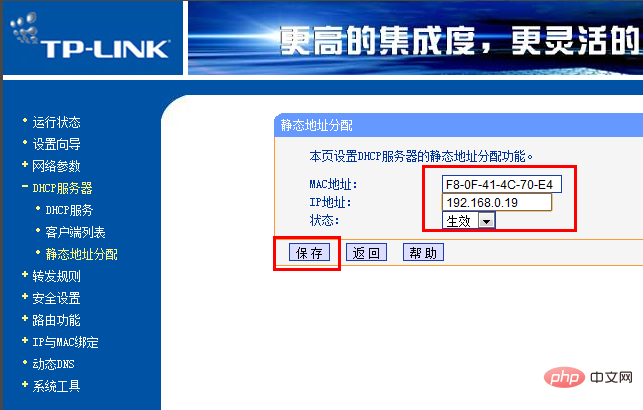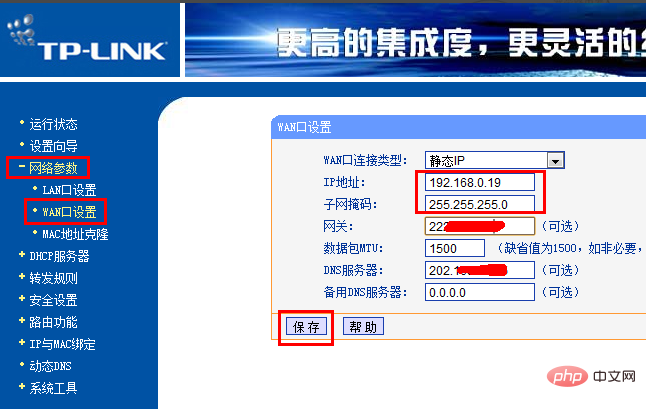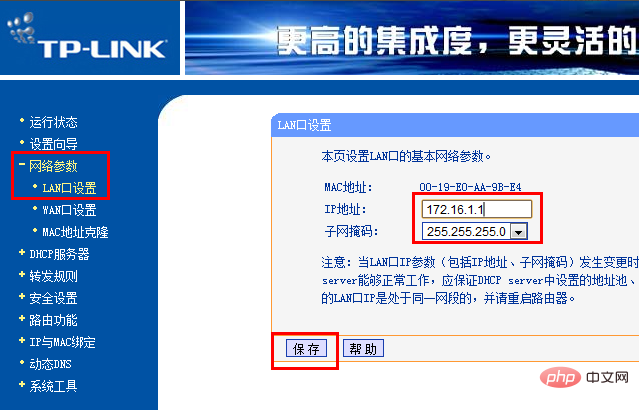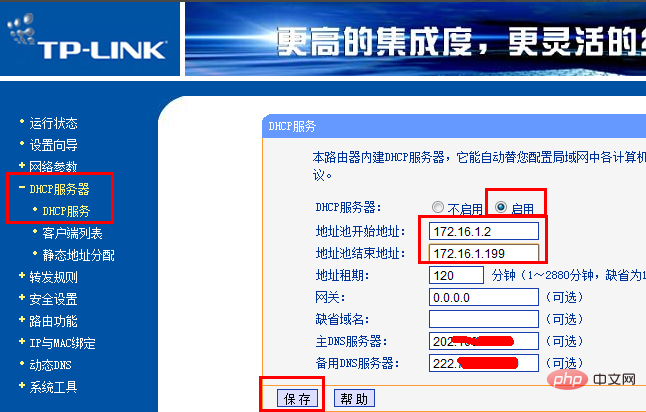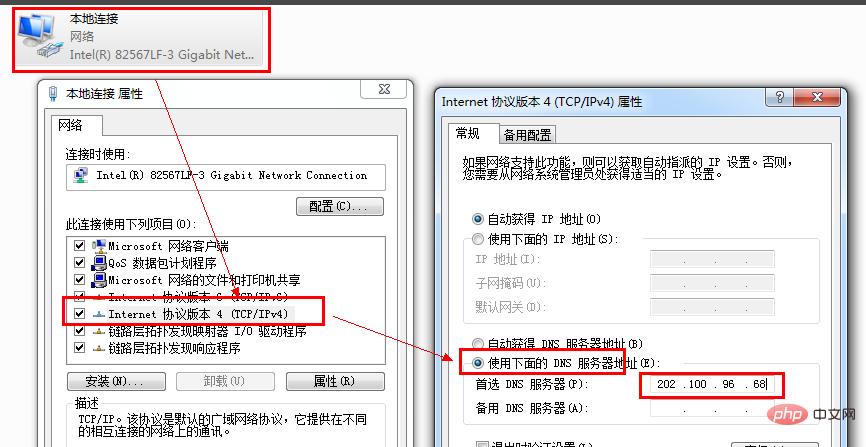When the number of interfaces provided by a router cannot meet the number requirements of all computers in the LAN, the usual approach is to add a router to expand the network. In this regard, networking technology must be used rationally. Below, the editor will discuss with you the connection and setting methods of the two routers.
Related recommendations: "python video"

##Method/step
First of all, you must have an overall structure in mind, so that it will not be messy during networking, design, and configuration. Usually you need to consider which computers each router is connected to, because the IP address allocation methods for different routers are different, but there is no need to consider the IP allocated by DHCP. At the same time, we need to mark the same router to prevent confusion.
Hardware connection:
Use labels to mark the primary and secondary routers. The primary router is connected to the broadband RJ-45 interface through the WAN interface. Connection, the secondary router is connected to any LAN interface of the main router through the WAN port, and the other LAN interfaces of the two routers can be connected to the PC. The overall architecture diagram is shown in the figure:
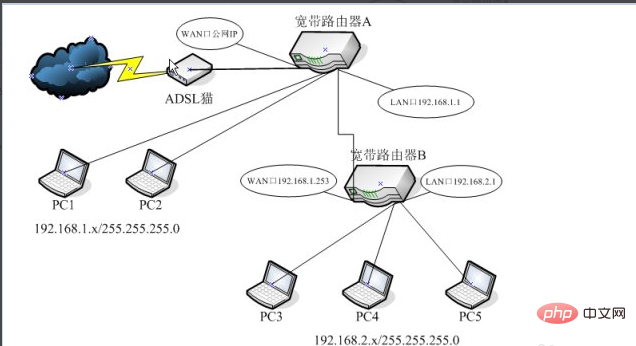
Settings of the main router:
Log in to the main router management interface, and follow the steps Expand "Network Parameters" → "LAN Settings", set the IP address to "192.168.0.1", set the subnet mask to "255.255.255.0", and finally click the "OK" button to restart the router.
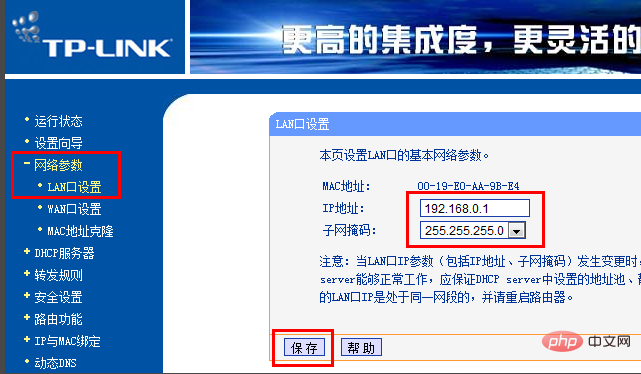
Then use "192.168.0.1" as the main router management address to log in. Switch to the "WAN Interface" item and select the "WLan port connection type" according to the connection type provided by the telecommunications service provider. This example uses a static IP address as an example. If the telecommunications service provider provides a static IP address login method, set it as shown in the figure according to the IP related information provided:
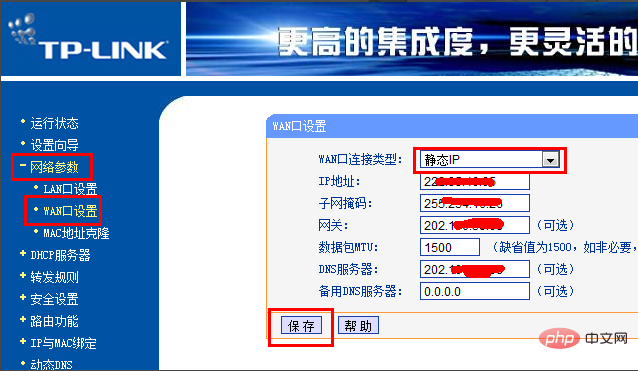
Next click " DHCP Server" → "DHCP Service", then check the "Enable DHCP" service on the right, and set the start address and end address of the address pool. Since there are two routers, it can be based on the number of computers connected to the current router. Make settings. For example, the parameters set by the editor range from "192.168.0.3" to "192.168.0.19". Finally click the "OK" button.
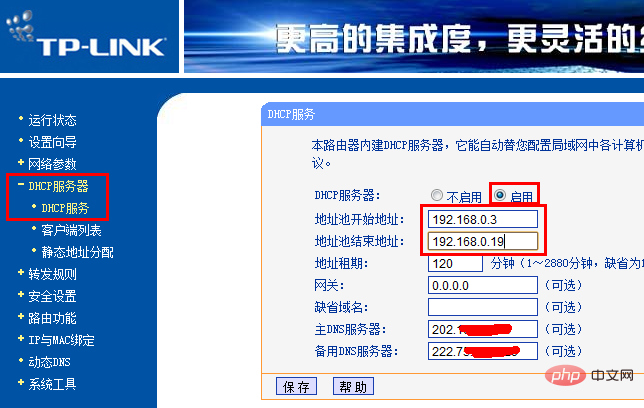
#Bind the secondary router IP and its MAC. Switch to the "Static Address Allocation" tab, and then click the "Add New Entry" button to bind the secondary router IP to its MAC address, thus ensuring that the IP address of the secondary router is always "192.168" when performing dynamic IP address allocation. .0.19”.
At this point, the main router settings are completed.
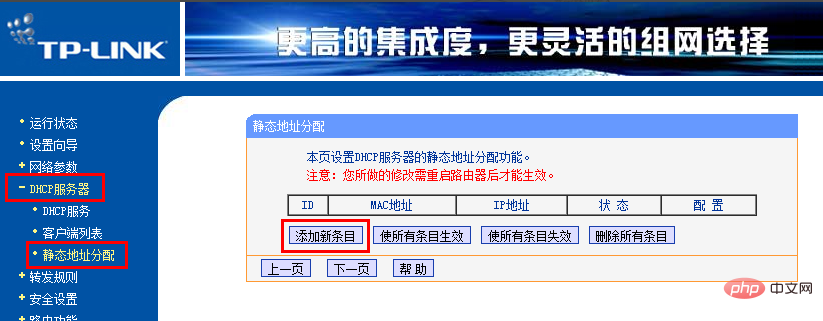
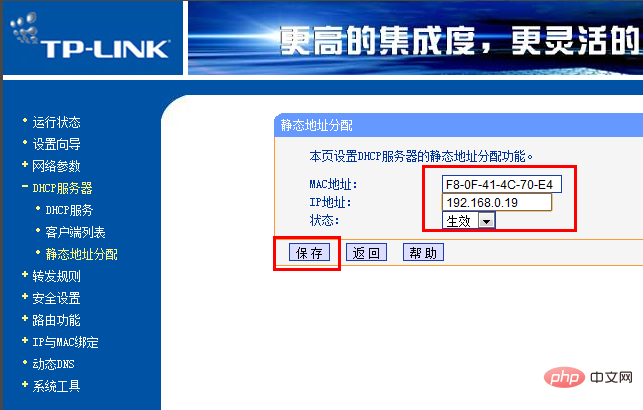
Secondary router settings:
Log in to the secondary router management interface, Expand "Network Parameters" → "WAN Port Settings", set "WAN Port Connection Type" to "Static IP", then set the IP address to "192.168.0.19" and the subnet mask to "255.255.255.0". Other settings remain consistent with the corresponding settings on the main router. Finally click the "OK" button to restart the router.
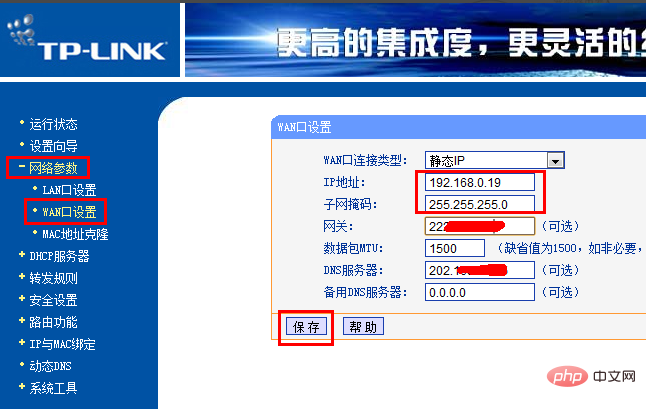
Expand "Network Parameters" → "LAN Settings" in turn, set the IP address to "172.16.1.1" and the subnet mask to "255.255.255.0". Finally click the "OK" button to restart the router.
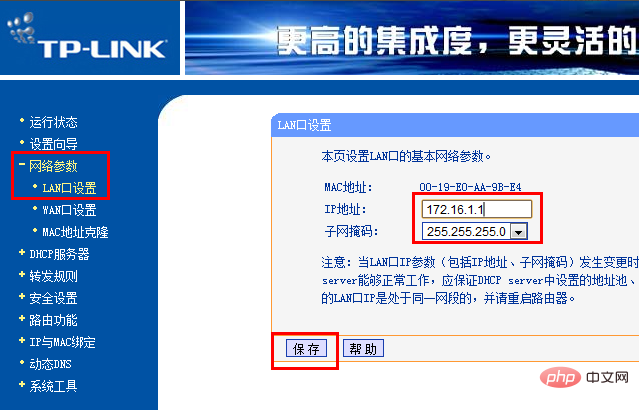
Then use "172.16.1.1" as the secondary router management address to log in. Then click "DHCP Server" → "DHCP Service" and check the "Enable DHCP" service on the right. For example, the parameters set by the editor range from "172.16.1.2" to "192.168.1.199" (as long as it is enough). Finally click the "OK" button.
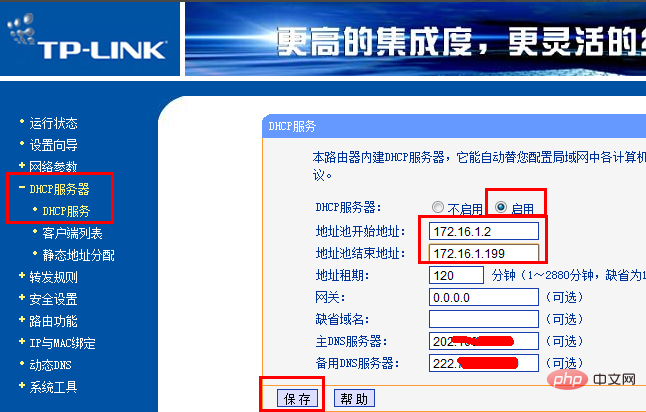
#At this point, all settings are completed. The last thing to do is to use a network cable to connect the router LAN port to the computer network interface to access the Internet. If the computer cannot open the web page, a static DNS address will be set.
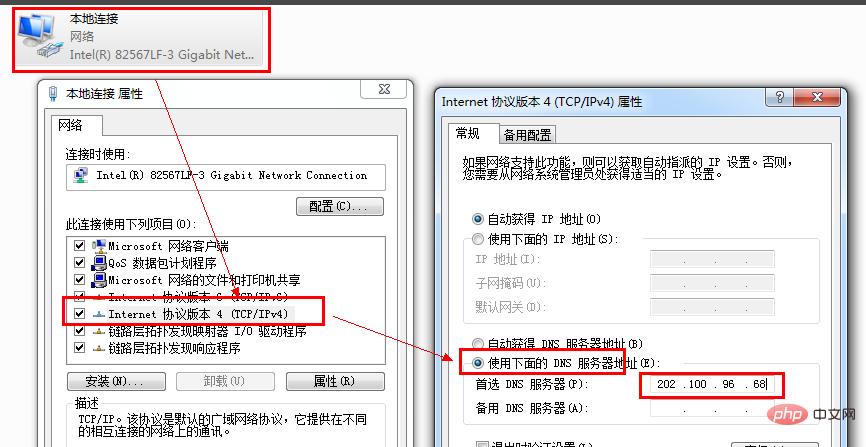
The above is the detailed content of Basic process for setting up two routers. For more information, please follow other related articles on the PHP Chinese website!