Nowadays, QR codes can be seen everywhere in life. Whether you add friends on WeChat or pay for things in a store, you all use QR codes to scan. There are also various QR code creation tools on the Internet. Of course, not only that, you can also create QR codes with the office software we usually use. So today I will teach you how to use Word to generate a QR code.

Create QR code in Word
1. First, enter "Development Tools" - "Control" - "Old Tools" - "Others" Control", select "Microsoft BarCode Control" in the pop-up window and confirm. At this time, a barcode will appear in Word.
(If you do not have the "Development Tools" option in Word, you can go to "File" - "Options" - "Customize Ribbon", find and check it in the "Main Tab" on the right Select the "Development Tools" item and confirm.)
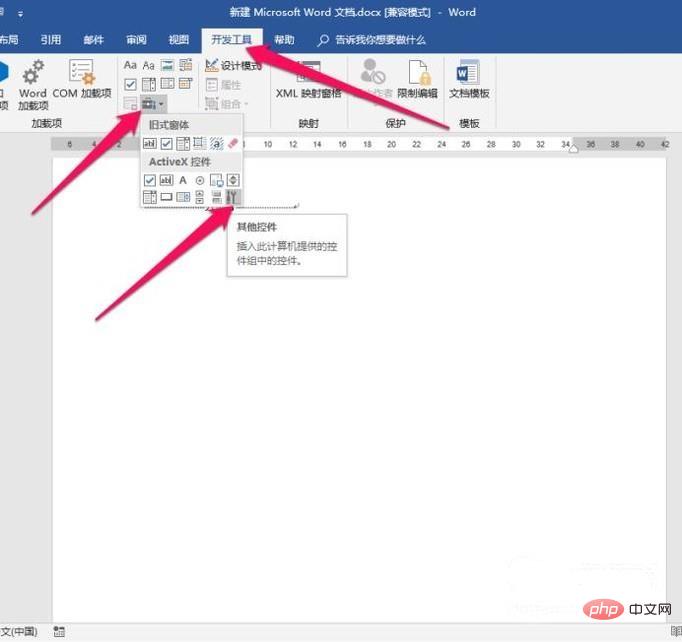
2. Right-click the barcode and select "Properties" in the pop-up drop-down menu - click "Auto Click the button behind "Definition", select the last item "11 - QR Code" in the first item "Style" of the pop-up "Property Page" and confirm. Then enter the content to be generated by your QR code in "Value".
You can enter English or numbers, and a website address; note that if the setting is a website address, then http must be added, such as http://www.wordlm.com/, not www.wordlm.com.
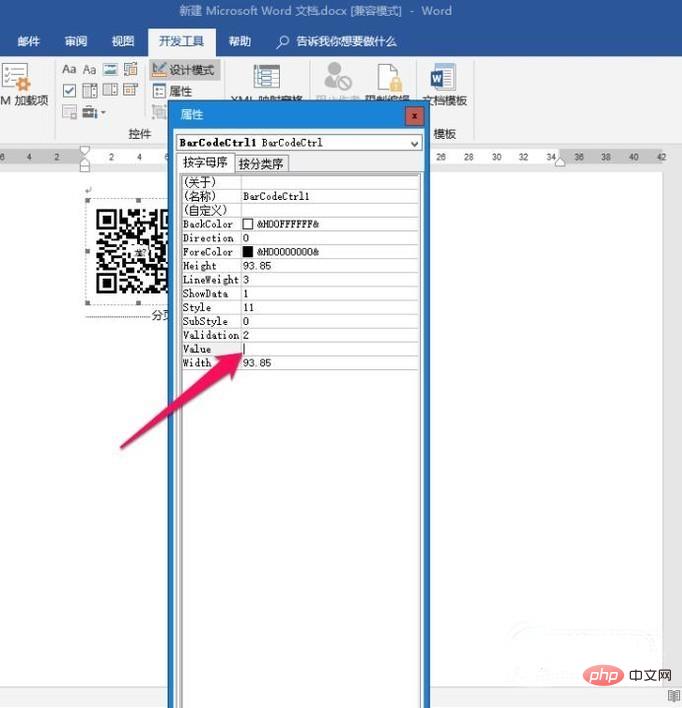
For more Word-related technical articles, please visit the Word Newbie Tutorial column to learn!
The above is the detailed content of Word generates QR code. For more information, please follow other related articles on the PHP Chinese website!