Home >Operation and Maintenance >Windows Operation and Maintenance >What should I do if the local connection disappears in Windows 10?

What should I do if the local connection is missing in win10?
When talking about local connection, I think many people will not feel that way. Strange, because we must rely on it when surfing the Internet, but sometimes we find that the local connection disappears after installing Win10 computer, so what should we do at this time? Friends who don’t know, please read the following article compiled by the editor!
There are two situations:
1. If you click "Change Adapter" in the "Network and Sharing Center", you can see the "Ethernet" icon, indicating that Everything is normal on your Win10 system, no need to worry.
2. If you don’t see the “Ethernet” icon after clicking “Change Adapter” in the “Network and Sharing Center”, this situation is generally caused by the fact that the network card driver is not installed on the Win10 computer.
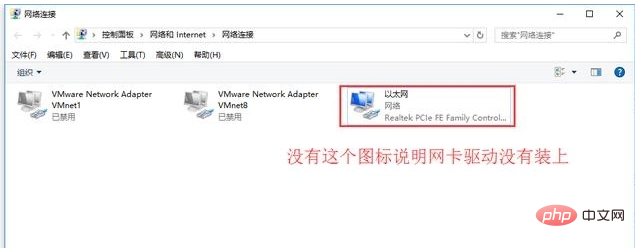
Solution to the second situation:
1. If your Win10 computer is a laptop or a branded desktop machine; you can find another computer with Internet access, go to your computer's official website, search for and download the network card driver, then copy it to your Win10 computer with a USB flash drive, and install the driver to solve the problem.
Warm reminder: Please check your computer model and be sure to download the network card driver that is consistent with your computer model; otherwise, errors will occur and the problem cannot be solved.
2. Check the network card model of your Win10 computer, then search on Baidu to download the network card driver of that model and install it. The method to check the network card model of Win10 computer is as follows:
(1) Click "This Computer" -> Right-click and select "Manage".
(2) Click "Device Manager" -> "Network Adapter" to view the model number of the network card.
Note: When downloading the network card driver, pay attention to the choice of 32-bit and 64-bit. If you are installing 32-bit Win10, download the 32-bit network card driver; if you are installing 64-bit Win10, please download the 64-bit network card driver.
3. If you find it too troublesome to check the network card model and then search and download the network card driver. You can download the driver's life network card version. After installing the driver's life network card version, the program will automatically install the Win10 network card driver.
The above is the solution to the problem of Win10 local connection disappearing. The method is very simple. We only need to check whether the computer has an "Ethernet" icon first. If not, install the corresponding network card driver.
The above is the detailed content of What should I do if the local connection disappears in Windows 10?. For more information, please follow other related articles on the PHP Chinese website!