The drawing tools in word2016 are hidden by default. If you want to display this function in the toolbar, how to display it? The following article will introduce to you how to add drawing tools in word 2016. I hope it will be helpful to you.

How to add drawing tools in word2016:
1. First, we open word2016, and then click the small icon on the menu bar. Expand its detailed settings.

#2. Click "Other Commands" to open the system settings.
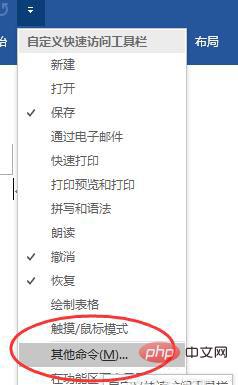
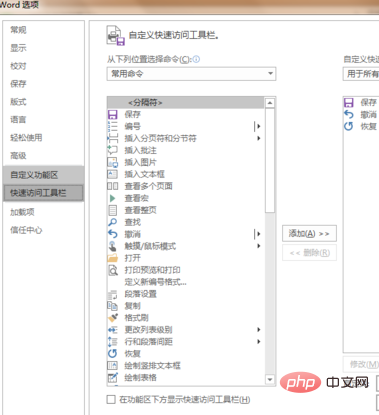
3. In the detailed parameter settings of word, we first find the "Customized Ribbon" and click on it.
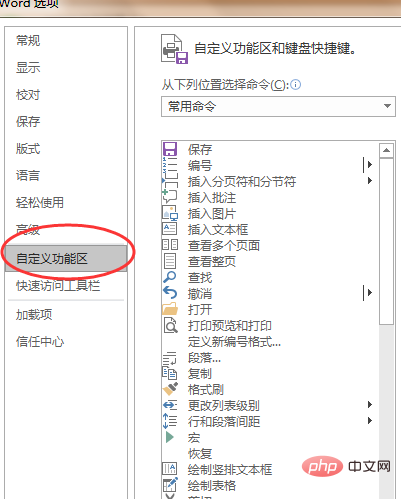
#4. You can find "Drawing" on the right side. It is not checked by default. Let's check "Drawing". Click OK below to save.
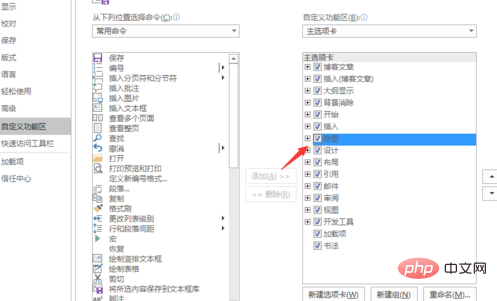
#5. After saving, we can return to word and see that the drawing has been added to the menu bar.

For more word-related technical knowledge, please visit the Word Getting Started Tutorial column to learn!
The above is the detailed content of Where are the drawing tools in word2016. For more information, please follow other related articles on the PHP Chinese website!