
First select the cells you want to operate, then click "Insert"--"Shape" in the ribbon, click and select "Line" in the drop-down menu of the shape, and use Insert a horizontal line into a cell with the mouse to divide the cell into two.
The specific steps are as follows:
1. Expand the cell where a horizontal line needs to be inserted for the next step. Click "Insert"--"Shape" on the ribbon.
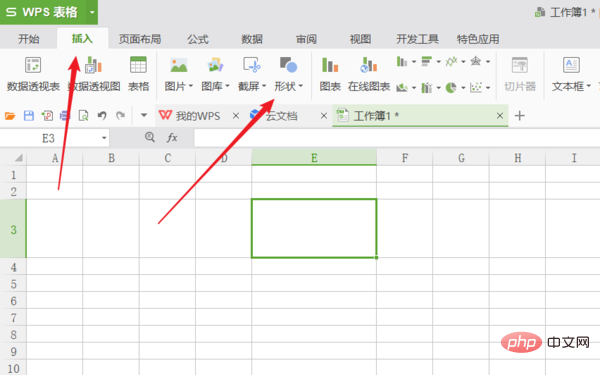
2. Click and select "Line" in the drop-down menu of the shape
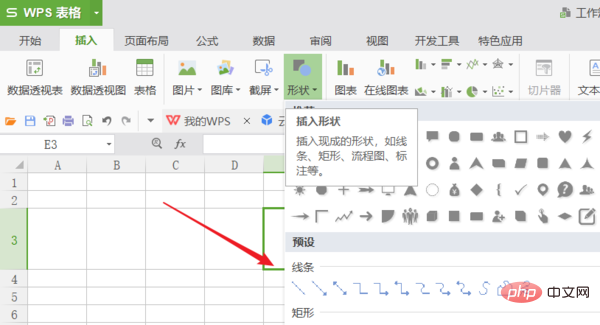
3. Use the mouse to click on the cell Insert horizontal lines inside to create the effect as shown below.
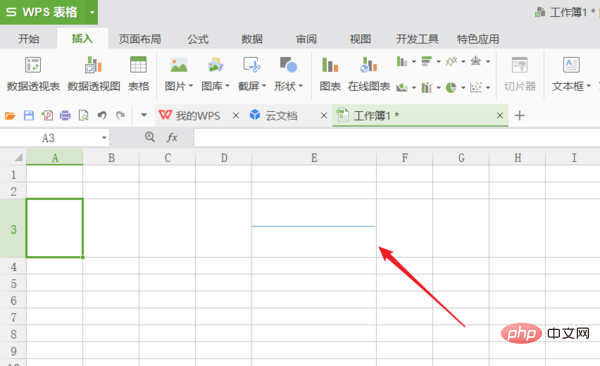
For more Excel-related technical articles, please visit the Excel Basic Tutorial column!
The above is the detailed content of How to add a horizontal line to divide a table into two. For more information, please follow other related articles on the PHP Chinese website!