Home >Backend Development >PHP Tutorial >How to install phpcms template

Preface: I originally wanted to play with the template, but I couldn’t install it after downloading it for a long time. Later, I finally installed it, so I made my own installation process into this tutorial. I hope Helpful for newbies.
1. Download and unzip it. The files inside are as shown in the picture:
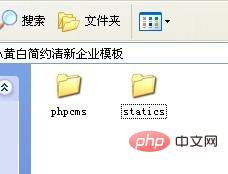
2. Upload these two files to the website root directory www (virtual host Most of them are www) directory, which is the directory where you uploaded phpcms (if you don’t know, you can check the directory in the picture below). The upload is as shown in the picture:
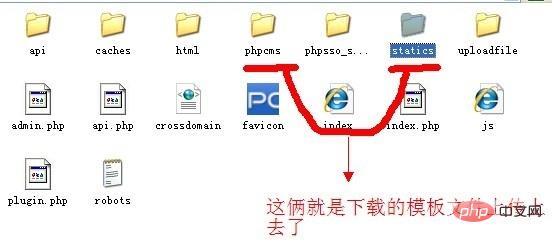
3. Log in to the website backend, click on the navigation above: Interface---Template style to see if it is successful. If successful, as shown in the picture:
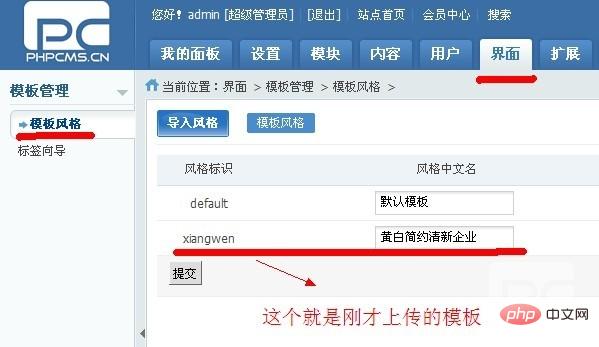
#4. Then start changing the website settings and change the newly uploaded template to the default template.
Steps:
1) Click on the navigation: Settings - Site Management As shown in the picture (please zoom in if you can’t see clearly):
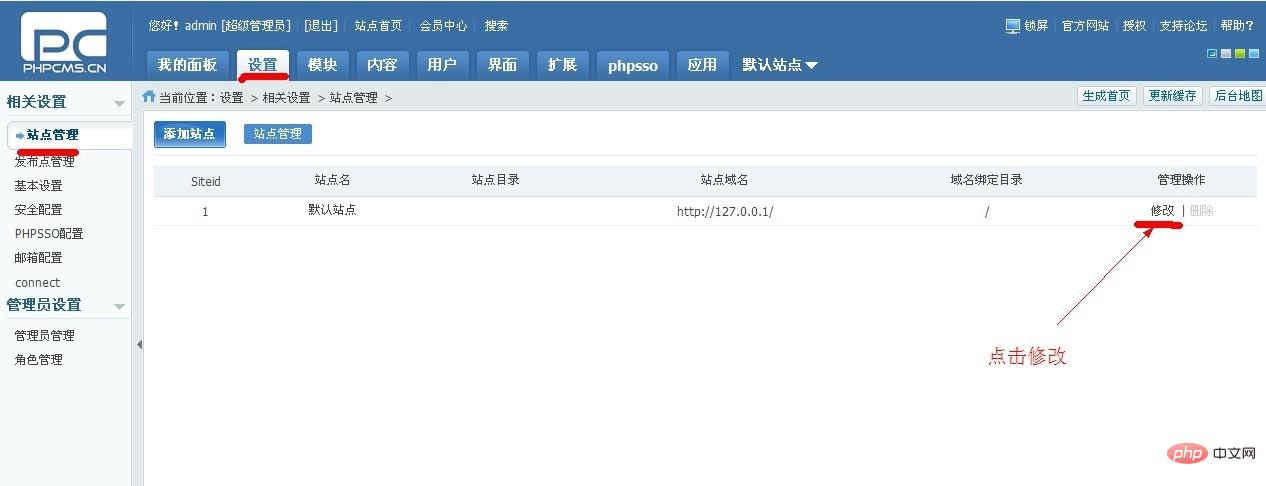
Click on the arrow. Revise.
2) Click Modify and set as shown below (the template is set below the pop-up dialog box, use the mouse to pull down the sliding axis):
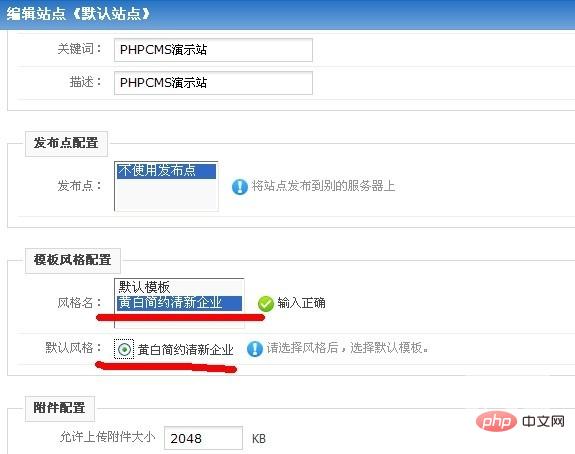
After setting, click OK, and the template setting is complete here. Next we will go to where to set the column.
3) Click Content-Management Tools on the navigation. The column list comes out, let's change the column settings.
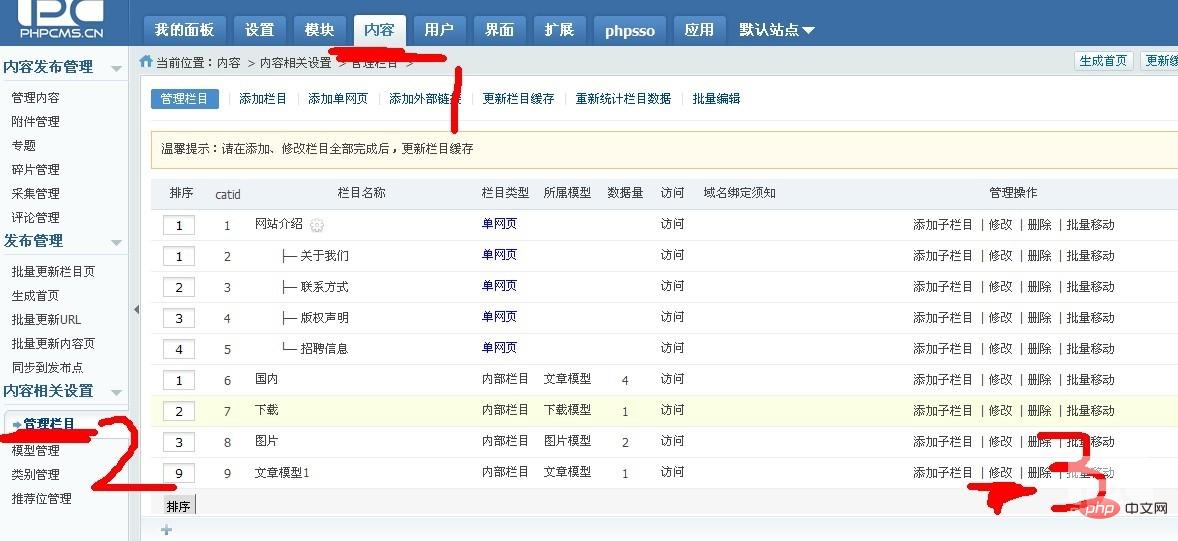 I am here to change the (Article Model 1) column, click Modify.
I am here to change the (Article Model 1) column, click Modify.
4) Select template settings in the pop-up dialog box (as shown below), and select the yellow and white simple template. Click the submit button again.
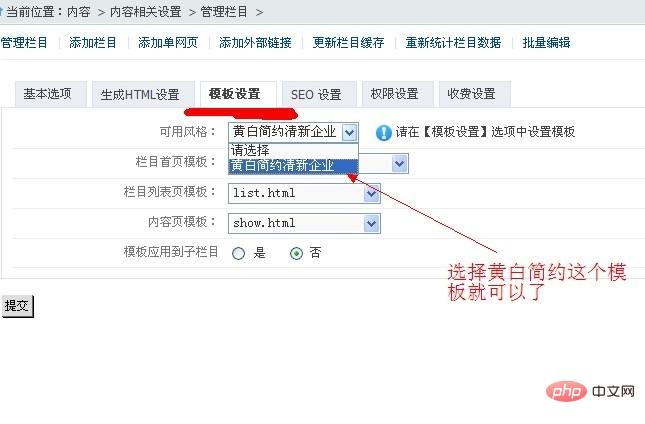
#5) Generate the home page, column page and content page to see the fruits of our labor. (As shown in the picture)
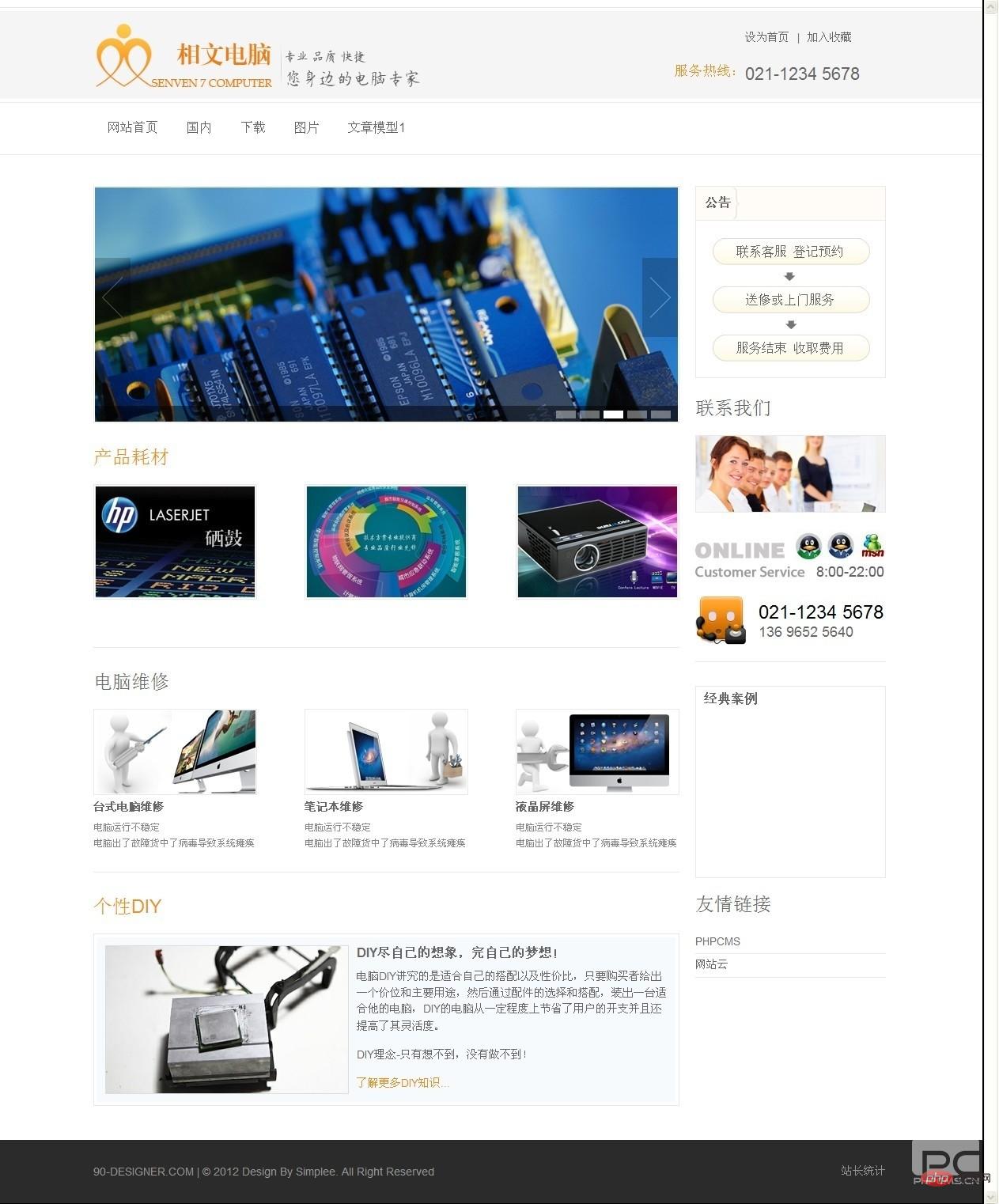 6) Tutorial completed
6) Tutorial completed
Recommended tutorial:
The above is the detailed content of How to install phpcms template. For more information, please follow other related articles on the PHP Chinese website!