Home >Common Problem >How to view desktop file paths

Desktop path:
The desktop folder is generally located in the corresponding user folder, assuming it is an XP system and installed on the C drive. If the current user is USER, then USER's desktop folder location is "C:\Documents and Settings\USER\Desktop". In addition, by default, the desktop with the user name USER will also inherit the contents of the "ALL USERS" and "DEFAULT USERS" folders. Assume it is a Windows 7 system and is installed on the D drive. The current user is USER2. Then the location of USER2's desktop folder is "D:\Users\USER2\Desktop".
View method:
1. First open the "File Explorer", enter the C drive, find the "Users" folder, and click to enter.
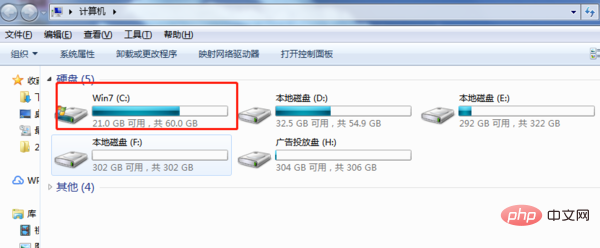
#2. When you see the user folder you logged in to, click to enter.
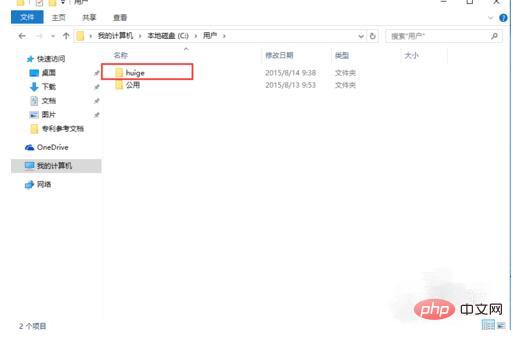
#3. After entering, when you see the desktop graphics folder in the folder, right-click "Properties" to enter the "Desktop Properties" panel.
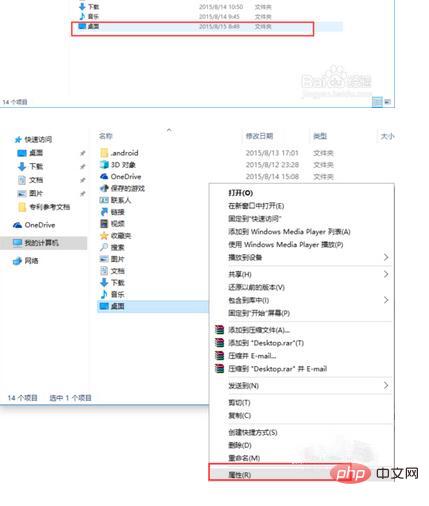
#4. Click "Location" in the "Desktop Properties" panel to see the location of the desktop. Just open the path directly.
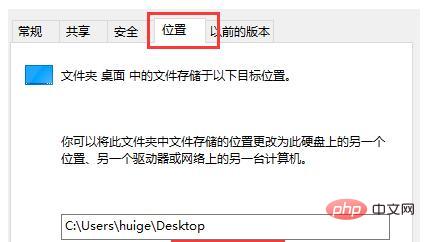
The above is the detailed content of How to view desktop file paths. For more information, please follow other related articles on the PHP Chinese website!