When we edit a Word document, we sometimes see some text that we want to modify and want to delete it. In order to achieve the same effect as crossing out text on paper, we can add strikethrough lines to these files, as follows Let’s take a look at the operation method

Steps to add text strikethrough:
Method 1:
1. First, we use Word on the computer to open the file to be edited, and then select the file that you want to add a strikethrough
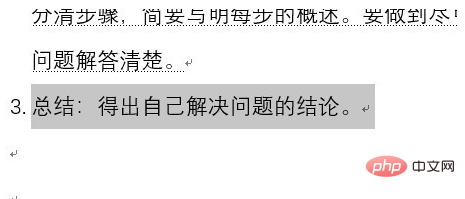
2. Right-click the selected file and select the "Font" menu item in the pop-up menu.
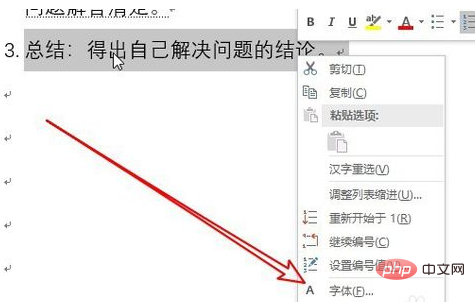
#3. The Word font setting window will pop up. In the window, we check the check box in front of "Strikethrough".
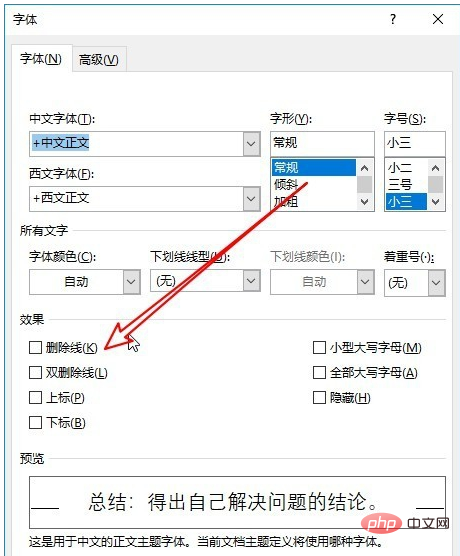
#4. At this time, you can see that a strikethrough is added to the text you just selected.
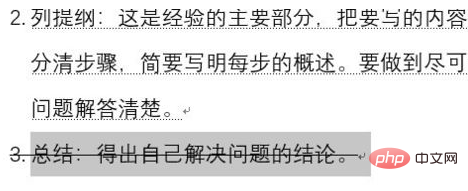
Method 2
#1. We can also implement this function through the button on the toolbar, also in the open Word Select the text you want to edit in the document.
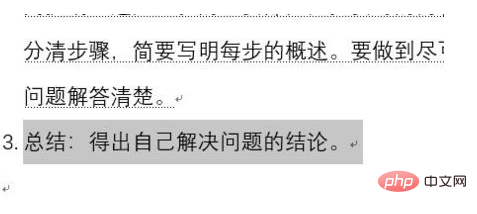
#2. Then click the "Start" menu item in the Word menu bar.
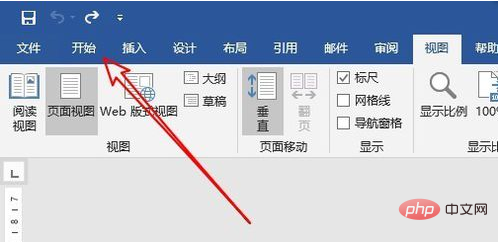
#3. Next, find the icon with strikethrough on the opened Word toolbar. After clicking it, the selected text will be immediately struck through.
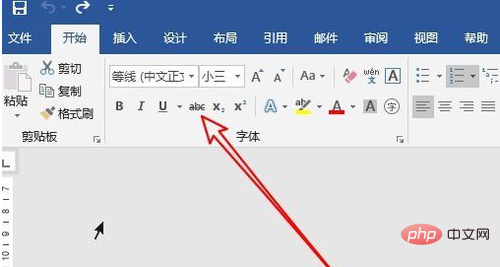
This article comes from the Word novice tutorial column: //m.sbmmt.com/topic/word/
The above is the detailed content of How to add text strikethrough. For more information, please follow other related articles on the PHP Chinese website!