When we use word to edit documents, we often use automatic numbering, but there is often an excessive gap between the automatically generated numbering and the font. How to solve this problem? This article provides you with a solution.

Solution to the problem that there are too many spaces after the word number:
As shown in the picture, when we use the editing function of word , sometimes you will find that the distance between the number and the text is too large (shown in the circle), and it cannot be adjusted by pulling the ruler
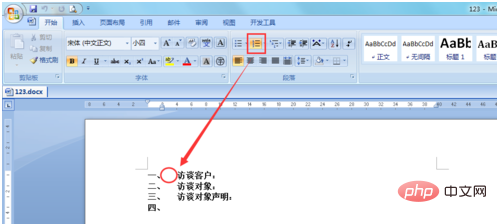
At this time we can use "Adjust List "Indent" to adjust, the specific operations are as follows
1. Select the paragraph you need to adjust, that is, move the cursor to the paragraph you want to adjust, and right-click. Select "Adjust list indent"
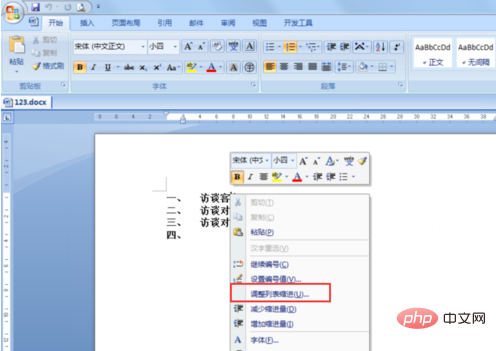
2. In the pop-up "Adjust list indent" window settings, number position: 0; text indent: 0; after the label Select "Space" and finally click OK
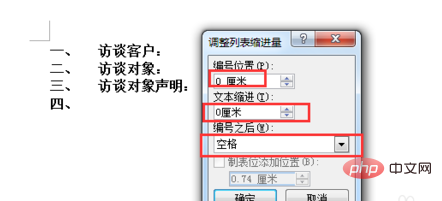
3. Finally, we will find that the space between the number and the text has become significantly smaller.
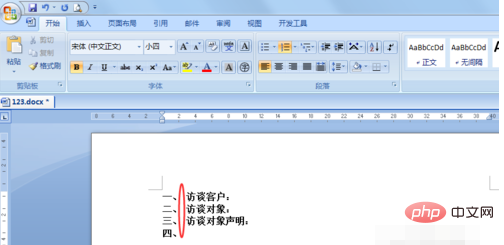
For more Word-related tutorials, please visit the Word Beginner’s Tutorial column!
The above is the detailed content of Solution to the problem that there are too many spaces after the word number. For more information, please follow other related articles on the PHP Chinese website!