Home >Web Front-end >PS Tutorial >What is the use of layer locking in ps
For novices, PS has too many functions that are confusing, and they don’t know what they are used for. For example, I will talk about the PS layer locking below. Before, I also thought that this layer locking was useless. Now I have figured it out. Let’s take a look at it together.

Photoshop provides 4 locking methods: We see that there is always a locking sign on the background layer, because the background layer automatically has some locking functions. We can set the lock on the layer ourselves.
Lock Layer Note: Before locking, you must first confirm whether the layer is correctly selected. Locking is only allowed when a single layer is selected. Locking cannot be done by selecting multiple layers or selecting a background layer. operate. To lock the background layer, you must first change it to a normal layer. In addition, in addition to some special layers (such as fill layers, adjustment layers, etc.) other than ordinary layers, some locked items cannot be used.
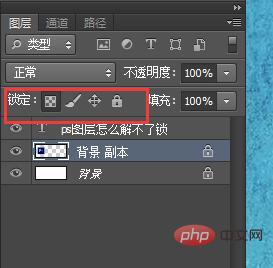
1. Mosaic lock transparent pixels
After this lock is turned on, transparent pixels are also locked, and the effect is equivalent In order to ensure that the area of the oasis remains unchanged, the oasis part will not become a desert, and the desert part will not become an oasis. When this lock is on, drawing tools cannot work in transparent areas and can only draw in non-transparent areas with existing content.
2. Brush lock image pixels
After turning on this lock, we cannot modify the pixels in the layer. This modification includes using brushes, etc. Use drawing tools to draw, including using color adjustment commands. It should be made clear here that although the image changes when moving the layer, it does not modify the pixels. Assume that there were originally 1000 pixels in the layer, and after the move, there are still 1000 pixels. Although some pixels may be moved out of the image boundary and cannot be seen, they still exist.
3. Cross Lock Position
After this lock is turned on, the layer cannot be moved. If you try to move, a warning box will pop up. Later, when we have placed some layers, we can use this lock to prevent them from being moved accidentally.
4. Small lock Lock all
After this lock is turned on, this layer can neither be drawn nor moved. And the layer opacity and layer blending mode cannot be changed. The opacity and blending modes of other locked layers can be changed.
The above is the detailed content of What is the use of layer locking in ps. For more information, please follow other related articles on the PHP Chinese website!