eclipse New Java Class
You can use the New Java Class Wizard to create a Java class. You can open the Java Class Wizard through the following methods:
Click "File" menu and select New > Class
Right-click the mouse in the Package Explorer window and select New > Class
Click the drop-down button for the class (class_dd_button) and select (class_button)
tips: Before opening the Create Java Class Wizard, it is best to select the package name to which the Java class belongs, so that the package name field will be automatically filled in when creating the Java class.

You can perform the following operations in the pop-up window of the Java Class Wizard:
Confirm whether the folder name (Source Folder) and package name (Package) are correct
Enter the class name
Select other modified classes
Enter the name of the superclass (Superclass) or click the Browse button to select an existing class
Click the Add button to select the interface implemented by the class
In the check box, you can select the method creation method and whether to automatically generate comments
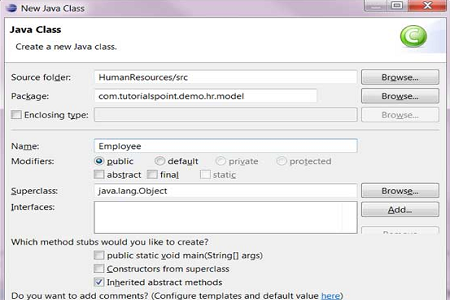
Click Finish (Finish) button
The above is the detailed content of How to add class in eclipse. For more information, please follow other related articles on the PHP Chinese website!