Home >Backend Development >PHP Tutorial >How to configure php under iis
Use IIS to build a PHP environment in Windows 2008
In Windows 2008 R2 system, follow the following steps to use IIS to build a PHP environment:
1. Remotely connect to the Windows instance.
2. Install IIS
Install IIS Note:
Must install .NET Framework 3.5. Otherwise, PHP Manager cannot be installed later.
3. Download the PHP Manager software and double-click the installation file. (You can also use php integrated environment phpStudy to configure the IIS PHP MYSQL environment with one click)
4. Create a PHP folder in the C drive and transfer different versions of PHP files to this folder. Like PHP 5.3 and PHP 5.2 in this example.
5. Enter the IIS management interface, double-click PHP Manager, select Register new PHP version, and select under the 5.2 version directory in the pop-up selection box. php-cgi.exe file and click OK.
If you want to build multiple PHP environments, you can click Register new PHP version again and select the php-cgi.exe file in the other version directory.
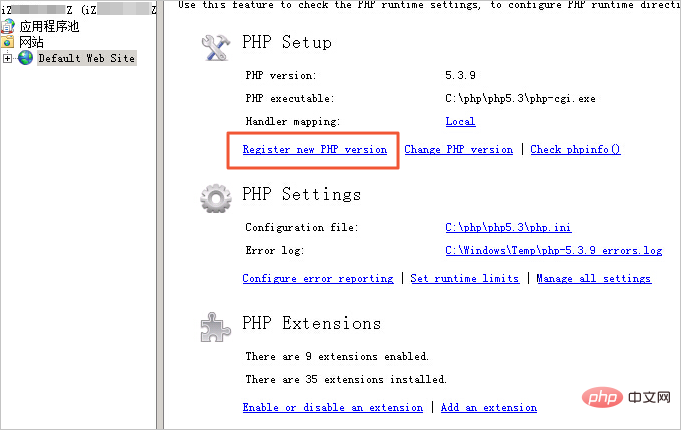
Use IIS to build a PHP environment in Windows 2012
In Windows 2012 system, follow the steps below Use IIS to build a PHP environment:
1. Remotely connect to the Windows instance.
2. Use PowerShell to install IIS.
Note:
.NET Framework 3.5 must be installed. Otherwise, PHP Manager cannot be installed later.
3. In the upper right corner of the Server Manager window, click Tools and select Internet Information Services (IIS) Manager in the drop-down menu .
4. In the pop-up installation prompt dialog box for Microsoft Web Platform, click Yes.
5. On the download web page, click the download link and install Microsoft Web Platform.
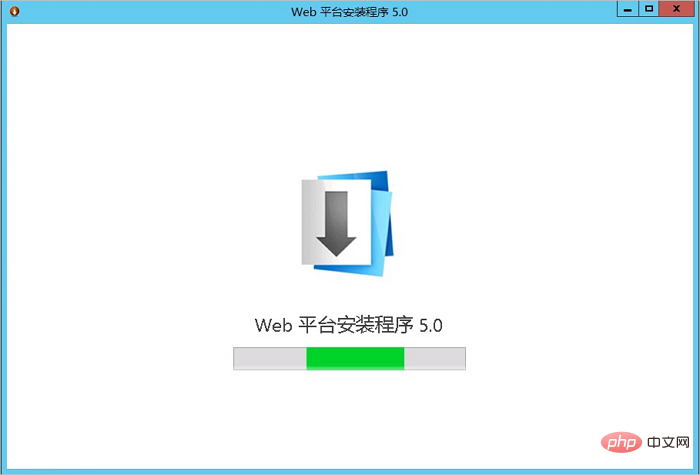
#6. Open the Web Platform Installer and search for PHP. The results are shown below.
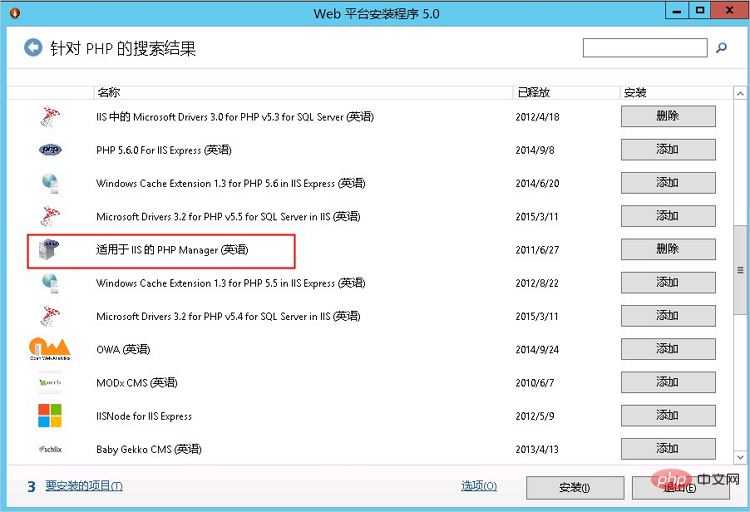
7. Find PHP Manager, click Add, and click Install. You can also add multiple versions of PHP using this method.
8. Open the IIS management panel and double-click PHP Manager.
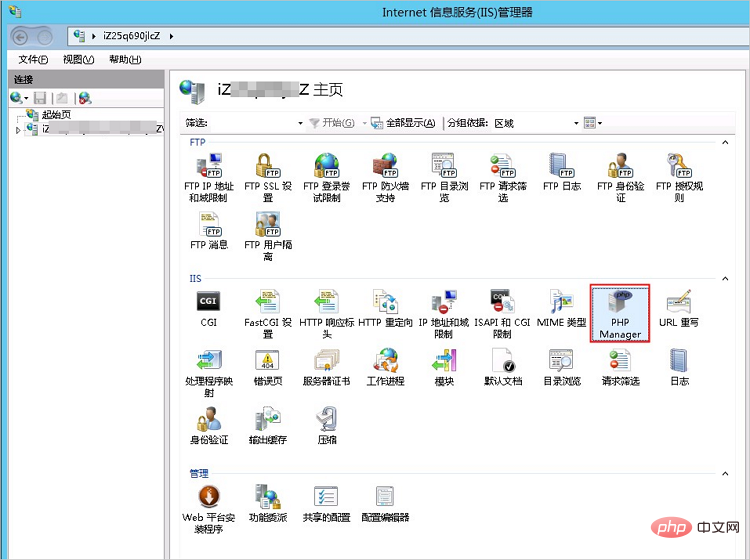
9. Click Register new PHP version, and select the php-cgi.exe file in the specified PHP version directory in the pop-up selection box. That is, the establishment of the PHP environment is completed.
When multiple PHP versions are installed, you can Change PHP version select the required version, or click Check phpinfo() to view the corresponding PHP version and Setup information.
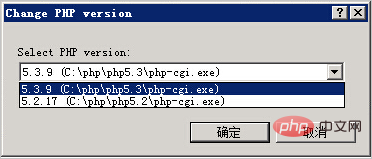
The above is the detailed content of How to configure php under iis. For more information, please follow other related articles on the PHP Chinese website!