Home >Operation and Maintenance >Windows Operation and Maintenance >How to clear DNS cache on Windows
This article will introduce to you how to use the command line to refresh the DNS cache on Windows and MacOS systems. Let’s look at the specific content below.
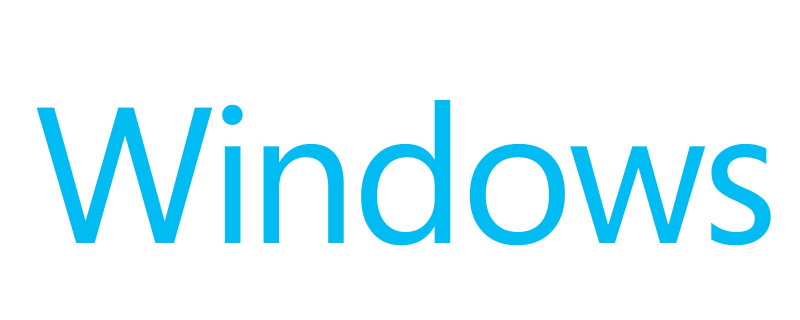
#When accessing any domain from the system, the IP of the remote system is resolved by the DNS server. When it is accessed for the first time, the IP is resolved directly from the DNS server, and then the system makes a cache on the local system to avoid sending queries to the DNS server every time in the same domain. This is great for reducing traffic on the DNS server, but sometimes we change the IP of the corresponding domain but your system will still resolve to the old IP due to the existence of DNS cache on the local system. This time it is necessary to clear/flush the DNS cache on the local system.
Clear DNS cache on Windows
First, press the shortcut key "Window r" to open the running window.
Now type cmd in the run window and press Enter.
This will open the Windows command line interface. Now type the following command to clear DNS cache on Windows system.
c:/> ipconfig /flushdns
displays the following results:
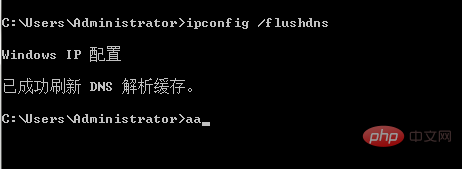
This article has ended here. For more other exciting content, you can pay attention to other related topics on the php Chinese website Column tutorial! ! !
The above is the detailed content of How to clear DNS cache on Windows. For more information, please follow other related articles on the PHP Chinese website!