Home >Daily Programming >Mysql Knowledge >How to import and export sql files in Navicat? (Picture steps + video tutorial)
Navicat is currently the most popular database management tool and an indispensable working partner for professional developers. For novices in web development, Navicat is highly recommended. Its functions can meet almost all the needs of developers and are easy to learn.
Navicat tool can be downloaded for free directly from the PHP Chinese website. Download address: //m.sbmmt.com/xiazai/gongju/757
This article mainly introduces you to Navicat’s import of sql files and Navicat’s export of sql files as data. Specific steps for table information.
Below we will give you a detailed introduction in the form of pictures and texts.
1. Navicat exports sql file
Step 1: Open Navicat and connect to MySQL
As shown below, click to connect to MySQL , enter the connection name and password.
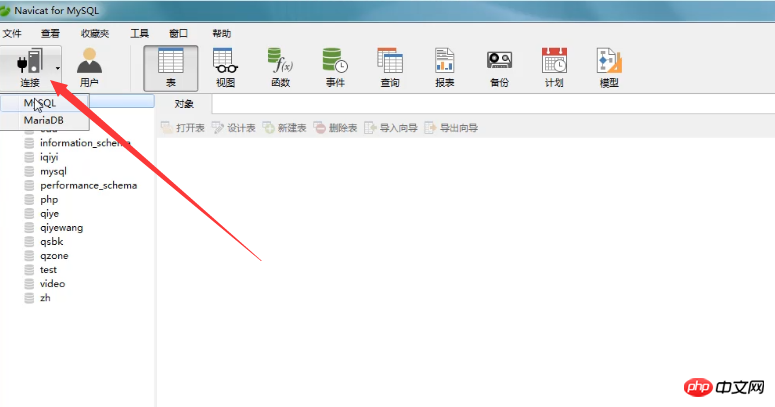
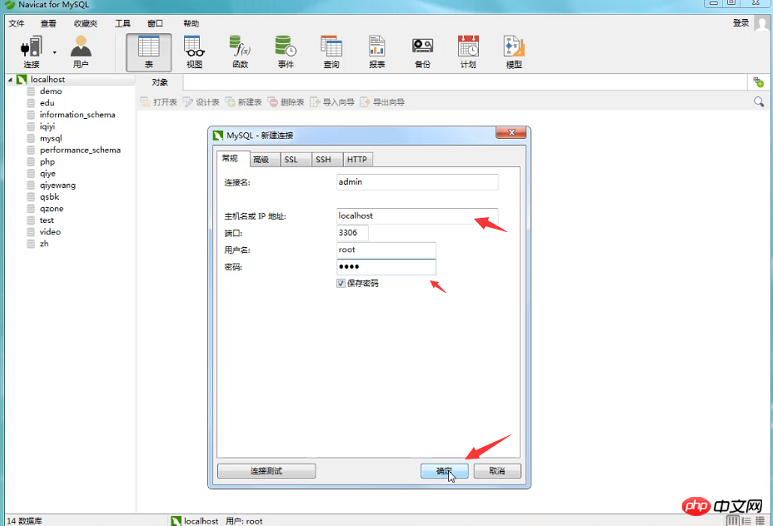
Step 2: Open the database and export the sql file
Here we right-click on the database named php. After right-clicking, you can see the related properties shown in the figure below. Select the dump sql file, and then choose to export the structure and data or only the structure according to your own export needs for the database. (Dumping the sql file means exporting the sql file)
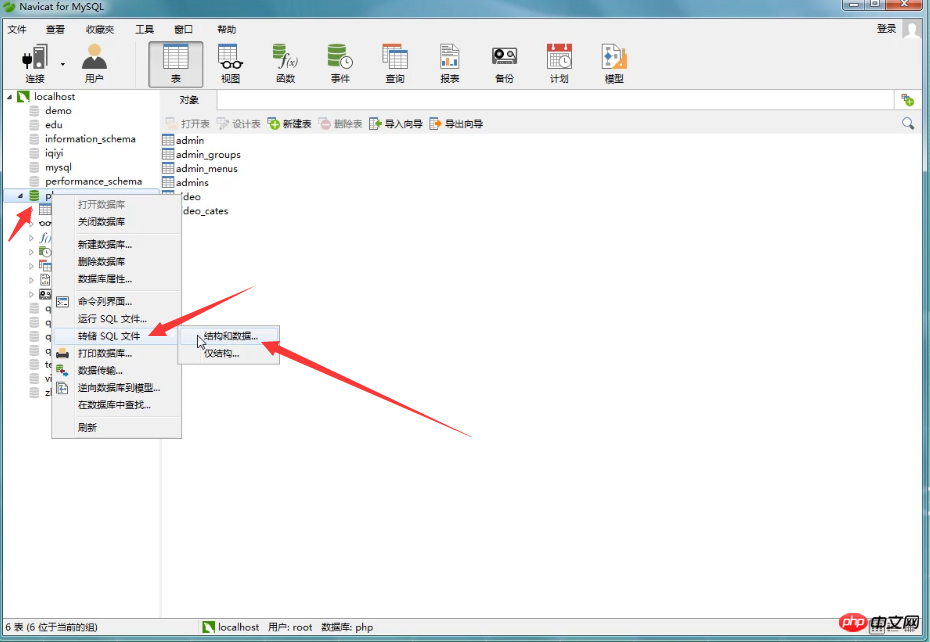
Step 3: Select the location where the sql file is saved
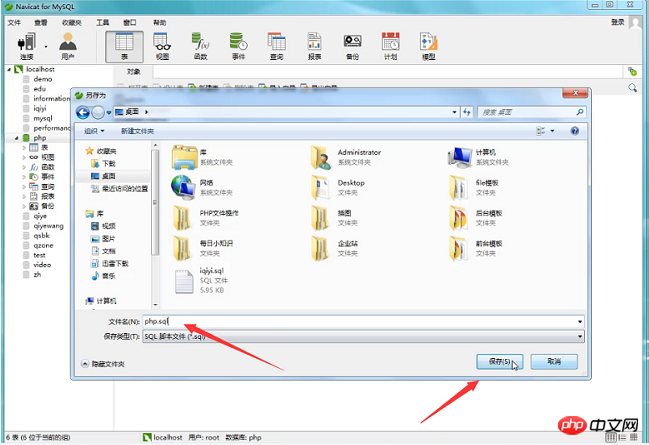
As shown in the figure below, the sql file is successfully exported.
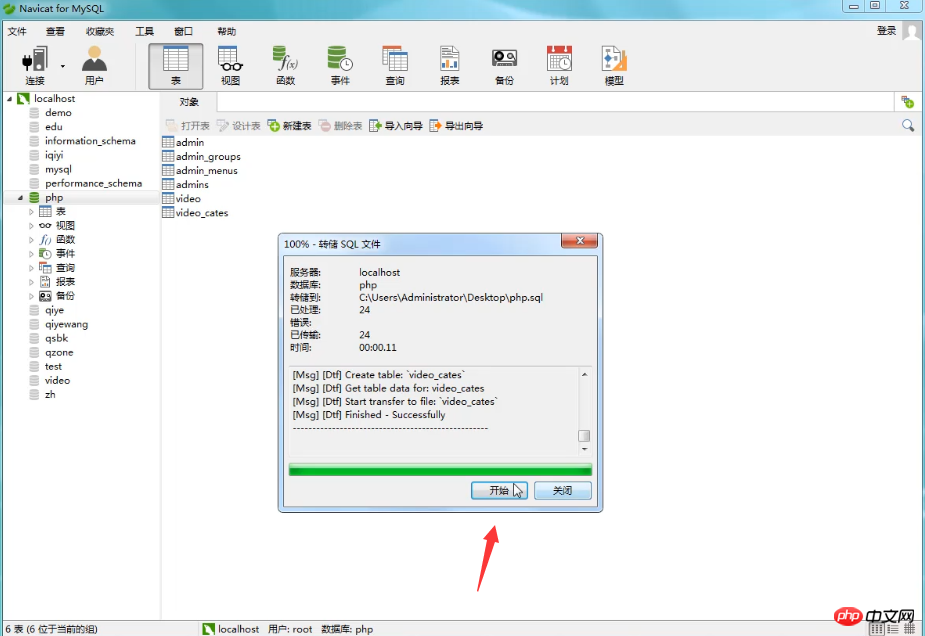
2. Navicat imports the sql file
Step 1: Create a new database
Here we create a new database named home and select the character set.
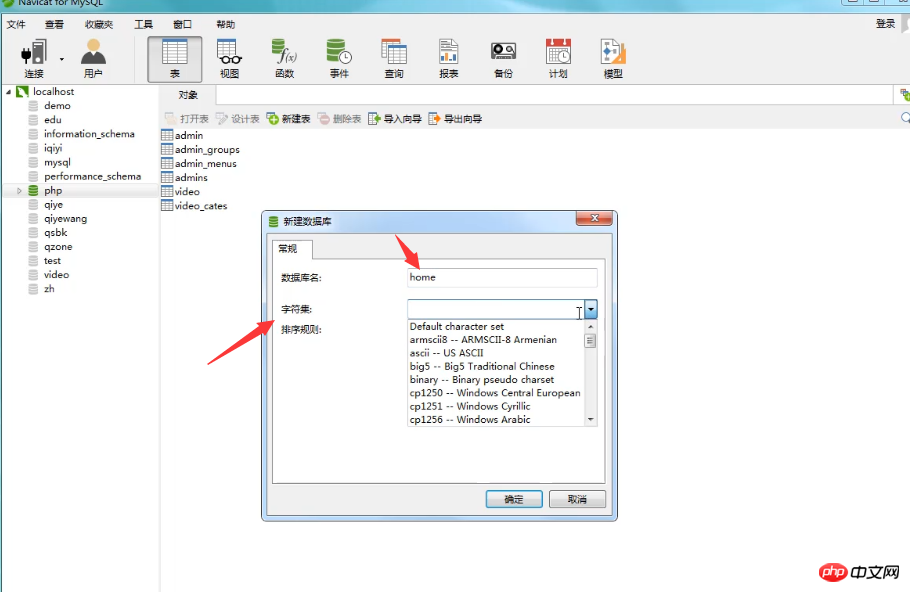
Note: If you do not select the character set and save it as empty, it will also select the character set utf8 by default. As shown in the picture below.
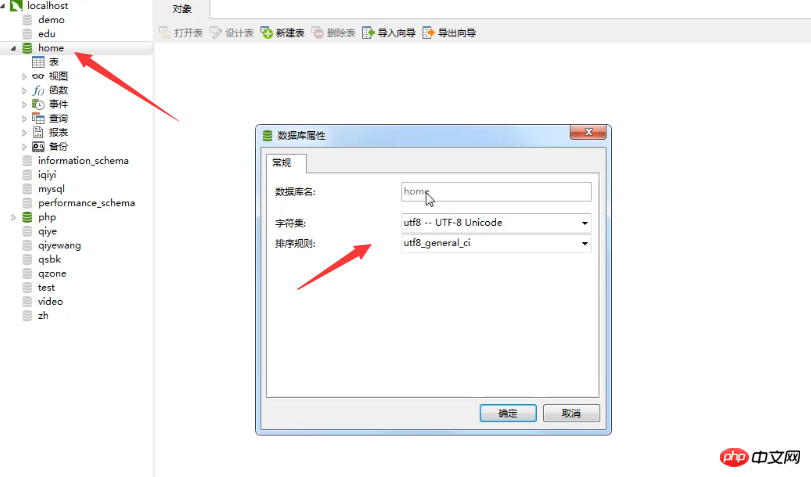
Step 2: Open the database and import the sql file
Here we right-click on the home database and select Run sql document. (Running the sql file means importing the sql file)
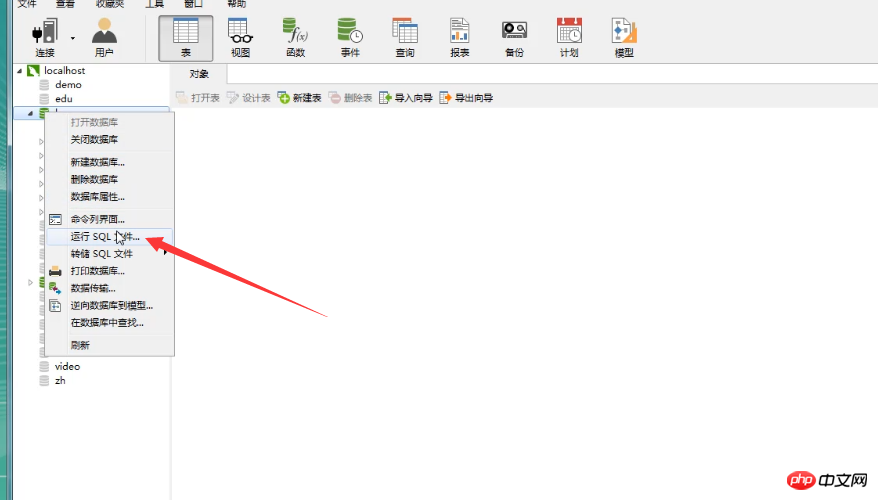
Here we choose to import the php.sql file
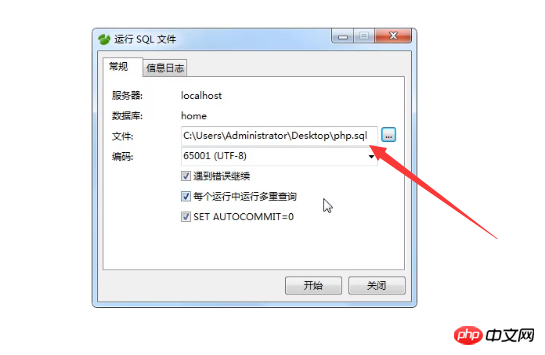
Finally, the following indicates that the sql file was successfully imported.
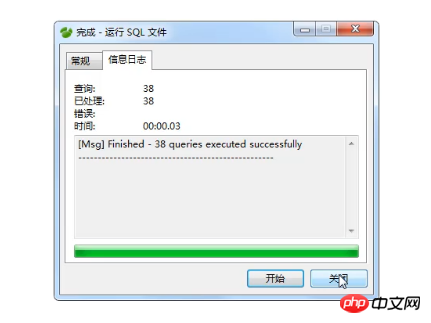
Step 3: Restart the database
After you import the sql file, it cannot appear directly in the database , then you need to close the database and reopen it.
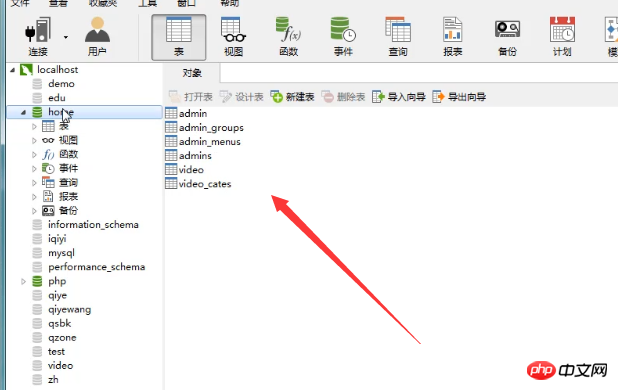
The above is an introduction to the specific steps for Navicat to import sql files and import sql files, that is, data tables. For more database-related knowledge, you can follow the MySQL video tutorial on the PHP Chinese website. Welcome everyone to refer to and study!
The above is the detailed content of How to import and export sql files in Navicat? (Picture steps + video tutorial). For more information, please follow other related articles on the PHP Chinese website!