Home >Backend Development >PHP Tutorial >How to deploy php project environment under linux system
This article introduces to you how to deploy the PHP project environment under the Linux system. It has certain reference value. Friends in need can refer to it. I hope it will be helpful to you.
The environment for deploying PHP projects under Linux can be divided into two types, one is installed using the compressed package of Apache, PHP, and MySQL, and the other is installed using the yum command.
Use the compressed packages of the three software to install, and you need to manually configure the relationship between the three. The configuration between apache and php is not difficult, but when configuring with mysql, you need to understand php.
1 .mysql and apache are best installed first, because when configuring php, they need to be configured and tested in conjunction with mysql and apache.
First download the mysql-sever file, because the blogger's Linux environment is the CentOS version. It seems that there is no mysql-sever file for normal installation of mysql in the yum source. You need to download it from the official website
1.下载mysql-service文件 [root@tele-1 ~]# wget mysql-service [root@tele-1 ~]# rpm -ivh mysql-community-release-el7-5.noarch.rpm
2. Install mysql
[root@tele-1 ~]# yum install mysql-community-server
3. After the installation is completed, start the mysql service
[root@tele-1 ~]# service mysqld restart
4. The initial installation of mysql does not have a password, and the default user name is root. So we need to change the password and use the mysql command line to change it
1.进入mysql命令行 [root@tele-1 ~]# mysql -urootWelcome to the MySQL monitor. Commands end with ; or \g.Your MySQL connection id is 474801Server version: 5.6.36 MySQL Community Server (GPL) Copyright (c) 2000, 2017, Oracle and/or its affiliates. All rights reserved.Oracle is a registered trademark of Oracle Corporation and/or its affiliates. Other names may be trademarks of their respective owners.Type 'help;' or '\h' for help. Type '\c' to clear the current input statement.mysql> 2.使用命令进行密码修改 mysql> set password for 'root'@'localhost' = password('你要修改的密码'); Query OK, 0 rows affected (0.06 sec)
5. Because the blogger uses the local navicat software to connect to mysql under Linux, so if you want to access it locally, you need to change mysql The user table in the database is
1.操作mysql数据库表 mysql> use mysql; Reading table information for completion of table and column names You can turn off this feature to get a quicker startup with -A Database changedmysql> <br><span style="font-family: 楷体; font-size: 14px"> 2.查看user表中的数据(在mysql命令行中可以直接进行sql语句编写)</span> mysql> select * from user;+-----------+------+-----------------------------------+-------------+-------------+-------------+-------------+-------------+-----------+-------------+---------------+--------------+-----------+------------+-----------------+------------+------------+--------------+------------+-----------------------+------------------+--------------+-----------------+------------------+------------------+----------------+---------------------+--------------------+------------------+------------+--------------+------------------------+----------+------------+-------------+--------------+---------------+-------------+-----------------+----------------------+-----------------------+-----------------------+------------------+ | Host | User | Password | Select_priv | Insert_priv | Update_priv | Delete_priv | Create_priv | Drop_priv | Reload_priv | Shutdown_priv | Process_priv | File_priv | Grant_priv | References_priv | Index_priv | Alter_priv | Show_db_priv | Super_priv | Create_tmp_table_priv | Lock_tables_priv | Execute_priv | Repl_slave_priv | Repl_client_priv | Create_view_priv | Show_view_priv | Create_routine_priv | Alter_routine_priv | Create_user_priv | Event_priv | Trigger_priv | Create_tablespace_priv | ssl_type | ssl_cipher | x509_issuer | x509_subject | max_questions | max_updates | max_connections | max_user_connections | plugin | authentication_string | password_expired | +-----------+------+-----------------------------------+-------------+-------------+-------------+-------------+-------------+-----------+-------------+---------------+--------------+-----------+------------+-----------------+------------+------------+--------------+------------+-----------------------+------------------+--------------+-----------------+------------------+------------------+----------------+---------------------+--------------------+------------------+------------+--------------+------------------------+----------+------------+-------------+--------------+---------------+-------------+-----------------+----------------------+-----------------------+-----------------------+------------------+| % | root | *3ce8dad2446975d8b0c771bd7e48d15b | Y | Y | Y | Y | Y | Y | Y | Y | Y | Y | Y | Y | Y | Y | Y | Y | Y | Y | Y | Y | Y | Y | Y | Y | Y | Y | Y | Y | Y | | | | | 0 | 0 | 0 | 0 | mysql_native_password | | N || localhost | root | *3ce8dad2446975d8b0c771bd7e48d15b | Y | Y | Y | Y | Y | Y | Y | Y | Y | Y | Y | Y | Y | Y | Y | Y | Y | Y | Y | Y | Y | Y | Y | Y | Y | Y | Y | Y | Y | | | | | 0 | 0 | 0 | 0 | mysql_native_password | | N | | 127.0.0.1 | root | *3ce8dad2446975d8b0c771bd7e48d15b | Y | Y | Y | Y | Y | Y | Y | Y | Y | Y | Y | Y | Y | Y | Y | Y | Y | Y | Y | Y | Y | Y | Y | Y | Y | Y | Y | Y | Y | | | | | 0 | 0 | 0 | 0 | mysql_native_password | | N | | ::1 | root | *3ce8dad2446975d8b0c771bd7e48d15b | Y | Y | Y | Y | Y | Y | Y | Y | Y | Y | Y | Y | Y | Y | Y | Y | Y | Y | Y | Y | Y | Y | Y | Y | Y | Y | Y | Y | Y | | | | | 0 | 0 | 0 | 0 | mysql_native_password | | N || tele-1 | | | N | N | N | N | N | N | N | N | N | N | N | N | N | N | N | N | N | N | N | N | N | N | N | N | N | N | N | N | N | | | | | 0 | 0 | 0 | 0 | mysql_native_password | NULL | N | +-----------+------+-----------------------------------+-------------+-------------+-------------+-------------+-------------+-----------+-------------+---------------+--------------+-----------+------------+-----------------+------------+------------+--------------+------------+-----------------------+------------------+--------------+-----------------+------------------+------------------+----------------+---------------------+--------------------+------------------+------------+--------------+------------------------+----------+------------+-------------+--------------+---------------+-------------+-----------------+----------------------+-----------------------+-----------------------+------------------+ 5 rows in set (0.00 sec)mysql> 3.博主的表中是修改之后的表了,想要远程访问,就需要上边红色标注的数据了,Host指的是可以访问此数据库的ip地址,%代表的是所有的请求都可以连接进来。
. You can modify a piece of data or add a piece of data. But it is best not to modify the data marked in blue above. The modification statement is in the format below
mysql> update user set Host = '%' where ???4. Finally, exit or \q are Is the method to exit the mysql command line
mysql> \q Bye
1. The apache installation method is relatively simple
[root@tele-2 ~]# yum install httpd
2. When visiting the address in the virtual machine, we need to modify the configuration file of Apache /etc/httpd/conf/httpd.conf
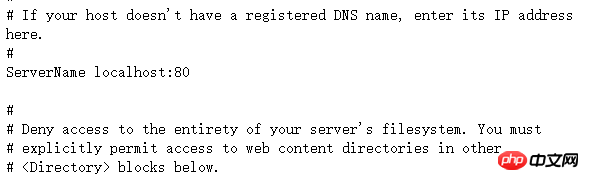
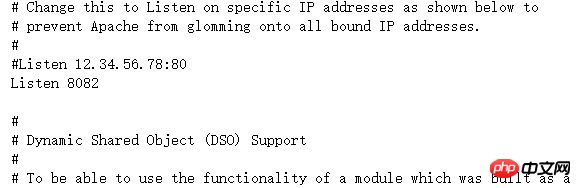
[root@tele-2 ~]# service httpd startRedirecting to /bin/systemctl start httpd.service
[root@tele-2 ~]# service httpd statusRedirecting to /bin/systemctl status httpd.service
● httpd.service - The Apache HTTP Server
Loaded: loaded (/usr/lib/systemd/system/httpd.service; enabled; vendor preset: disabled)
Active: active (running) since Mon 2017-06-05 15:57:34 CST; 5s ago
Docs: man:httpd(8)
man:apachectl(8)
Process: 54532 ExecStop=/bin/kill -WINCH ${MAINPID} (code=exited, status=0/SUCCESS)
Process: 39046 ExecReload=/usr/sbin/httpd $OPTIONS -k graceful (code=exited, status=0/SUCCESS)
Main PID: 54573 (httpd)
Status: "Processing requests..."
Memory: 15.8M
CGroup: /system.slice/httpd.service
├─54573 /usr/sbin/httpd -DFOREGROUND
├─54576 /usr/sbin/httpd -DFOREGROUND
├─54577 /usr/sbin/httpd -DFOREGROUND
├─54578 /usr/sbin/httpd -DFOREGROUND
├─54579 /usr/sbin/httpd -DFOREGROUND
└─54580 /usr/sbin/httpd -DFOREGROUND
Jun 05 15:57:34 tele-2 systemd[1]: Starting The Apache HTTP Server...Jun 05 15:57:34 tele-2 systemd[1]: Started The Apache HTTP Server. 4. At this time you will You can access your server. Enter localhost or IP address, and an Apache test page powered by centos will appear.
[root@tele-2 ~]# yum install php2. Install it directly. After the installation is completed, restart the httpd service again
[root@tele-2 ~]# service httpd startRedirecting to /bin/systemctl start httpd.service3. After restarting, we will test the PHP related information. We will create a new PHP interface. Test Create a new test.php page under the apache default page path
/var/www/html and add the code
<?php phpinfo();?>
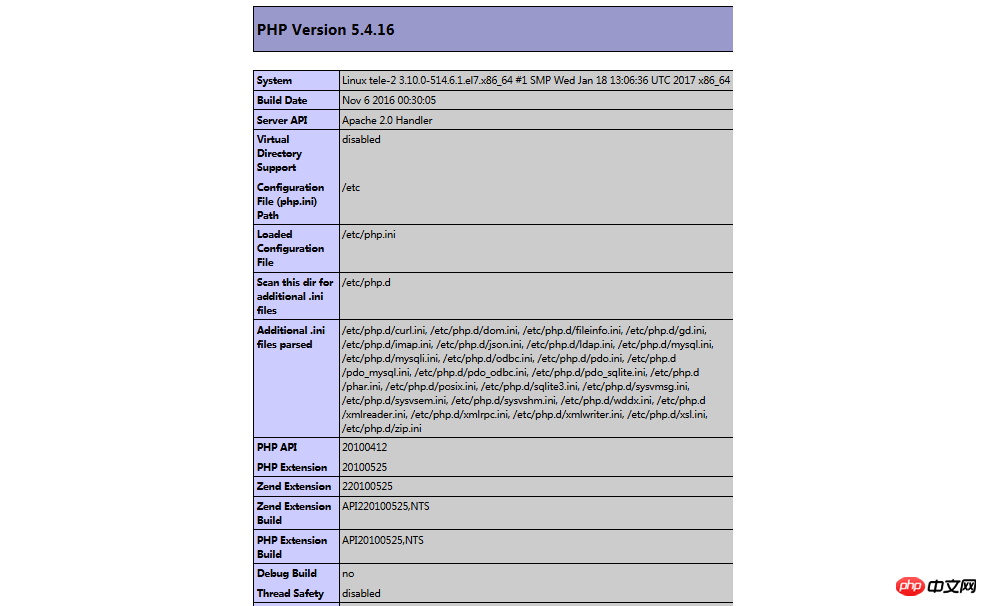
[root@tele-2 ~]# yum search php
2.Install related modules
[root@tele-2 ~]# yum install php-mysql php-gd php-imap php-ldap php-odbc php-pear php-xml php-xmlrpc
 3. The installation is complete, restart mysqld, restart httpd
3. The installation is complete, restart mysqld, restart httpd
Revisit the info.php just now, we found that there is more MySQL related information. As shown on the right:
At this point, the PHP operating environment in Linux has been successfully configured.
1.mysql yum installation default folder and related commands
/var/lib/mysql/ :/usr/share/mysql(mysql.server) /usr/bin(mysqladmin mysqldump) my.cnf: /etc/my.cnf :/etc/rc.d/init.d/mysql :service mysql start 停止命令:service mysql stop 运行状态:service mysql status
2.apache
配置文件路径:/etc/httpd/conf/httpd.conf service httpd start service httpd stop 运行状态:service httpd status
3.php
php默认页面路径:/var/www/html
Recommended related articles:
Parsing of TAL template engine syntax in PHP (code)Introduction to how to upgrade PHP7 to operate MongoDBThe above is the detailed content of How to deploy php project environment under linux system. For more information, please follow other related articles on the PHP Chinese website!