Home >Web Front-end >CSS Tutorial >Use SVG and CSS3 to achieve cool border animations
This article mainly introduces the use of SVG and CSS3 to achieve a cool border animation. Not using JavaScript makes the writing process a lot easier. Friends in need can refer to it
Let’s explore it today A subtle and interesting animation effect on Carl Philipe Brenner's website. When the mouse passes over the grid element, a subtle animation occurs - the grid element becomes transparent, and each edge has a clockwise animation, creating a very nice effect. This effect is to animate the width or height of the span tag through JS. We will do this later using SVG and CSS gradients. Note that this technology is still experimental.
First, let's look at the basic concepts, and then we'll work towards that.
Please note that we will be using CSS transitions on SVG, which may not be supported by all browsers.
At first glance, you may not understand how this effect is achieved. If we take a closer look at the upper edge, we will find that the width of the white edge continues to extend from the right to the left, and a slightly delayed edge moves along with it. This is done on every side. It will look like the top edge has moved past the corner to the left, and so on.
You can achieve this effect without using SVG, or even just using pseudo-elements. But we wanted to explore how to control SVG using CSS instead of JavaScript.
Now, let’s think about how to create such an effect. We can change the stroke-dashoffset of the rectangle or draw the line directly. Let's try a solution without JavaScript. We found that the values of CSS transition stroke-dashoffset and stroke-dasharray can trigger many bugs. So we're going to try a different solution, using lines and their animation, which is easy to understand and implement in CSS. This also gives us more opportunities to explore different animation effects.
The special thing about the lines we are going to use is that they will have three states in this animation. They are three times the length of the sides of the square box, and the middle section is a gap equal to the length of the sides. We will set the value of stroke-dashoffset to be the same length as the sides of the box. Now, the key to realizing this animation lies in the position conversion of the line: 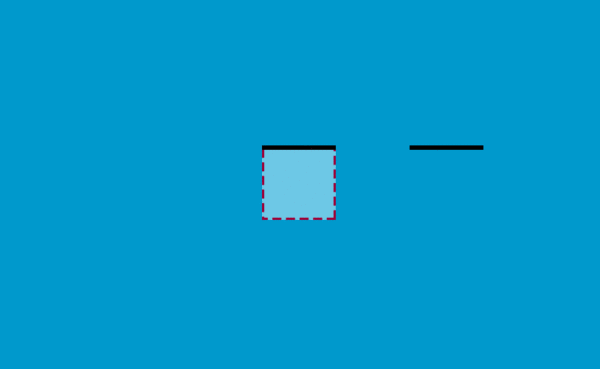
If the SVG is the same size as the square box, you will not see the part beyond the dotted line.
Let’s complete the first line first:
<p>
<svg width="200" height="200">
<line x1="0" y1="0" x2="600" y2="0" />
</svg>
</p>This p is 20px long and wide, the same as SVG. Set the SVG position to absolute, line-width to 10, and stroke-dasharray to 200.
p {
width: 200px;
height: 200px;
position: relative;
overflow: hidden;
background: #ddd;
}
svg {
position: absolute;
top: 0;
left: 0;
}
svg line {
stroke-width: 10;
stroke: #000;
fill: none;
stroke-dasharray: 200;
-webkit-transition: -webkit-transform .6s ease-out;
transition: transform .6s ease-out;
}
p:hover svg line {
-webkit-transform: translateX(-400px);
transform: translateX(-400px);
}When the mouse is hovering over p, the line also has a transition. We're going to move the line two-thirds of the way to it, so it's going to be -400px on the x-axis, and you can see the effect. Because translation cannot use percentage as the unit here, px is used.
Then add the remaining three lines, gif effect: 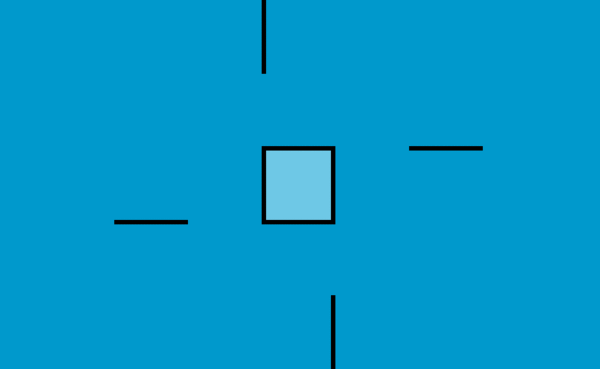
We need to achieve the following effect: after the first part of the line moves out of the square box, the last part of the line next to it Part of it moves in, which will give the illusion that the straight line turns at the corner.
Let’s take a look at the definition of the coordinate system: 
The coordinates of the line on the left are ( 0,200) to (0,-400), the bottom one is (200,200) to (-400,200), the right one is right one (200,0) to (200,600):
Add a different value to each line The hover effect:
p:hover svg line.top {
-webkit-transform: translateX(-400px);
transform: translateX(-400px);
}
p:hover svg line.bottombottom {
-webkit-transform: translateX(400px);
transform: translateX(400px);
}
p:hover svg line.left {
-webkit-transform: translateY(400px);
transform: translateY(400px);
}
p:hover svg line.rightright {
-webkit-transform: translateY(-400px);
transform: translateY(-400px);
}Look at the current effect.
Now change the box size to 300 x 460 and add some content to it:
<p class="box">
<svg xmlns="http://www.w3.org/2000/svg" width="100%" height="100%">
<line class="top" x1="0" y1="0" x2="900" y2="0"/>
<line class="left" x1="0" y1="460" x2="0" y2="-920"/>
<line class="bottom" x1="300" y1="460" x2="-600" y2="460"/>
<line class="right" x1="300" y1="0" x2="300" y2="1380"/>
</svg>
<h3>D</h3>
<span>2012</span>
<span>Broccoli, Asparagus, Curry</span>
</p>In order to achieve the effect on Carl Philipe Brenner’s website, we will also add a color transition Effects, box shadows, etc.:
.box {
width: 300px;
height: 460px;
position: relative;
background: rgba(255,255,255,1);
display: inline-block;
margin: 0 10px;
cursor: pointer;
color: #2c3e50;
box-shadow: inset 0 0 0 3px #2c3e50;
-webkit-transition: background 0.4s 0.5s;
transition: background 0.4s 0.5s;
}
.box:hover {
background: rgba(255,255,255,0);
-webkit-transition-delay: 0s;
transition-delay: 0s;
}Add styles to text:
.box h3 {
font-family: "Ruthie", cursive;
font-size: 180px;
line-height: 370px;
margin: 0;
font-weight: 400;
width: 100%;
}
.box span {
display: block;
font-weight: 400;
text-transform: uppercase;
letter-spacing: 1px;
font-size: 13px;
padding: 5px;
}
.box h3,
.box span {
-webkit-transition: color 0.4s 0.5s;
transition: color 0.4s 0.5s;
}
.box:hover h3,
.box:hover span {
color: #fff;
-webkit-transition-delay: 0s;
transition-delay: 0s;
}Add styles to SVG and lines:
.box svg {
position: absolute;
top: 0;
left: 0;
}
.box svg line {
stroke-width: 3;
stroke: #ecf0f1;
fill: none;
-webkit-transition: all .8s ease-in-out;
transition: all .8s ease-in-out;
}Add delays to line transitions:
.box:hover svg line {
-webkit-transition-delay: 0.1s;
transition-delay: 0.1s;
}The stroke-dasharray we defined before has only one value, but now it needs to be modified due to size changes
.box svg line.top,
.box svg line.bottombottom {
stroke-dasharray: 330 240;
}
.box svg line.left,
.box svg line.rightright {
stroke-dasharray: 490 400;
}If you try these values, you can see the different display effects of these lines.
Finally, we need a hover transition to set the corresponding value. Because the element is now 300px wide, the horizontal lines are changed to 900px, and the vertical lines are changed in the same way:
.box:hover svg line.top {
-webkit-transform: translateX(-600px);
transform: translateX(-600px);
}
.box:hover svg line.bottombottom {
-webkit-transform: translateX(600px);
transform: translateX(600px);
}
.box:hover svg line.left {
-webkit-transform: translateY(920px);
transform: translateY(920px);
}
.box:hover svg line.rightright {
-webkit-transform: translateY(-920px);
transform: translateY(-920px);
}You’re done. I hope that these effects can inspire your creativity and achieve more effects~
The above is the entire content of this article. I hope it will be helpful to everyone's learning. For more related content, please pay attention to the PHP Chinese website !
Related recommendations:
CSS to achieve the effect of text surrounding images
About HTML5 and CSS3 to achieve the effect of the clock
The border is rotated when the mouse is hovered using CSS3
The above is the detailed content of Use SVG and CSS3 to achieve cool border animations. For more information, please follow other related articles on the PHP Chinese website!