Home >Web Front-end >HTML Tutorial >How to insert navigation bar in Dreamweaver webpage? How to use dw webpage navigation bar_Dreamweaver tutorial_webpage production
How to insert a navigation bar into a Dreamweaver web page? In order to have a more layered web page in Dreamweaver, I want to insert a navigation bar. How to use the navigation bar? Now let's take a look at how to use the navigation bar of dw web pages. Friends who need it can refer to
The navigation bar in Dreamweaver can make the web page more layered. How to use the navigation bar? Let’s take a look at the detailed tutorial below.
Software name:
##Adobe Dreamweaver CC 2017 v17.0 Chinese cracked version ( Attached crack patch + installation tutorial) 64-bit


File-Open (shortcut key Ctrl+O) to open the web page text.
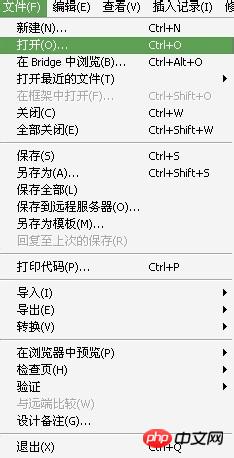
Insert Record-Image Object-Navigation Bar command.
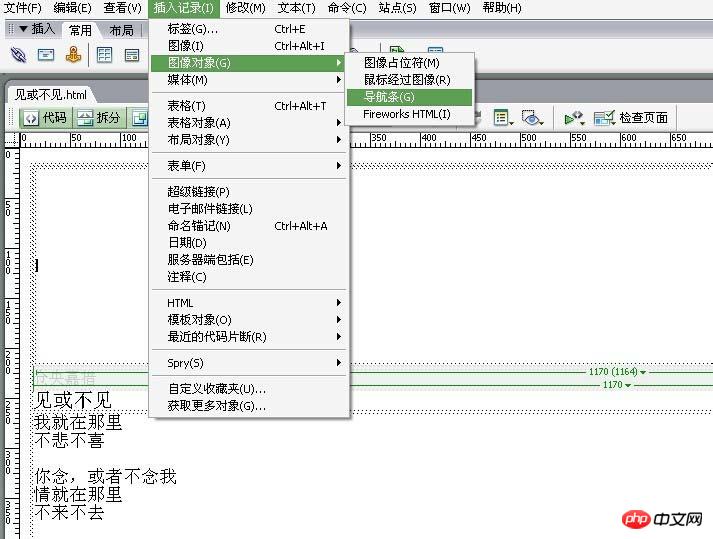
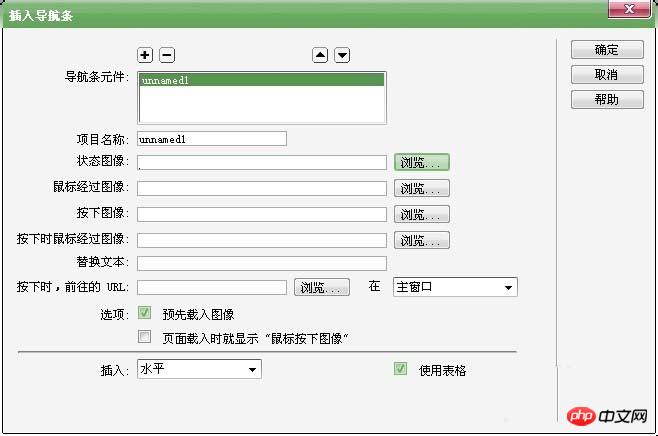
Status Image" and select the required picture in the pop-up dialog box.
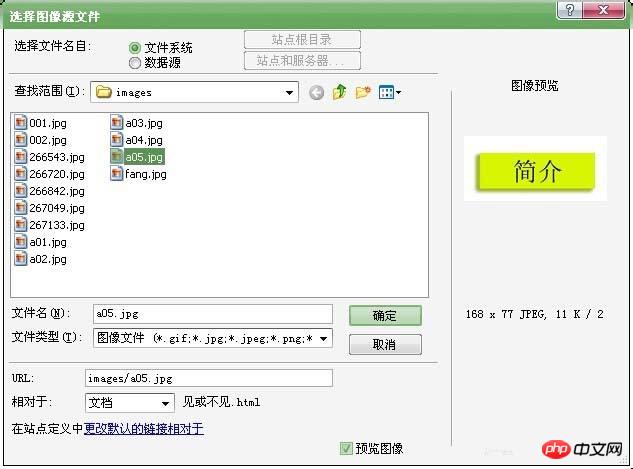
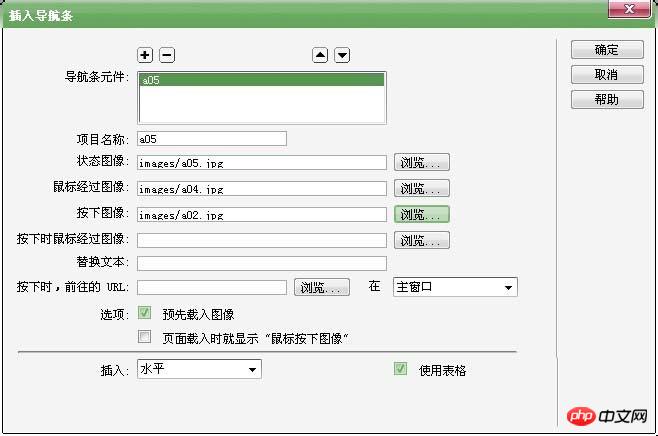
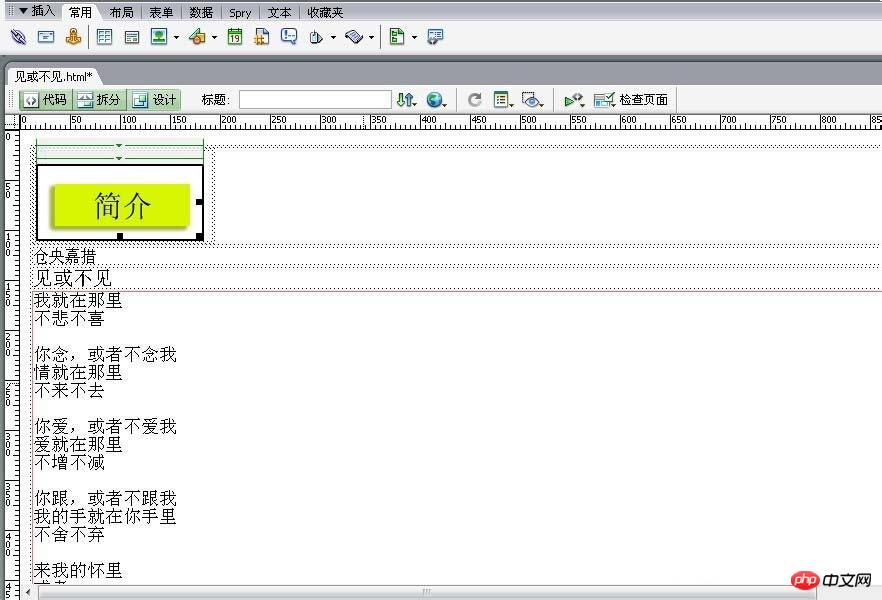
F12 to use the browser to view the effect.


 ##Related recommendations:
##Related recommendations:
The above is the detailed content of How to insert navigation bar in Dreamweaver webpage? How to use dw webpage navigation bar_Dreamweaver tutorial_webpage production. For more information, please follow other related articles on the PHP Chinese website!