Home >Operation and Maintenance >Windows Operation and Maintenance >Tutorial on IIS+php configuration under Windows 7
This article mainly introduces the IIS+php configuration tutorial under Windows 7 in detail. It has certain reference value. Interested friends can refer to it
WINDOWS 7 IIS+ PHP configuration tutorial, the specific content is as follows
Open Start-> Control Panel-> Programs and Features-> Turn Windows functions on or off
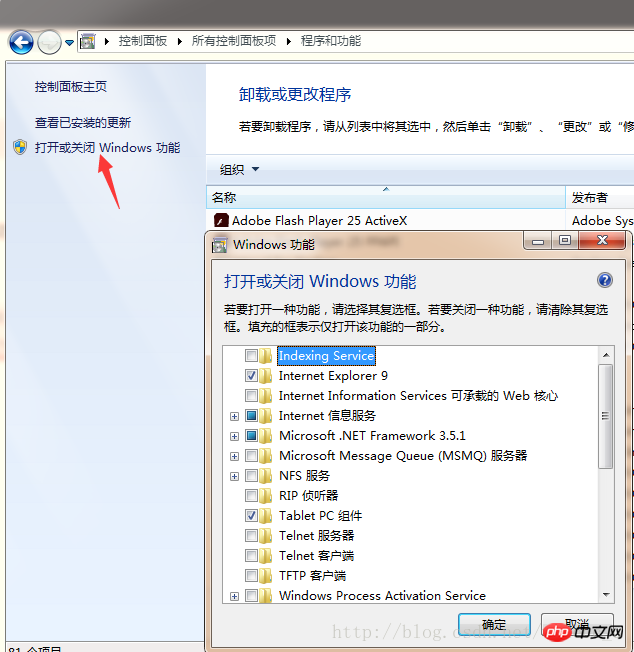
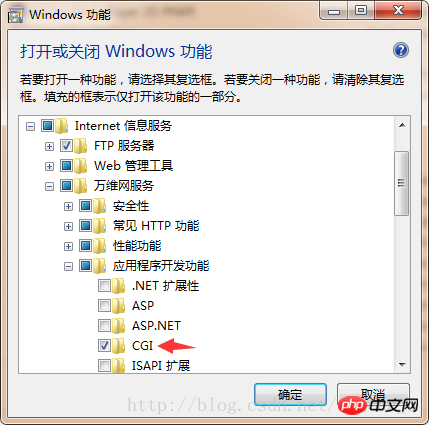 ##Click OK
##Click OK
PHP download,
installationAddress: php.net/downloads.php
Download the corresponding version as needed
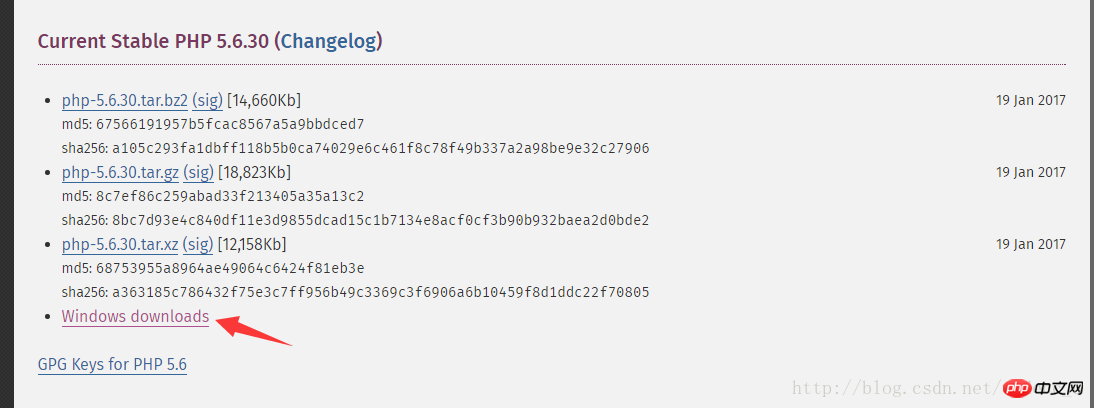
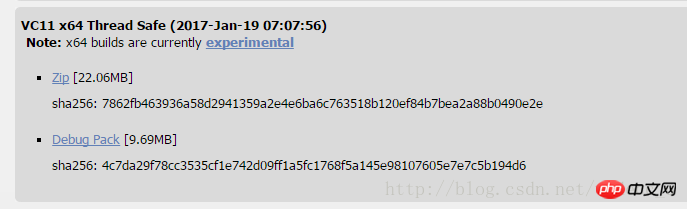 Download php-5.6.30-Win32-VC11-x64.zip
Download php-5.6.30-Win32-VC11-x64.zip
 on the C drive Create a php56 folder in the root directory, unzip it to this directory
on the C drive Create a php56 folder in the root directory, unzip it to this directory
Enter the php56 folder on the C drive, find php.ini-development, rename it to php.ini, and open it with a text
editor; extension_dir = "./"
Remove the previous; and replace the content in double quotes with
extension_dir = "C:/php56/ext"
Find
;cgi.force_redirect = 1
Remove; and replace it with
cgi.force_redirect = 0
Find
;cgi.fix_pathinfo=1
Remove the previous one;
Find
;fastcgi.impersonate = 1
Remove the previous one;
Save
ExitClick Start, enter iis, open Internet Information Services Manager
 Click on Handler Mapping, then click Add Module Mapping
Click on Handler Mapping, then click Add Module Mapping
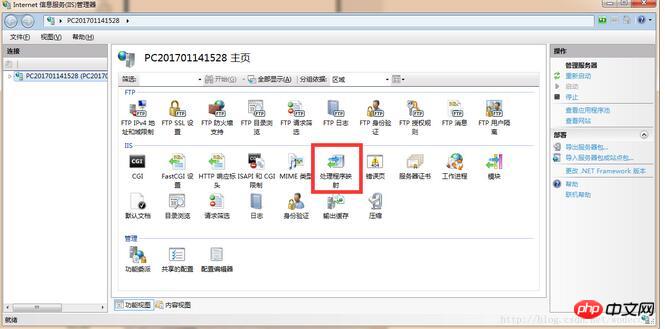
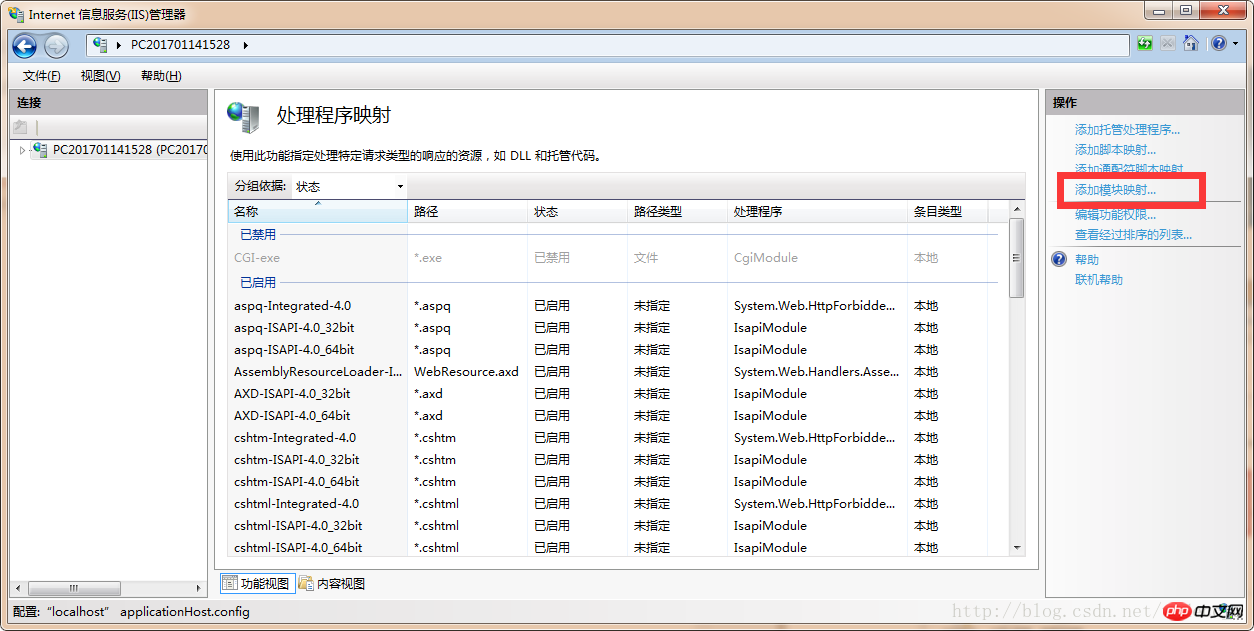 Enter the following information
Enter the following information
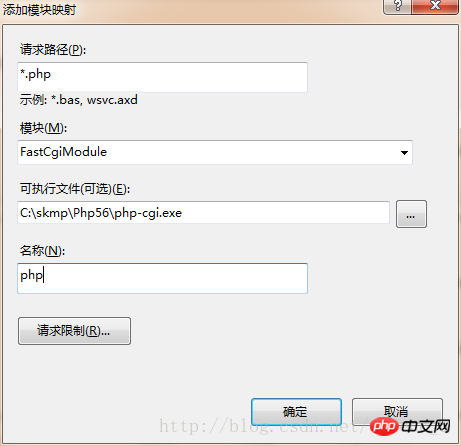 Enter the folder directory where iis opens port 80 by default
Enter the folder directory where iis opens port 80 by default
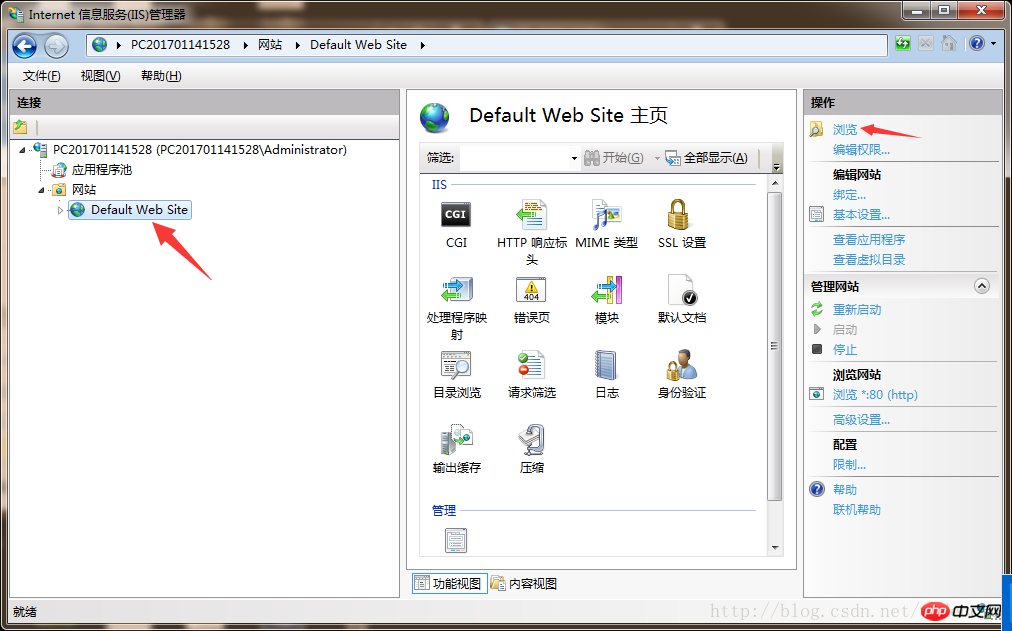 Create
Create
.php, open it with a text editor and enter the following content <?php
phpinfo();
?>
Save and exit
Enter in the browser
localhost/phpinfo.phpIf you see the following content, it means the configuration is successful
The above is the detailed content of Tutorial on IIS+php configuration under Windows 7. For more information, please follow other related articles on the PHP Chinese website!